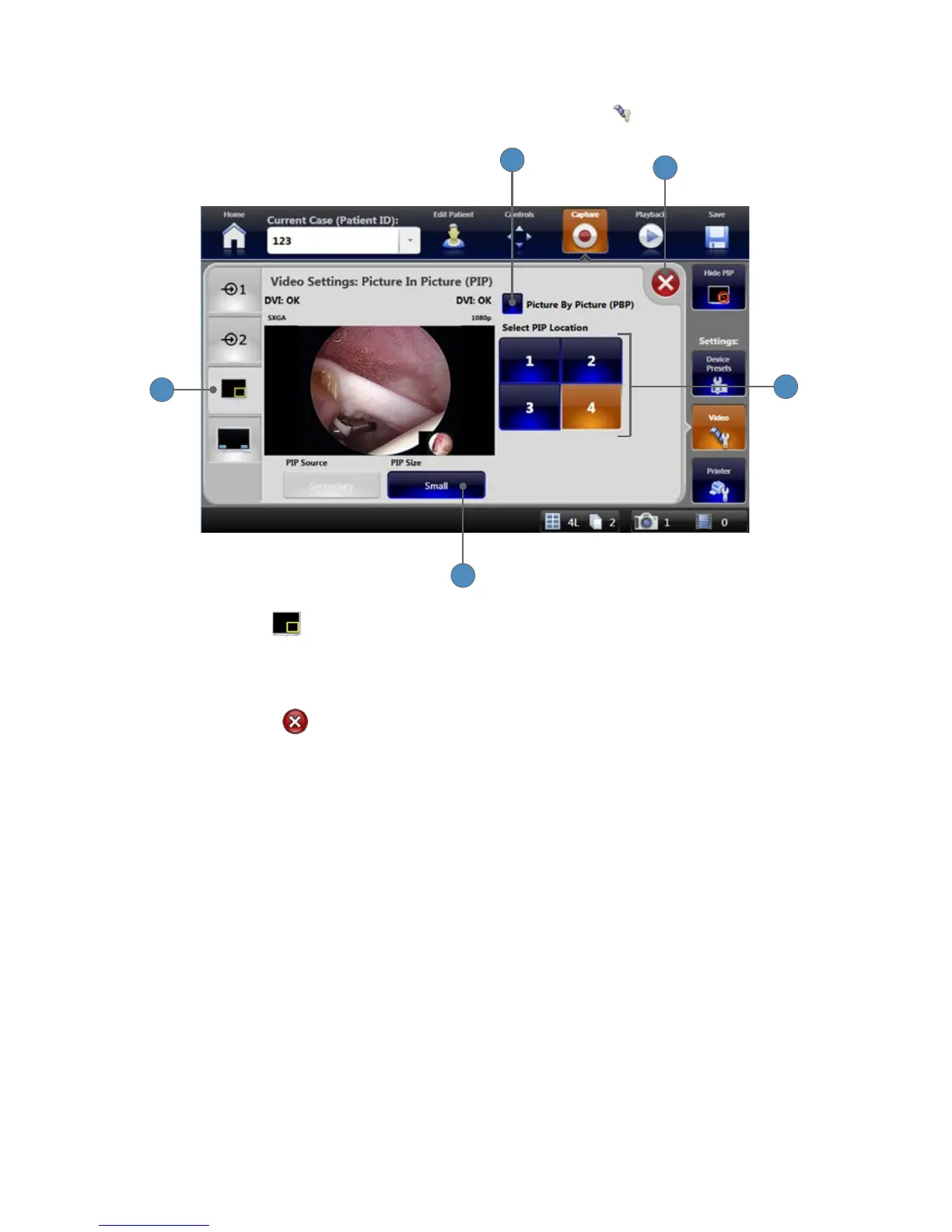30
Video Settings: Picture-in-Picture
Picture-in-Picture settings are accessible from the VIDEO SETTINGS tab�
5
1
4
3
2
1� Press the PIP tab to go to the “Video Settings: Picture in Picture (PIP)” screen�
2� Choose the Picture by Picture (PBP) checkbox to view video inputs adjacent to each other in
the main preview screen� The PIP Size, and Select PIP Location options are disabled if PBP is
selected�
3� Press the EXIT button to close the settings screen and return to the Capture screen�
4� Press one of the numbers to choose the quadrant of the main picture in which the PIP
appears�
5� Press the PIP SIZE button to toggle between Small, Medium and Large�