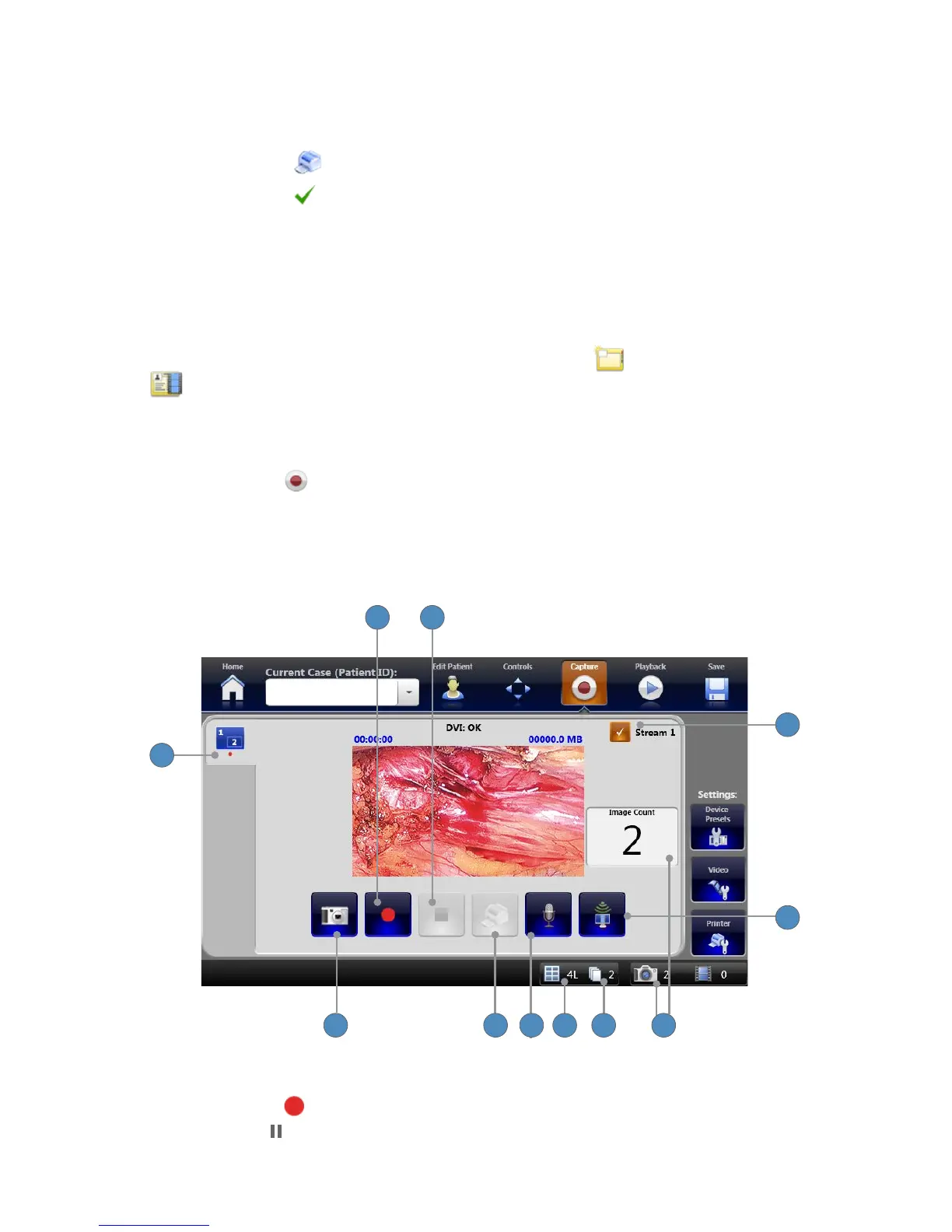19
Surgical Timeout Checklist Summary Screen
The Summary screen shows after all checklist questions are answered� You have the option to
view and print the checklist from archived cases�
1� Press the PRINT button to print the summary screen�
2� Press the DONE button to exit the summary screen�
Capturing Images and Videos
Within a patient case, image and video les can be captured to document a surgical procedure�
To open the Capture screen for a patient case, select a NEW CASE or CURRENT CASE
from the Home screen�
Capturing Images and Video from a Single Channel
The Capture screen shows the live image from the camera� The live image can be recorded as
video or captured as a still image�
Note: At least one video source (channel) must be connected to the SDC3 to enable video
recording and image capture.
11
107 65
4
3
1 2
9
8
To Record Video
1� Press RECORD to initiate recording�
Press PAUSE to pause recording� Video recording duration, video source signal, and video
size are shown above the preview screen�