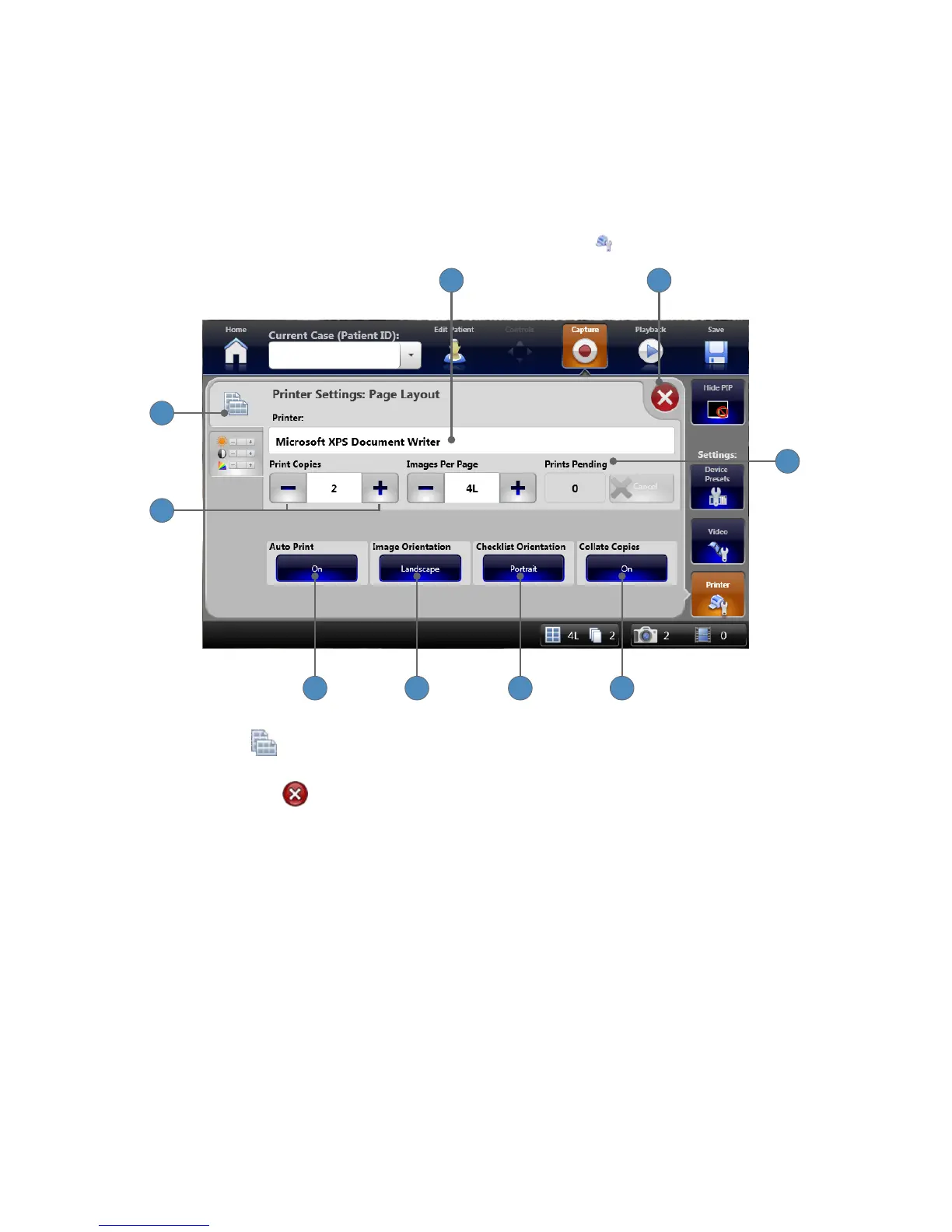32
Printer Settings
From the Capture screen, you can adjust the printer settings according to your preference�
Printer Settings: Page Layout
Page Layout settings are accessible from the PRINTER SETTINGS tab�
1
9
6 58 7
4
32
1� Select the PAGE LAYOUT tab to show the “Printer Settings: Page Layout” screen�
2� The name of the connected printer appears here�
3� Press the EXIT button to close the settings screen and return to the Capture screen�
4� The Prints Pending window shows the number of images ready to be printed� Press the
CANCEL button to cancel a pending print job�
5� Press the COLLATE COPIES button to toggle between On and O�
6� Press the CHECKLIST ORIENTATION button to choose between Portrait and Landscape
layout for the Surgical Timeout Checklist�
7� Press the IMAGE ORIENTATION to choose between Portrait and Landscape for image
printouts�
8� Press the AUTO PRINT button to toggle between On and O� When Auto Print is On, the
print job starts as soon as the required number of images is captured�
9� The +⁄− buttons change the number of copies printed, and how many images print per page�