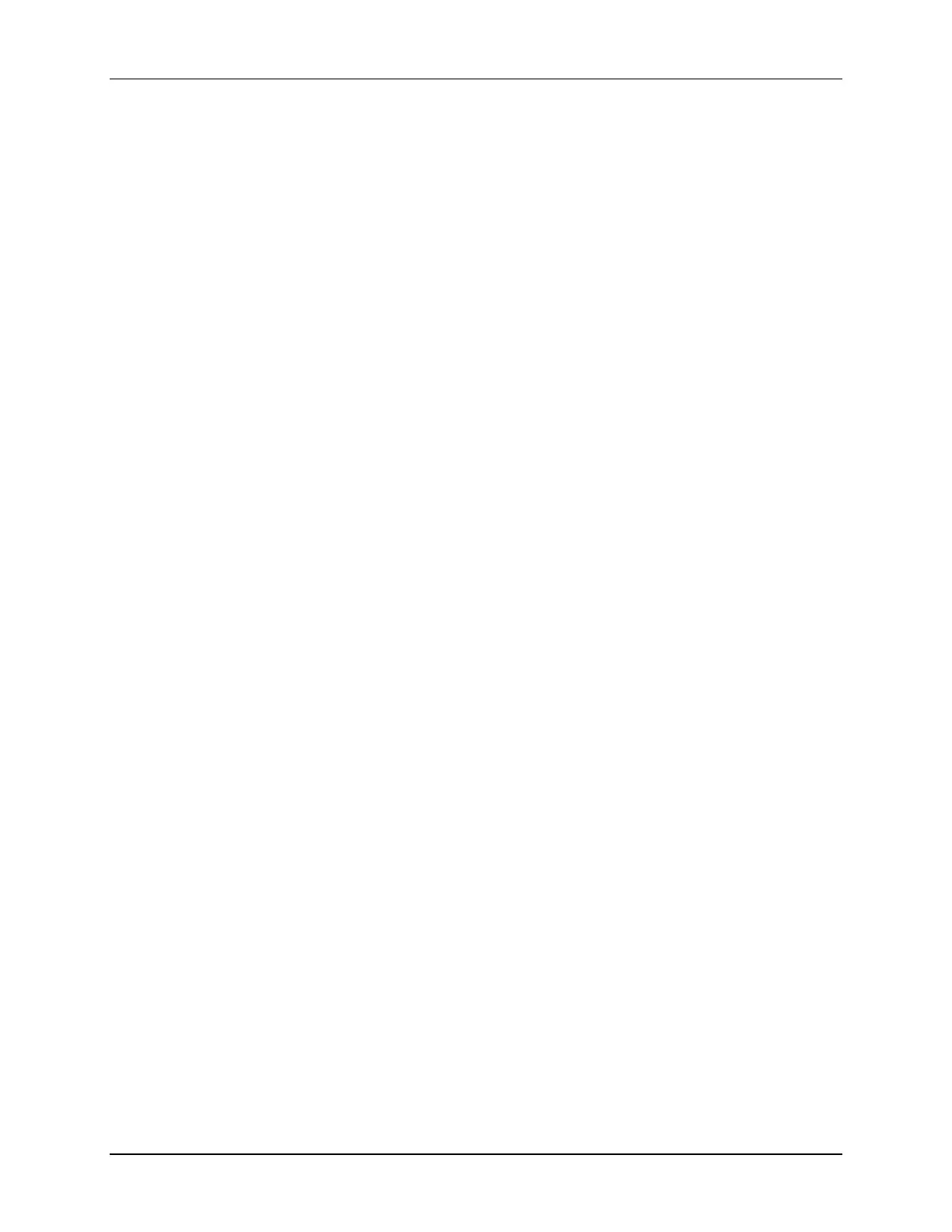Lab 2: Linker Command File
2 - 20 C2000 Microcontroller Workshop - Programming Development Environment
This folder contains all CCS custom settings, which includes project settings and views
when CCS is closed so that the same projects and settings will be available when CCS is
opened again. The workspace is saved automatically when CCS is closed.
2. The first time CCS opens an introduction page appears. Close the page by clicking the X
on the “Getting Started” tab. You should now have an empty workbench. The term
workbench refers to the desktop development environment. Maximize CCS to fill your
screen.
The workbench will open in the “CCS Edit Perspective” view. Notice the CCS Edit
icon in the upper right-hand corner. A perspective defines the initial layout views of the
workbench windows, toolbars, and menus which are appropriate for a specific type of
task (i.e. code development or debugging). This minimizes clutter to the user interface.
The “CCS Edit Perspective” is used to create or build projects. A “CCS Debug
Perspective” view will automatically be enabled when the debug session is started. This
perspective is used for debugging projects.
Setup Target Configuration
3. Open the emulator target configuration dialog box. On the menu bar click:
File New Target Configuration File
In the file name field type F28069_ExpKit.ccxml. This is just a descriptive name
since multiple target configuration files can be created. Leave the “Use shared location”
box checked and select Finish.
4. In the next window that appears, select the emulator using the “Connection” pull-down
list and choose “Texas Instruments XDS100v1 USB Emulator”. In the
“Board or Device” box type F28069 to filter the options. In the box below, check the
box to select “Experimenter’s Kit – Piccolo F28069”. Click Save to save
the configuration, then close the “F28069_ExpKit.ccxml” setup window by clicking the
X on the tabs.
5. To view the target configurations, click:
View Target Configurations
and click the plus sign (+) to the left of User Defined. Notice that the
F28069_ExpKit.ccxml file is listed and set as the default. If it is not set as the
default, right-click on the .ccxml file and select “Set as Default”. Close the Target
Configurations window by clicking the X on the tab.
Create a New Project
6. A project contains all the files you will need to develop an executable output file (.out)
which can be run on the MCU hardware. To create a new project click:
File New CCS Project
A CCS Project window will open. At the top of this window, filter the “Target” options
by using the pull-down list on the left and choose “2806x Piccolo”. In the pull-
