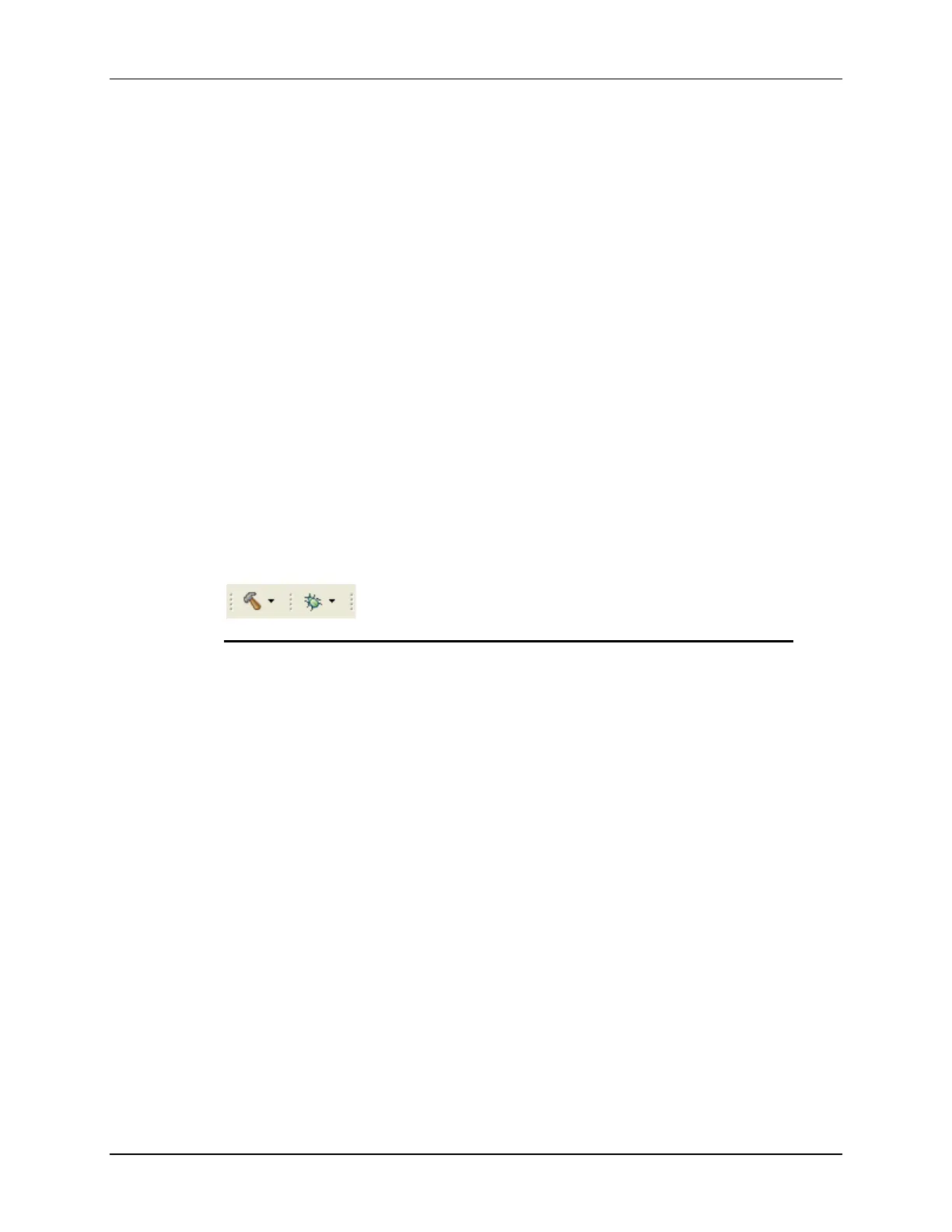Lab 2: Linker Command File
2 - 22 C2000 Microcontroller Workshop - Programming Development Environment
15. Under “C2000 Compiler” select the “Processor Options”. Notice the “Use large
memory model” and “Unified memory” boxes are checked. Next, notice the “Specify
CLA support” is set to cla0, the “Specify floating point support” is set to fpu32, and
the “Specify VCU support” is set to vcu0. Select OK to close the Properties window.
Linker Command File – Lab2.cmd
16. Open and inspect Lab2.cmd by double clicking on the filename in the Project
Explorer window. Notice that the Memory{} declaration describes the system
memory shown on the “Lab2: Linker Command File” slide in the objective section of
this lab exercise. Memory blocks L3DPSARAM and L4SARAM have been placed in
program memory on page 0, and the other memory blocks have been placed in data
memory on page 1.
17. In the Sections{} area notice that the sections defined on the slide have been “linked”
into the appropriate memories. Also, notice that a section called .reset has been allocated.
The .reset section is part of the rts2800_fpu32.lib and is not needed. By putting the
TYPE = DSECT modifier after its allocation the linker will ignore this section and not
allocate it. Close the inspected file.
Build and Load the Project
18. Two buttons on the horizontal toolbar control code generation. Hover your mouse over
each button as you read the following descriptions:
Button Name Description_____________________________________
1 Build Full build and link of all source files
2 Debug Automatically build, link, load and launch debug-session
19. Click the “Build” button and watch the tools run in the Console window. Check for
errors in the Problems window (we have deliberately put an error in Lab2.c). When
you get an error, you will see the error message in the Problems window. Expand the
error by clicking on the plus sign (+) to the left of the “Errors”. Then simply double-click
the error message. The editor will automatically open to the source file containing the
error, with the code line highlighted with a question mark (?).
20. Fix the error by adding a semicolon at the end of the “z = x + y” statement. For
future knowledge, realize that a single code error can sometimes generate multiple error
messages at build time. This was not the case here.
21. Build the project again. There should be no errors this time.
22. CCS can automatically save modified source files, build the program, open the debug
perspective view, connect and download it to the target, and then run the program to the
beginning of the main function.
Click on the “Debug” button (green bug) or click RUN Debug
Notice the CCS Debug icon in the upper right-hand corner indicating that we are now in
the “CCS Debug Perspective” view. The program ran through the C-environment
initialization routine in the rts2800_fpu32.lib and stopped at main() in Lab2.c.