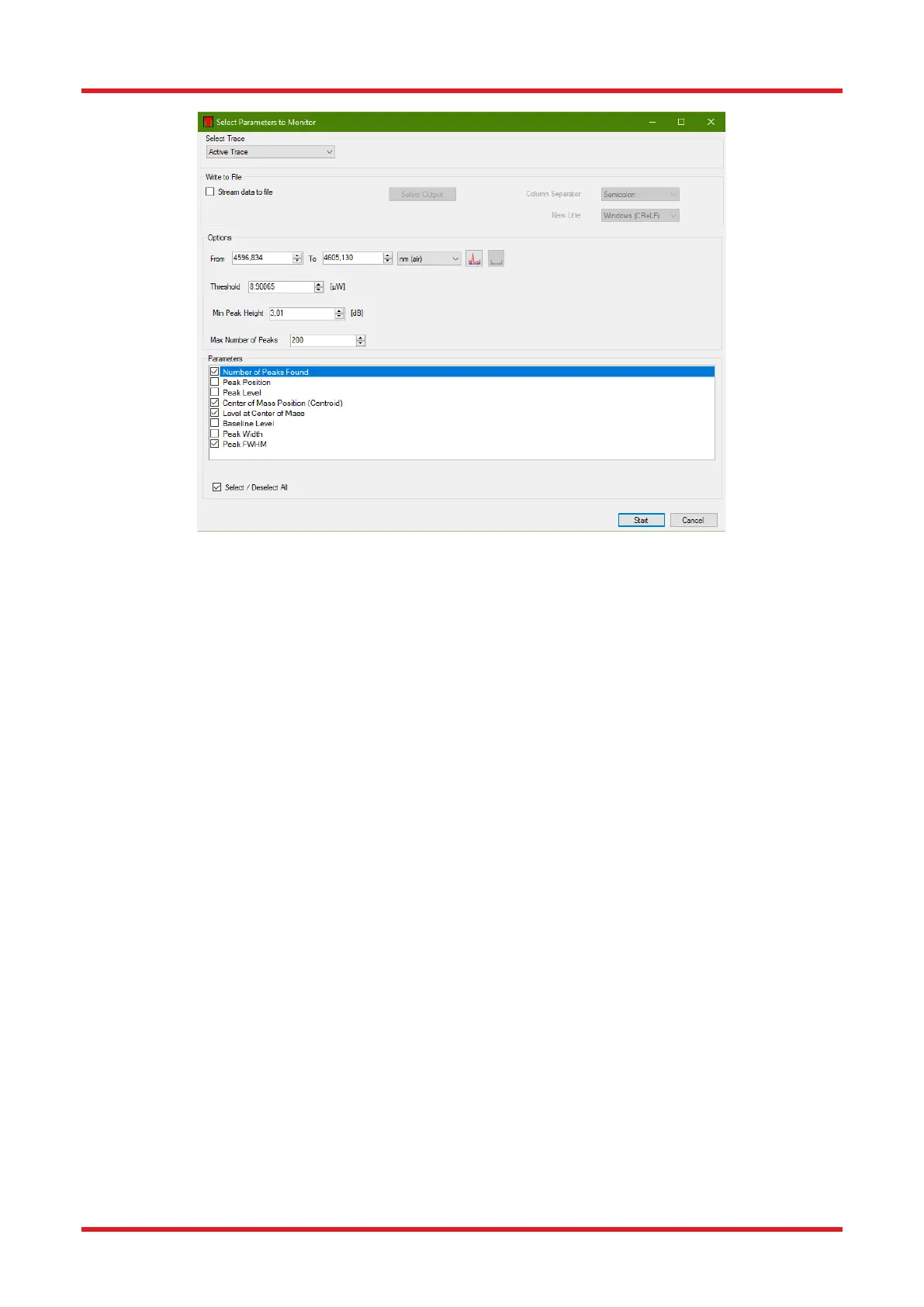Redstone™ Optical Spectrum Analyzer Chapter 8: Operation
Rev C, January 21, 2022 Page 56
Figure 58. Setting Up the Long-Term Analysis – Opened From an Analysis Tool Window
Storing Results
The data collected by the Long-Term tool can either be streamed to disk, meaning that the data will be written
to a file as soon as it is collected, or it can be stored to file after the collection has been done.
To stream the collected data to disk, check the button “Stream data to file” found in the “Setup” tab of the Long-
Term setup dialog box (see Figure 5655) and select a directory in which to store the data. Streaming data to file
will create one file per parameter group (e.g., Peak Track data or device status data) and will write one line in
this file for every spectrum that is collected from the instrument.
When the Long-Term collection has been stopped (see below) it is possible to store the collected data to file.
This is done by pressing the “Save” button in the Long-Term window. This will store all the collected data into
one file.
Stopping and Restarting
To stop a Long-Term measurement that has been started, press the “Stop” button in the Long-Term window
which was opened when the test started (note that this window may be hidden behind the main window of the
Thorlabs OSA software).
Each graph in the window can be minimized by clicking on the small icon to the left of the parameter name. This
will automatically make the other graphs in the dialog larger.
The top most part of the window displays the status of the measurement. The current duration of the test will be
displayed and if a time limit is set on the test, this will also be displayed. If data is streamed to file, this will
display a button opening the location of the files.
When the “Stop” button is pressed it will transform into a “Continue” button. Pressing this will continue the Long-
Term measurement where it was left off and will use the same parameters.
To clear the Long-Term measurement of collected data, stop the measurement and press the “Clear Data”
button. The measurement can then be restarted by clicking on “Continue.”
