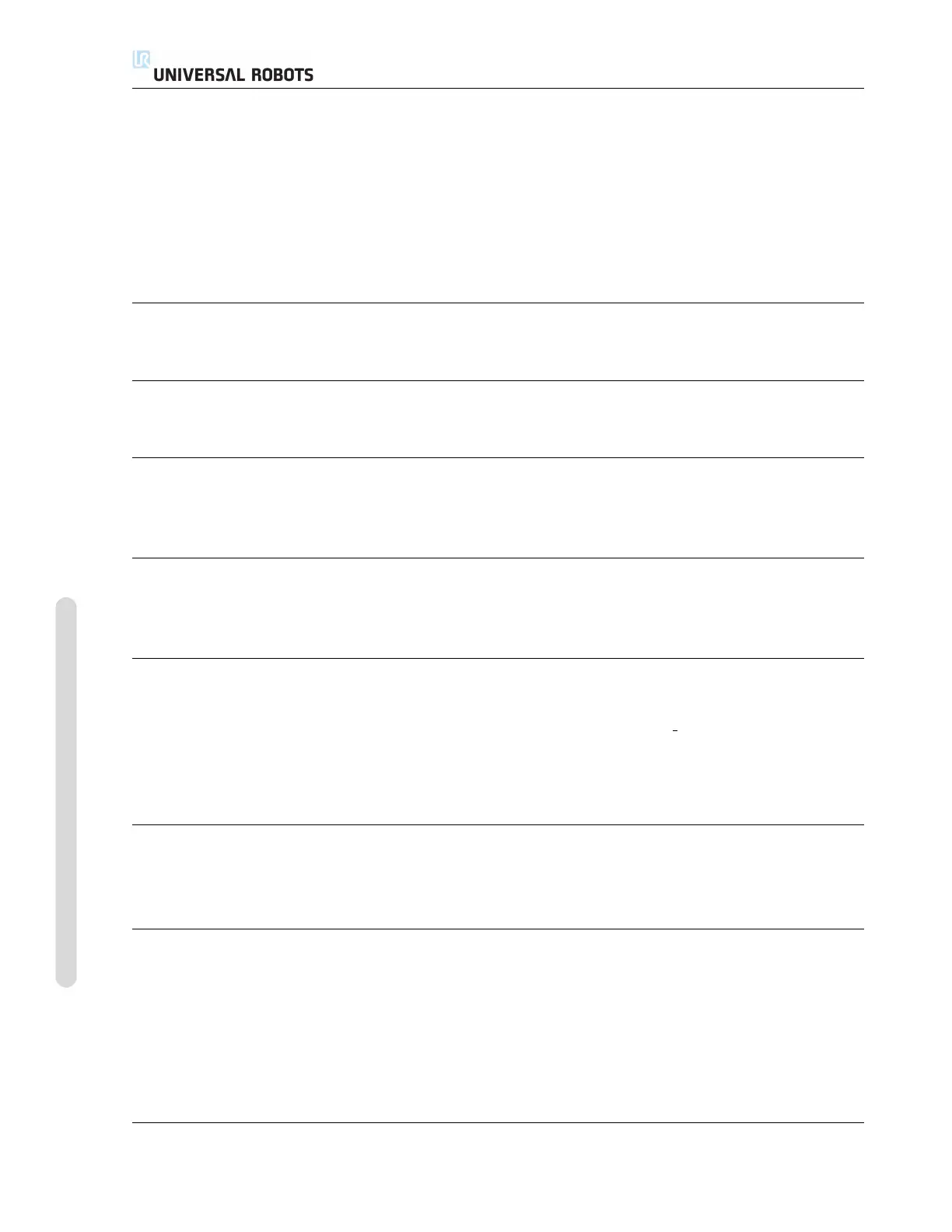12.12 Installation → Features
The meaning of such and similar questions is very straightforward to an average cus-
tomer who intends to use a robot arm for instance at various stations in a production
plant, and it may seem annoying and incomprehensible to the customer to be told that
there may not be a simple answer to such relevant questions. There are several compli-
cated reasons for this being the case, and in order to address these problems, Universal
Robots has developed unique and simple ways for a customer to specify the location
of various objects relative to the robot arm. Within a few steps, it is therefore possible
to do exactly what was asked for in the above questions.
Rename
This button makes it possible to rename a feature.
Delete
This button deletes the selected feature and, if any, all sub-features.
Show Axes
Choose whether the coordinate axes of the selected feature shall be visible on the 3D
graphics. The choice applies on this screen and on the Move screen.
Joggable
Select whether the selected feature shall be joggable. This determines whether the
feature will appear in the feature menu on the Move screen.
Variable
Select whether the selected feature can be used as a variable. If this option is selected
a variable named the name of the feature suceeded by “ var” will then be available
when editing robot programs, and this variable can be assigned a new value in a pro-
gram, which can then be used to control waypoints that depend on the value of a
feature.
Set or Change Position
Use this button to set or change the selected feature. The Move screen will appear and
a new position of the feature can be set.
Move Robot to Feature
Pressing this button will move the robot arm towards the selected feature. At the end
of this movement, the coordinate systems of the feature and the TCP will coincide,
except for a 180 degree rotation about the x-axis.
CB3 II-34 Version 3.1 (rev. 17782)
Copyright © 2009-2015 by Universal Robots A/S. All rights reserved.
