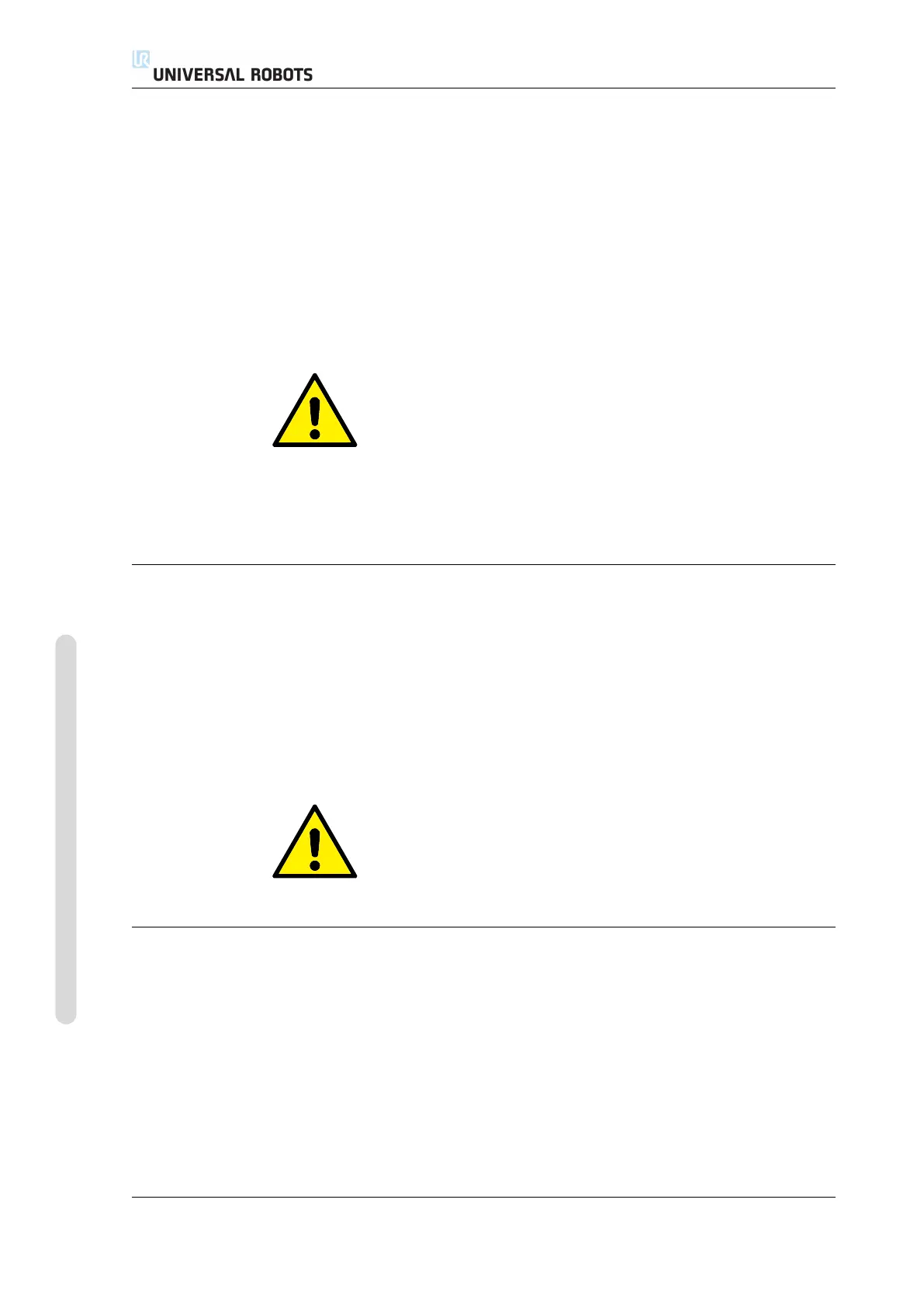11.2 Getting Started
11.2.1 Installing the Robot Arm and Control Box
To install the robot arm and control box, do the following:
1. Unpack the robot arm and the control box.
2. Mount the robot arm on a sturdy and vibration-free surface.
3. Place the control box on its foot.
4. Plug on the robot cable between the robot and the control box.
5. Plug in the mains plug of the control box.
WARNING:
Tipping hazard. If the robot is not securely placed on a sturdy
surface, the robot can fall over and cause an injury.
Detailed installation instructions can be found in the Hardware Installation Man-
ual. Note that a risk assessment is required before using the robot arm to do any
work.
11.2.2 Turning the Control Box On and Off
The control box is turned on by pressing the power button at the front side of the
panel with the touch screen. This panel is usually referred to as the teach pendant.
When the control box is turned on, text from the underlying operating system will
appear on the touch screen. After about one minute, a few buttons appear on the
screen and a popup guides the user to the initialization screen (see 11.5).
To shut down the control box, press the green power button on the screen, or use
the Shut Down button on the welcome screen (see 11.4).
WARNING:
Shutting down by pulling the power cord from the wall socket
may cause corruption of the robot’s file system, which may result
in robot malfunction.
11.2.3 Turning the Robot Arm On and Off
The robot arm can be turned on if the control box is turned on, and if no emergency
stop button is activated. Turning the robot arm on is done in the initialization screen
(see 11.5) by touching the ON button on that screen, and then pressing Start. When
a robot is started, it makes a sound and moves a little while releasing the brakes.
The power to the robot arm can be turned off by touching the OFF button on the
initialization screen. The robot arm is also powered off automatically when the
control box shuts down.
CB3 II-24 Version 3.4.5
Copyright © 2009–2017 by Universal Robots A/S. All rights reserved.
