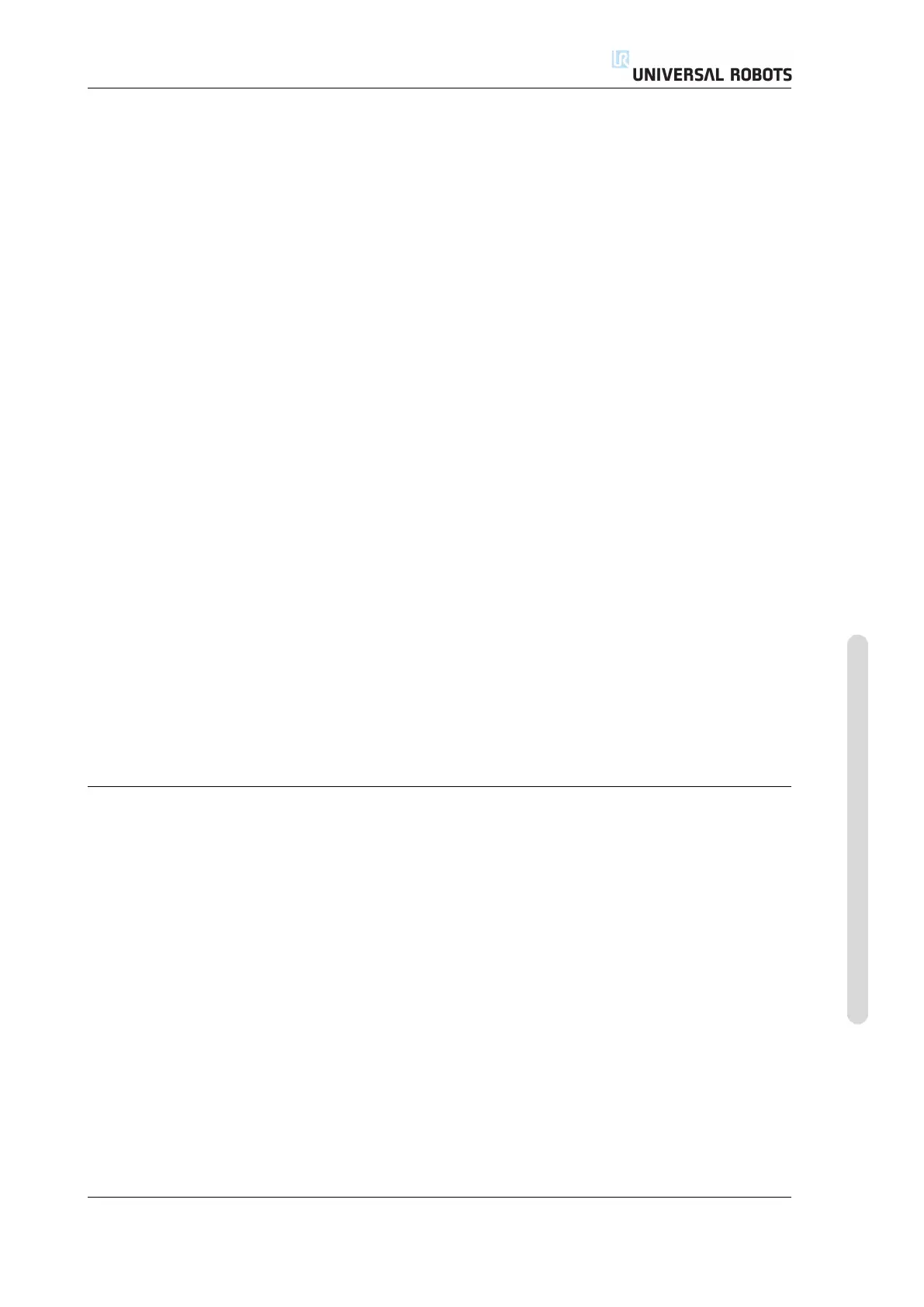11.2 Getting Started
11.2.4 Quick Start
To quickly start up the robot after it has been installed, perform the following steps:
1. Press the emergency stop button on the front side of the teach pendant.
2. Press the power button on the teach pendant.
3. Wait a minute while the system is starting up, displaying text on the touch
screen.
4. When the system is ready, a popup will be shown on the touch screen, stating
that the robot needs to be initialized.
5. Touch the button on the popup dialog. You will be taken to the initialization
screen.
6. Wait for the Confirmation of applied Safety Configuration dia-
log and press the Confirm Safety Configuration button. This applies
an initial set of safety parameters that need to be adjusted based on a risk
assessment.
7. Unlock the emergency stop button. The robot state changes from Emergency
Stopped to Power off.
8. Step outside the reach (workspace) of the robot.
9. Touch the On button on the touch screen. Wait a few seconds until robot state
changes to Idle.
10. Verify that the payload mass and selected mounting are correct. You will be
notified if the mounting detected based on sensor data does not match the
selected mounting.
11. Touch the Start button on the touch screen. The robot now makes a sound
and moves a little while releasing the brakes.
12. Touch the OK button, bringing you to the Welcome screen.
11.2.5 The First Program
A program is a list of commands telling the robot what to do. PolyScope allows
people with only little programming experience to program the robot. For most
tasks, programming is done entirely using the touch panel without typing in any
cryptic commands.
Since tool motion is an important part of a robot program, a way of teaching the
robot how to move is essential. In PolyScope, motions of the tool are given using a
series of waypoints, i.e. points in the robot’s workspace. A waypoint can be given by
moving the robot to a certain position, or it can be calculated by software. In order
to move the robot arm to a certain position, use either the Move tab (see 13.1), or
simply pull the robot arm into place while holding the Freedrive button at the back
side of the teach pendant.
Besides moving through waypoints, the program can send I/O signals to other ma-
chines at certain points in the robot’s path, and perform commands like if...then
and loop, based on variables and I/O signals.
To create a simple program on a robot that has been started up, do the following:
Version 3.4.5
Copyright © 2009–2017 by Universal Robots A/S. All rights reserved.
II-25 CB3
