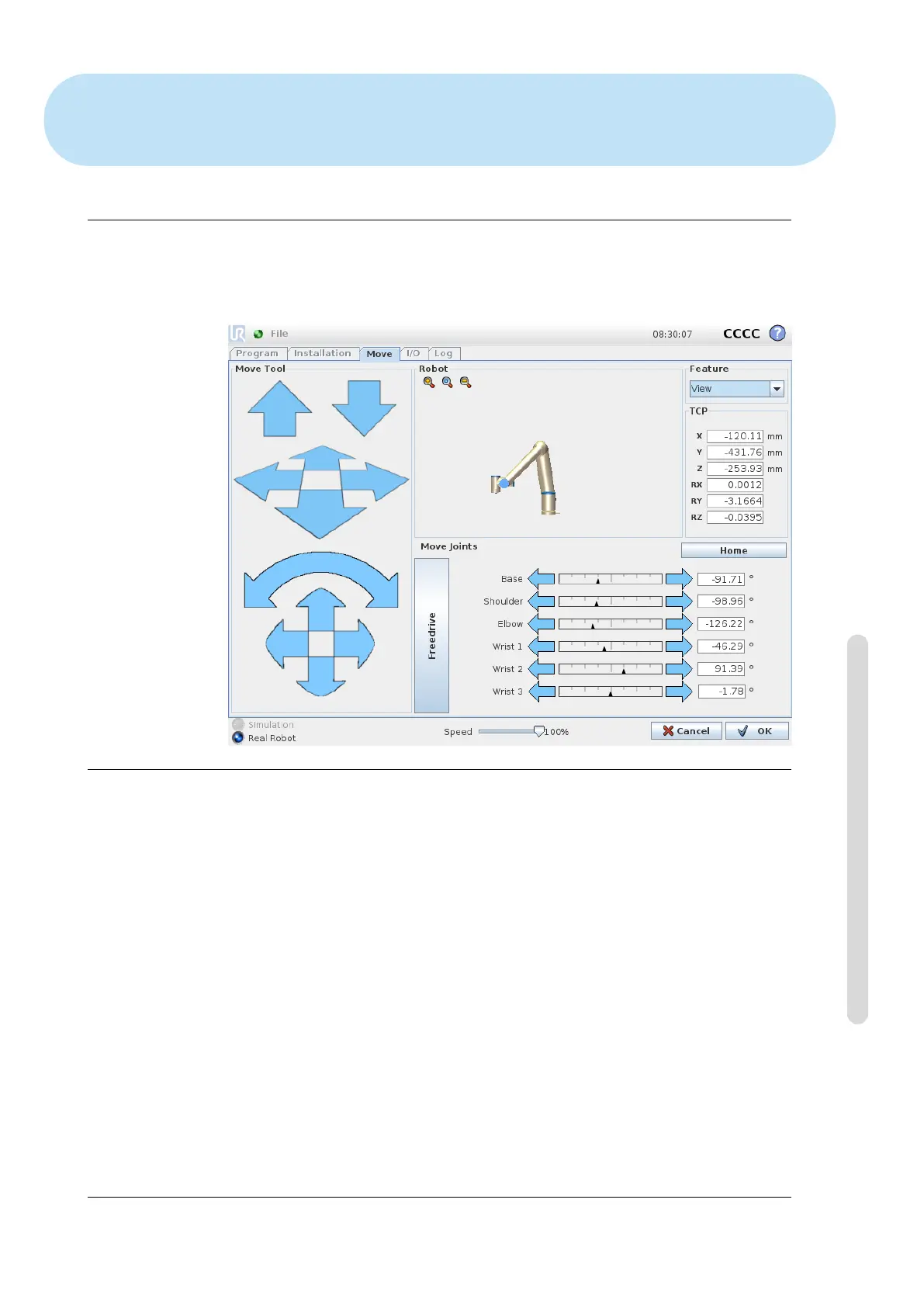13 Robot Control
13.1 Move Tab
On this screen you can always move (jog) the robot arm directly, either by translat-
ing/rotating the robot tool, or by moving robot joints individually.
13.1.1 Robot
The current position of the robot arm is shown in 3D graphics. Push the magnifying
glass icons to zoom in/out or drag a finger across to change the view. To get the best
feel for controlling the robot arm, select the View feature and rotate the viewing
angle of the 3D drawing to match your view of the real robot arm.
If the current position of the robot TCP comes close to a safety or trigger plane, or
the orientation of robot tool is near the tool orientation boundary limit (see 10.12),
a 3D representation of the proximate boundary limit is shown. Note that when the
robot is running a program, the visualization of boundary limits will be disabled.
Safety planes are visualized in yellow and black with a small arrow representing
the plane normal, which indicates the side of the plane on which the robot TCP
is allowed to be positioned. Trigger planes are displayed in blue and green and a
small arrow pointing to the side of the plane, where the Normal mode limits (see
10.6) are active. The tool orientation boundary limit is visualized with a spherical
cone together with a vector indicating the current orientation of the robot tool. The
inside of the cone represents the allowed area for the tool orientation (vector).
Version 3.4.5
Copyright © 2009–2017 by Universal Robots A/S. All rights reserved.
II-35 CB3
