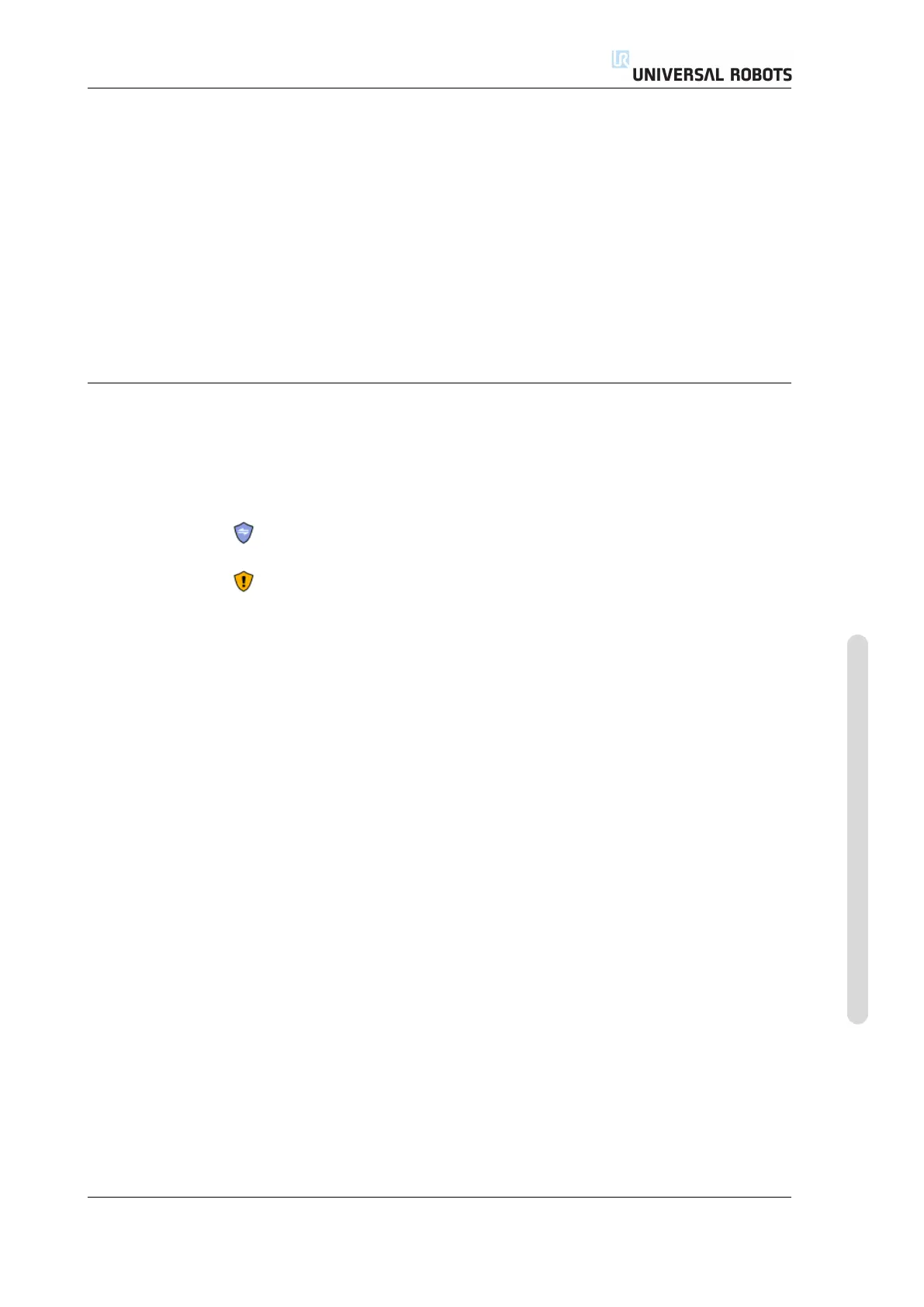10.3 Safety Synchronization and Errors
The recommended procedure for changing the safety configuration is as follows:
1. Make sure that the changes are in compliance with the risk assessment con-
ducted by the integrator.
2. Adjust safety settings to the appropriate level defined by the risk assessment
conducted by the integrator.
3. Verify that the safety settings are applied.
4. Put the following text in the operators’ manuals: “Before working near the
robot, make sure that the safety configuration is as expected. This can be ver-
ified e.g. by inspecting the checksum in the top right corner of the PolyScope
(see 10.5 in the PolyScope Manual).”
10.3 Safety Synchronization and Errors
The state of the applied safety configuration in comparison to what robot installa-
tion the GUI has loaded, is depicted by the shield icon next to the text Safety on
the left side of the screen. These icons provide a quick indicator to the current state.
They are defined below:
Configuration Synchronized: Shows the GUI installation is identical to the cur-
rently applied safety configuration. No changes have been made.
Configuration Altered: Shows the GUI installation is different from the currently
applied safety configuration.
When editing the safety configuration, the shield icon will inform you whether or
not the current settings have been applied.
If any of the text fields in the Safety tab contain any invalid input, the safety
configuration is in an error state. This is indicated in several ways:
1. A red error icon is displayed next to the text Safety on the left side of the
screen.
2. The subtab(s) with errors are marked with a red error icon at the top.
3. Text fields containing errors are marked with a red background.
When errors exist and attempting to navigate away from the Installation tab,
a dialog appears with the following options:
1. Resolve the issue(s) so that all errors have been removed. This will be visible
when the red error icon is no longer displayed next to the text Safety on the
left side of the screen.
2. Revert back to the previously applied safety configuration. This will disregard
all changes and allow you to continue to the desired destination.
If no errors exist and attempting to navigate away, a different dialog appears with
the following options:
1. Apply changes and restart the system. This will apply the safety configuration
modifications to the system and restart. Note: This does not imply that any
changes have been saved; shutdown of the robot at this point will lose all
changes to the robot installation including the Safety configuration.
Version 3.4.5
Copyright © 2009–2017 by Universal Robots A/S. All rights reserved.
II-5 CB3
