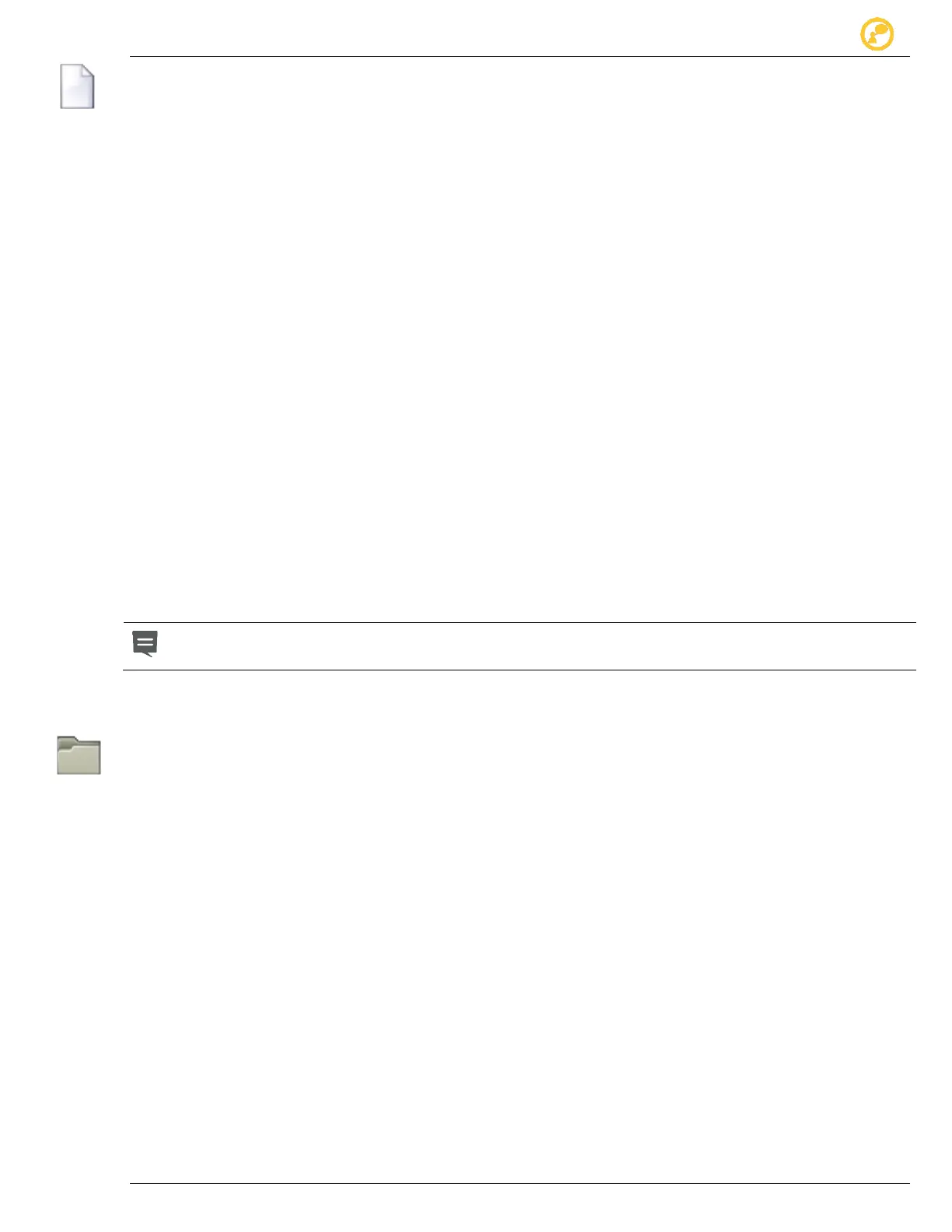Create a Message Give us your thoughts:
Ver-Mac 2016 V-Touch Controller User Manual, V3.0 12
6.1.2 Create a New Message
1. On the toolbar in Edit Message screen, tap New.
The flashing pointer on the blank message indicates the start of the first line of
the message.
2. Use the on-screen keyboard and type the first line of your message.
3. Move to line 2 and any other lines of text on your page and repeat the
procedure.
4. Adjust any page features (Timing, Fonts etc.).
5. Tap Add New and repeat the procedures for each additional page.
To delete an entire page from your message, first locate the page then tap
Remove on Edit Message toolbar.
6. To automatically save your newly created message in the Collection of
messages, tap any Operation button.
To view your new message in full, tap the Select Message button.
If you want to display your message on the PCMS, tap it a second time.
To alter your new message at this point, tap the Edit Message button, make the
necessary changes and resave the message.
To create another new message for the PCMS, tap New and confirm that you
want to save the current message.
You can only modify changeable messages.
Changeable messages are stored in the Collection of messages.
6.1.3 Edit a Changeable Message
1. On the Edit Message toolbar, tap Select Message.
2. On the Select Message screen browse the Collection of messages to locate
the one you want.
3. Select the message you require and then tap selected message a second time
to open it for editing.
4. Select the appropriate icons on the Edit message toolbar and make the required
changes.
5. Select any Operation buttons to save your changed message.