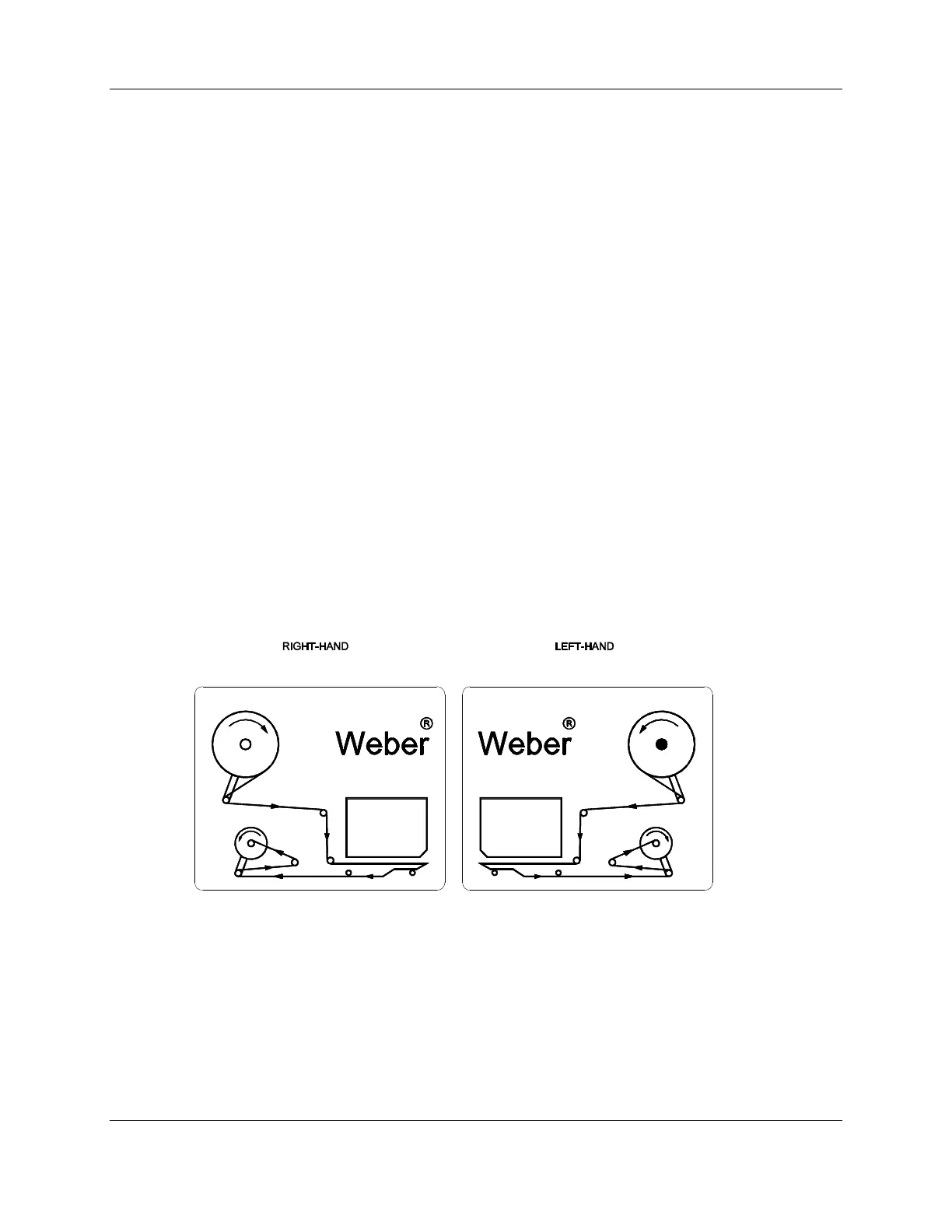Chapter 3
3-6 Printer-Applicator User’s Manual
Label Loading
1. Set the main [POWER ON/OFF] switch to the OFF position.
2. Rotate the outer unwind disk to align the set screw with the flat on the unwind mandrel,
(see Figure 3-2). Remove the outer unwind disk from the unwind mandrel.
3. Load the label roll onto the hub of the inner unwind disk and up against the inner
unwind disk. The label roll must be oriented so that the material passes through the print
head with the label side up. Install the outer disk up against the label roll and rotate to
secure it onto the unwind mandrel.
4. Peel off the first three feet of labels from the label liner.
5. Refer to your specific Print Engine Manual for more information on loading the label
stock or print media into the printer.
6. Thread the label stock (see Figure 3-3).
7. Remove the pin from the rewind mandrel.
8. Place the label liner over the rewind pin groove and then reinstall the pin so it captures
the liner in the groove.
9. Make sure that the inner edge of the label liner moves in a straight line from the inner
unwind disk through the printer.
10. Turn the rewind mandrel until all the slack is removed between the peeler bar and the
rewind mandrel (have 2-3 wraps to start).
Figure 3-3: Label Routing Diagram
Label Width Setting
The print engine should have a label width, print width, head level adjustment, or a head
pressure adjustment. This setting must be adjusted according to the width of the label.
Refer to your specific Print Engine Manual for information on this adjustment.