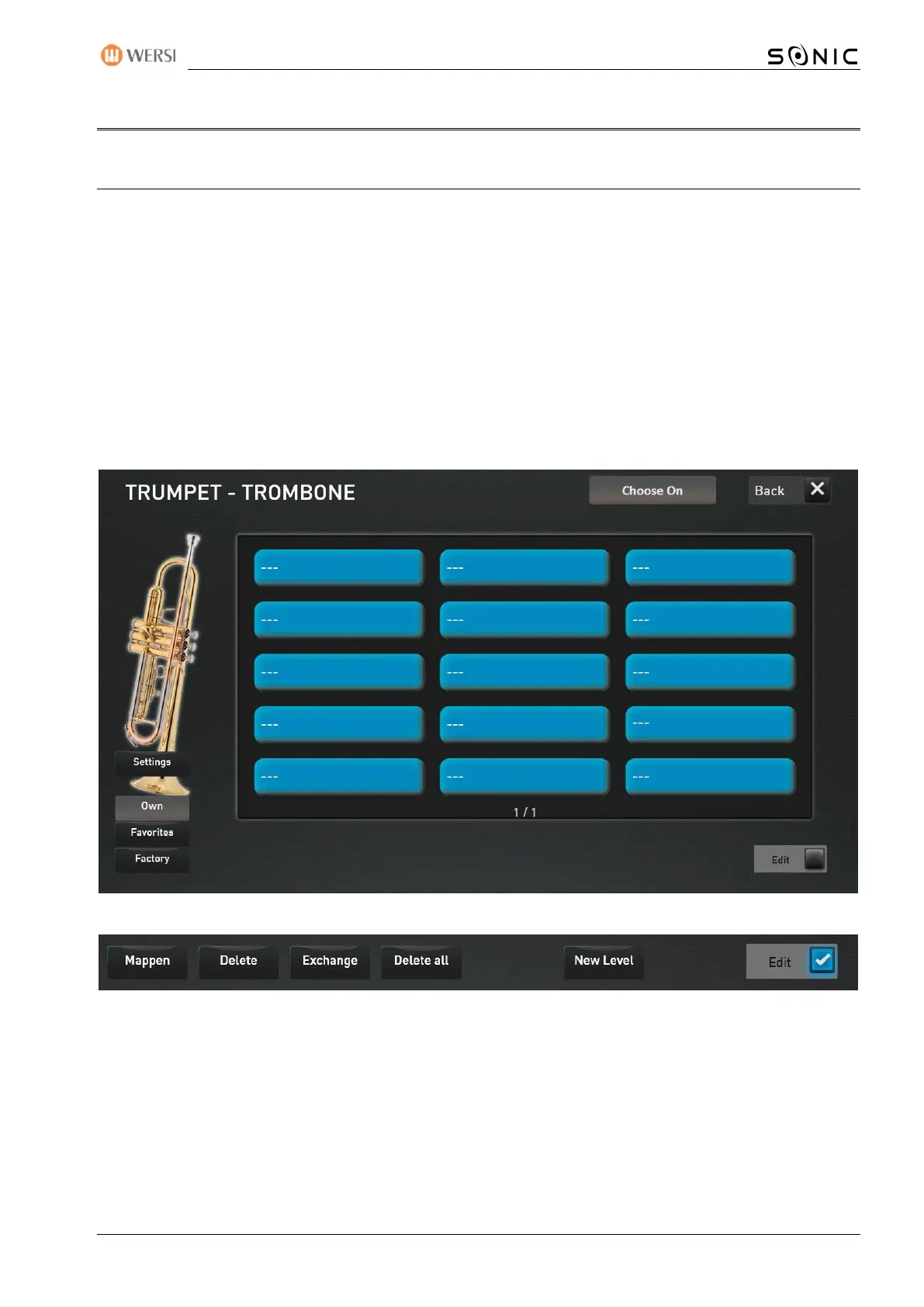OAX-System 171
10 Changing mapping for sounds and accompaniment
10.1 Create or edit your own mapping
In the two areas of Sounds and Accompaniment, you can create your own mapping for each panel button.
The own mapping can consist of up to 15 levels with 15 sounds each. Sounds and styles from the factory area
and of course your own sounds, styles as well as MIDI-Sequences and Multimedia-Files can be transferred to
your own mapping.
Note: The panel button for the live organ models has a separate mapping. See chapter 10.2 “Create your
own mapping for the live drawbars".
Select the desired control panel button in the Sound or Accompaniment area and press Choose On.
Then select the mapping OWN. In our example, this is the "Trumpet-Trombone" sounds button. The mapping
is still empty.
Activate the EDIT function and some new functions will appear in the lower display area.