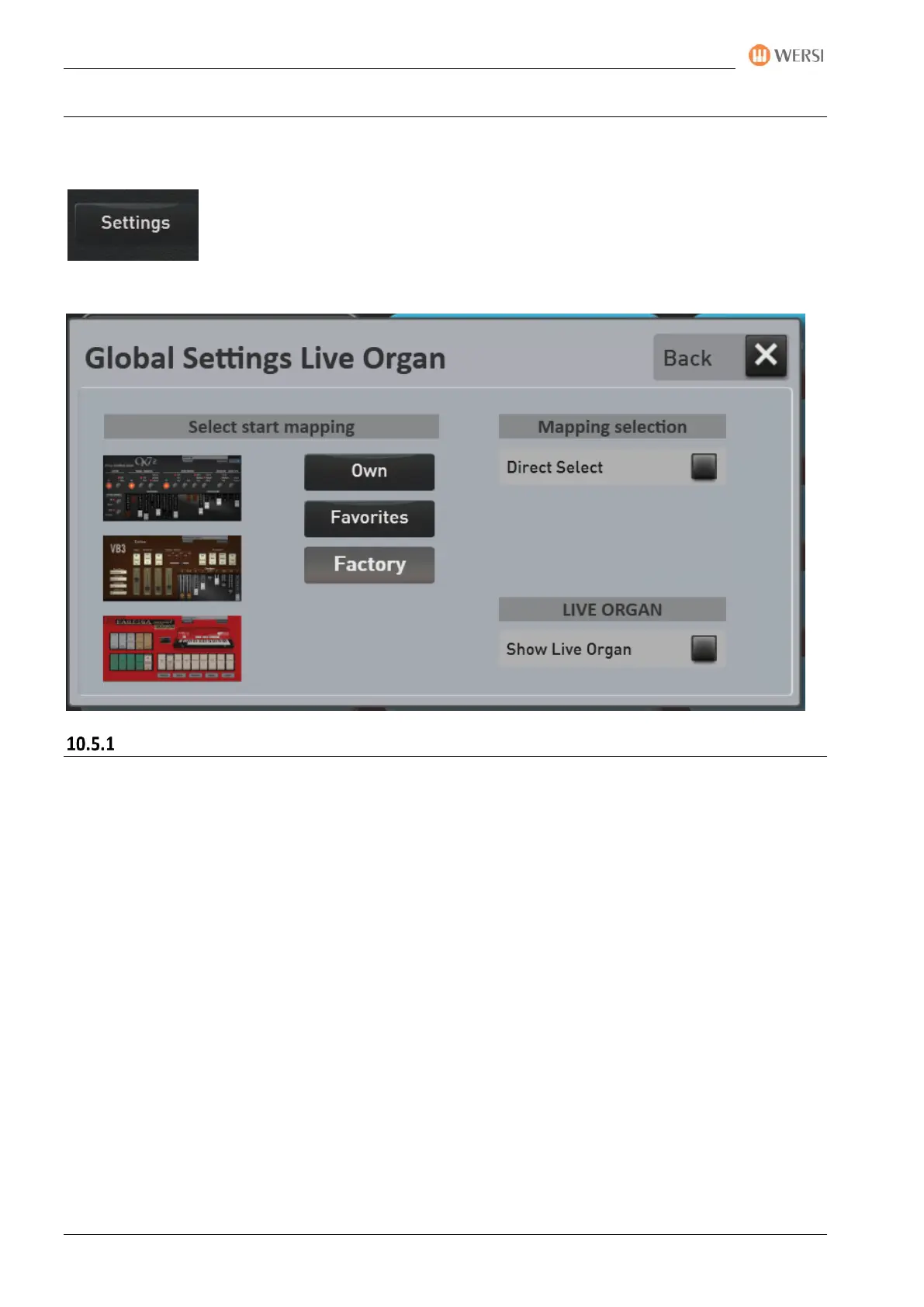Changing mapping for sounds and accompaniment
184 Operating Manual
10.5 Special Settings for the Live Organ Models
Note: Even with the normal sound buttons, there is a Settings button on the mapping page. In the live organ
area, the possibilities have been expanded.
On the mapping page of the live organ models, on the left side is the page display
button Settings.
The "Global Settings Live Organ" display opens.
Select start mapping
Here you can specify which mapping is displayed when you press the Drawbars Live panel button coming
from a different sound button. Each time you press the panel button multiple times, the next mapping page
is displayed. Provided there are multiple mapping pages.
Factory Mapping -> The factory compilation of the main sounds of all organ types.
Favorites -> The automatically created mapping of your most used drawbar sounds.
Own mapping -> your own compilation of the timbres of all organ types.
Organ Types -> Depending on the selected organ OX7, VB3 or Farfisa, the respective factory
mapping is displayed with all existing sounds of the selected organ.
Show live organ
Here you can decide whether the organ interface should appear automatically in the display when you have
selected a sound in the mapping.
If this function is set to Off, you will return to the profi display after selecting a sound.