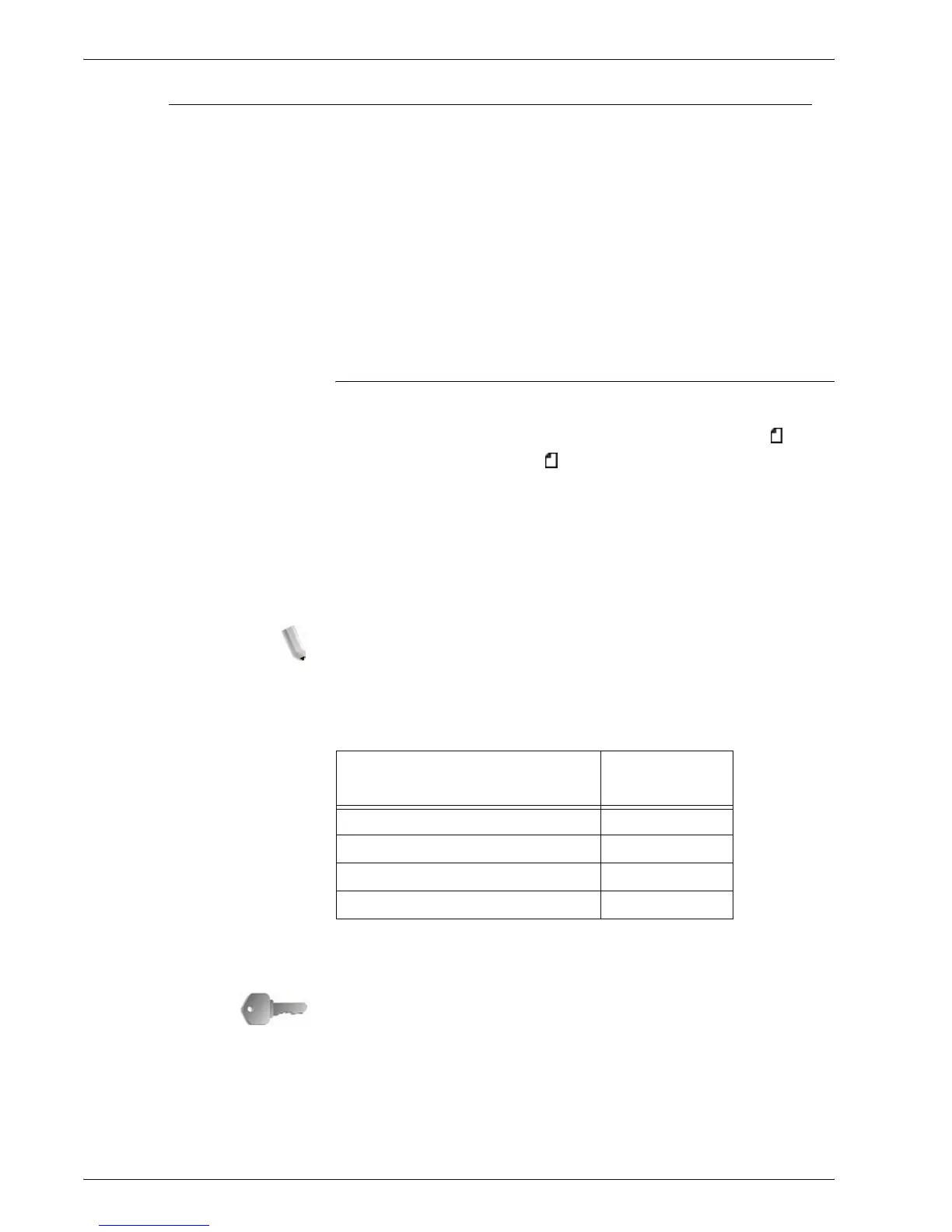Xerox 4595 Copier/Printer User Guide
3-2
3. Scan
Step 1 Load Documents
There are two ways to load documents:
Document Feeder
• Single sheet
• Multiple sheets
Document Glass
• Single sheet
• Bound documents, such as books
Document Feeder
The document feeder supports single sheet and multiple sheet
documents, with sizes ranging from 140 × 210mm (A5, A5 , 5.5 ×
8.5 inches, 5.5 × 8.5 inches ) to a maximum of 297 × 432mm
(A3, 11 × 17 inches).
The document feeder can auto-detect only documents of standard
sizes. For documents that of not of a standard size, enter the size
in the field.
For information about entering a custom size, refer to “Scan Size”
on page 3-41.
NOTE: The standard document sizes that can be auto-detected
depend on the Paper Size settings in the System Administration
mode. For more information, refer to "Paper Size Settings" in the
System Administration Guide
The document feeder accept the following number of sheets:
For information about scanning documents of mixed size, refer to
“Mixed Size Originals” on page 3-42.
KEY POINT: Place folded or creased documents on the document
glass because they may cause paper jams if placed in the DADF.
Document Type (weight)
Number of
sheets
Lightweight paper (38-49g/m
2
) 250 sheets
Plain paper (50-80g/m
2
) 250 sheets
Heavyweight paper (81-128g/m
2
) 150 sheets
Heavyweight paper (129-200g/m
2
) 100 sheets
