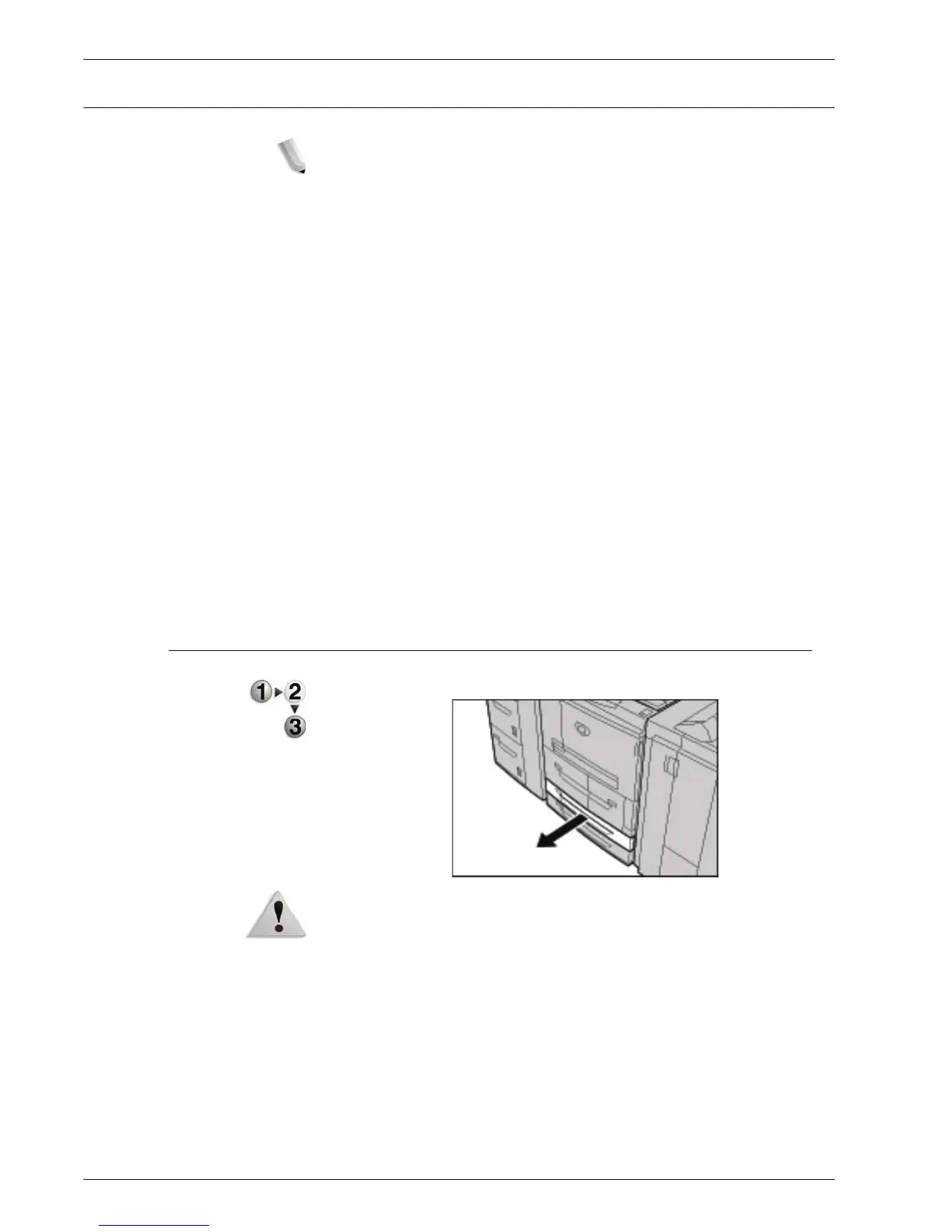Xerox 4595 Copier/Printer User Guide
7-13
7. Paper and Other Media
Change the paper size in trays
NOTE: If you need to change the paper size for trays 1 and 2,
contact the Customer Support Center.
Paper tray attributes are configurable and should match
the attributes of the paper to be loaded to maintain high
print quality.
Normally, plain paper is set. When changing the setting to
a different paper quality, change the paper quality settings
to match the type of paper to be loaded to maintain high
print quality.
For more information about paper quality, refer to "Paper
Tray Attributes" in the System Administration Guide.
When setting a non-standard paper size, you must register
the paper size. For information about registering paper
sizes, refer to "Paper Size Settings" in the System
Administration Guide.
For a description of how to make copies on non-standard size
paper, refer to “Paper Supply” on page 2-19. For a description of
how to print to non-standard size paper, refer to the online help for
the print driver.
Change the paper size in Trays 3 and 4
1. Pull out the tray towards you until it stops.
WARNING: When pulling out the paper tray, do it slowly. If pulled
out with too much force, the tray can hit and injure your knees.
2. Remove any paper in the tray.
