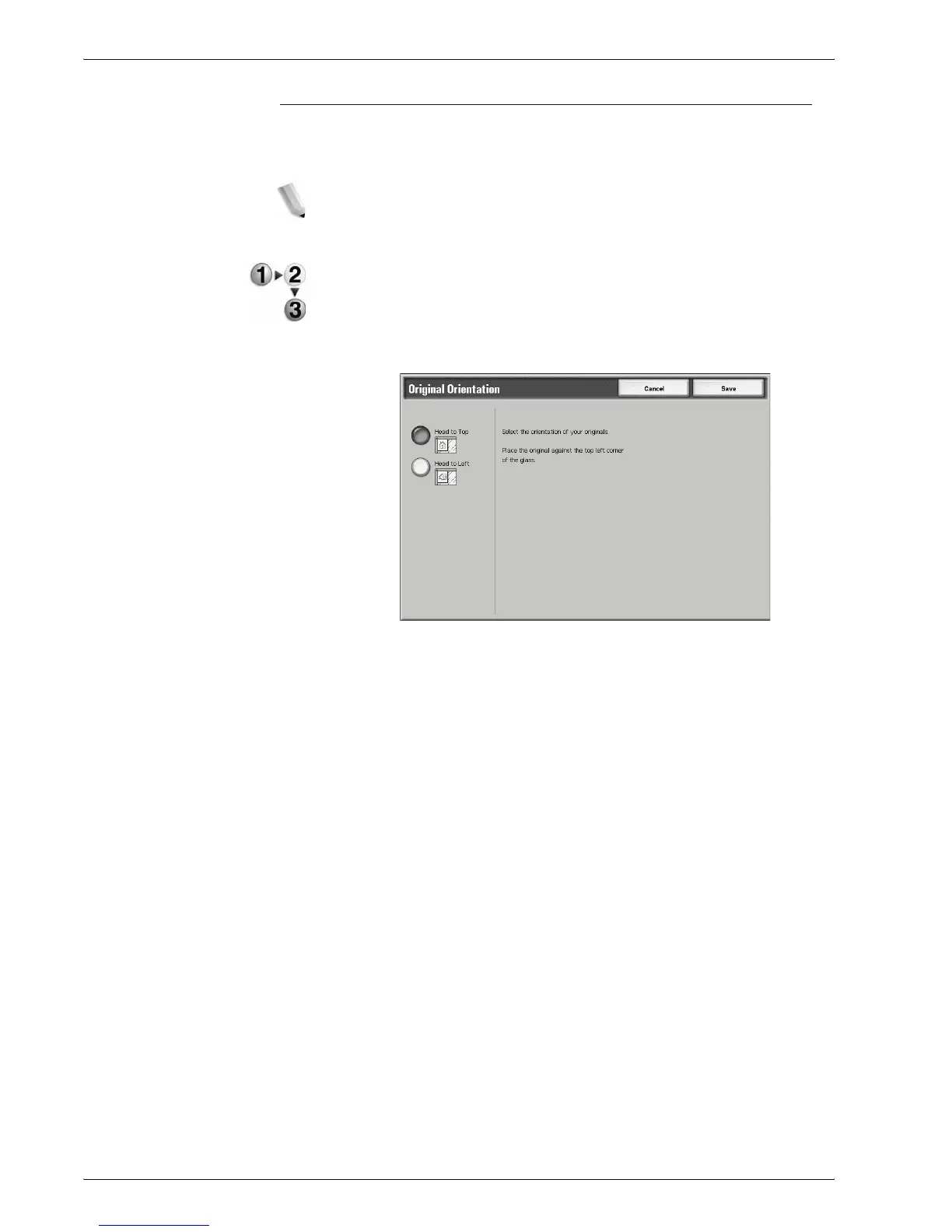Xerox 4595 Copier/Printer User Guide
2-47
2. Copy
Original Orientation
The document orientation needs to be set to indicate the top of the
document.
NOTE: If the Original Orientation differs from the actual
document orientation, then the machine may mistakenly detect the
head of the document.
1. On the All Services screen, select Copy, then the Scan
Options tab. From the Scan Options screen that appears,
select Original Orientation.
2. Select Head to Top or Head to Left in accordance with the
orientation that the document is loaded.
3. Select Save to save the changes.
Head to Top
Select this item when placing the top of the document facing the
inner side of the document glass or document feeder.
Head to Left
Select this item when placing the top of the document facing the
left side of the document glass or document feeder. Be sure to
select Head to Left when the top of the document is placed facing
the left side (horizontal text).
