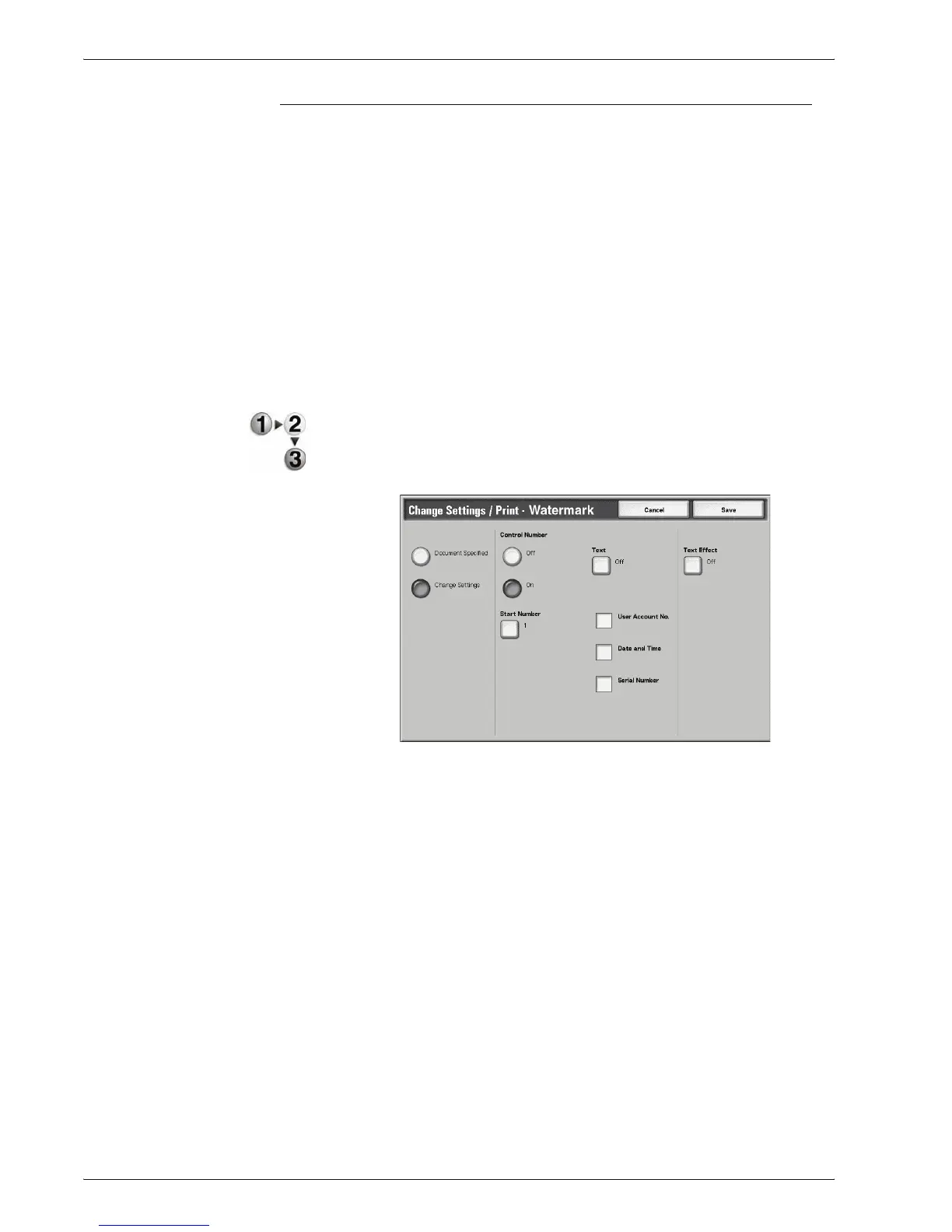Xerox 4595 Copier/Printer User Guide
4-61
4. Mailbox Management
Watermark
You can lightly print a sequential control number on the
background of each copy set.
For example, if you set "1" for the start number, "1" is printed on all
page of the first copy set and "2" is printed on all pages of the
second set.
To prevent, for instance, the duplication of confidential documents
for distribution at conferences, you can use sequential numbering
to associate distribution documents to people.
Character size or density which is printed in Watermark can be set
by system settings.
For more information, refer to "Other Settings" in the System
Administration Guide.
1. From the Change Settings/Print window, select Watermark.
2. Select Document Settings or Change Settings.
3. Select On or Off.
4. Select any item.
5. Select Save to keep any changes made.
Document Specified
Uses the same settings as when the document was saved.
Change Settings
Use different settings than those set when the document was
saved.
Control Number
Select whether you set the control number.
Start Number
Displays the Watermark - Start Number screen.
