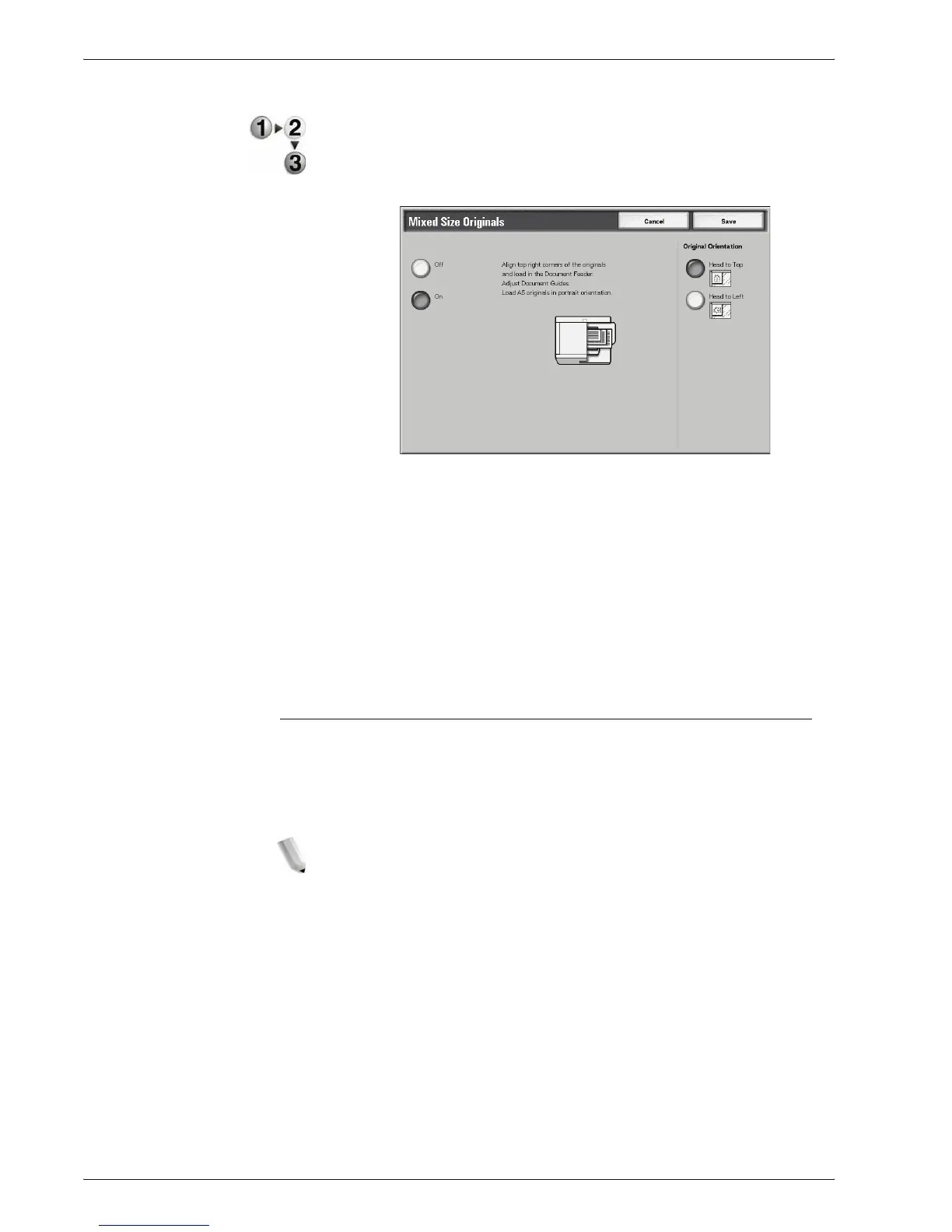Xerox 4595 Copier/Printer User Guide
2-36
2. Copy
1. On the All Services screen, select Copy, then the Scan
Options tab. From the Scan Options screen that appears,
select Mixed Size Originals.
2. Select On
3. Select Original Orientation.
4. Select Save to save the changes.
Off
Select this item when all documents are of the same size.
On
When documents of different sizes are copied, the machine
automatically detects the size of each document.
Edge Erase
When you make copies with the document cover open or make
copies from a book, black shadows sometimes appear along the
edges and center margin of the paper. If this happens, you can
make copies with the shadows erased.
NOTE: When making 2 sided copies, the same border erase
amount is set for both sides 1 and 2.
If you set Reduce/Enlarge, the edge erase dimensions will
be reduced/enlarged in proportion to the ratio you
configured.
For information about the areas that can actually be printed, refer
to “Printable Area” on page 12-14.
