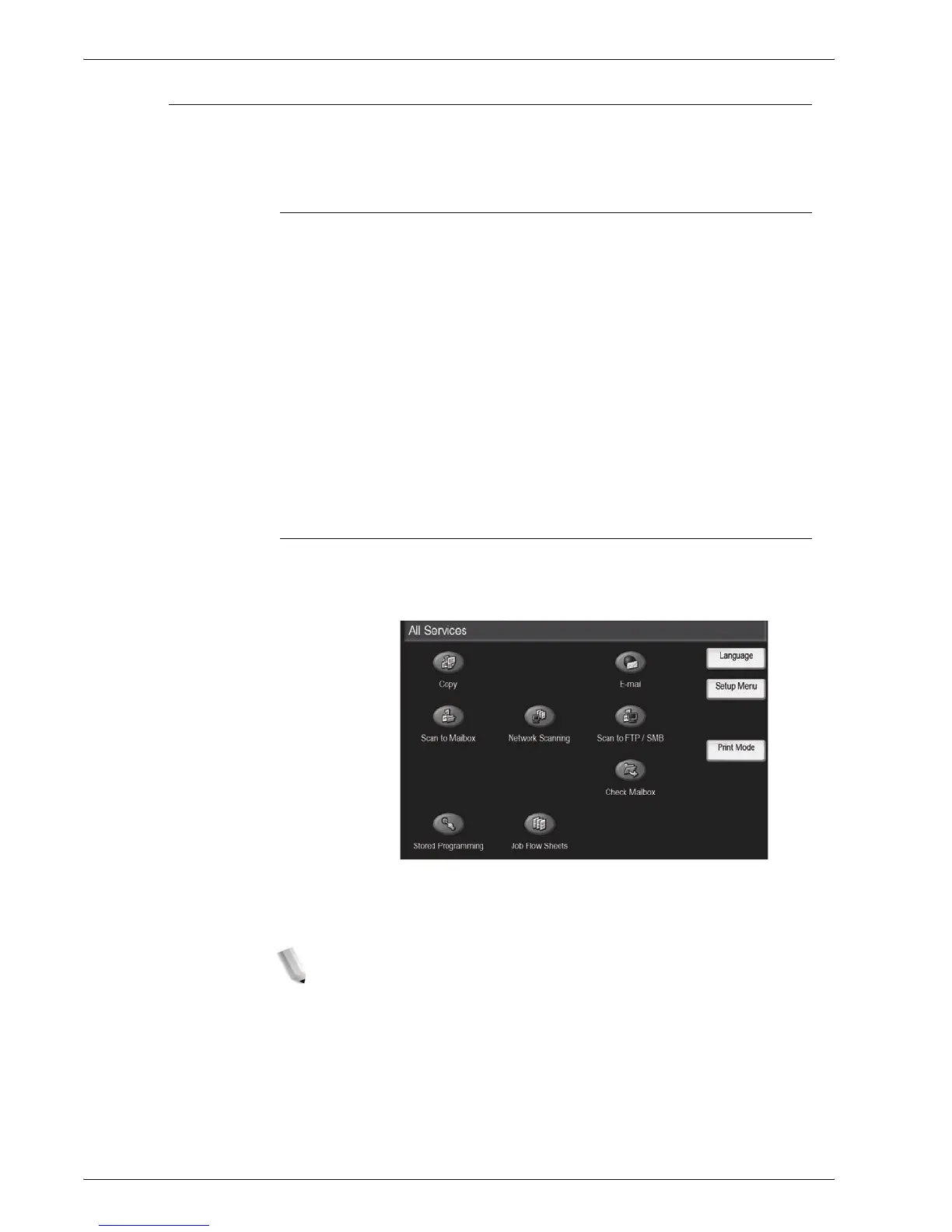Xerox 4595 Copier/Printer User Guide
1-12
1. Product overview
Customizing the Control Panel
You can customize the Custom buttons and items on the All
Services screen.
Assigning a feature to Custom Buttons
By assigning a feature to Custom buttons (Copy, Custom 2, and
Custom 3), you can switch to that feature without returning to the
All Services screen. The factory default settings for these
buttons are, Copy for the 1st button, and none for the 2nd and 3rd
buttons.
For the procedure to assign features, refer to “Screen Defaults” in
the System Administration Guide or ask your System
Administrator to make the changes for you.
Attach the labels included in this product when you have changed
the assignment. If you have used a feature for which no label is
provided, use a blank label and write down the feature using a
permanent marker and attach it to the appropriate Custom button.
Customizing the All Services Screen
You can customize the types of features and the location of
buttons on the All Services screen. The following illustration
shows the factory default settings.
For the procedure to assign features, refer to “Screen Defaults” in
the System Administration Guide or ask your System
Administrator to make the changes for you.
NOTE: When the feature is not available the button will not be
displayed. Also, if the feature is unavailable due to hardware
problems, the button will be grayed out.
