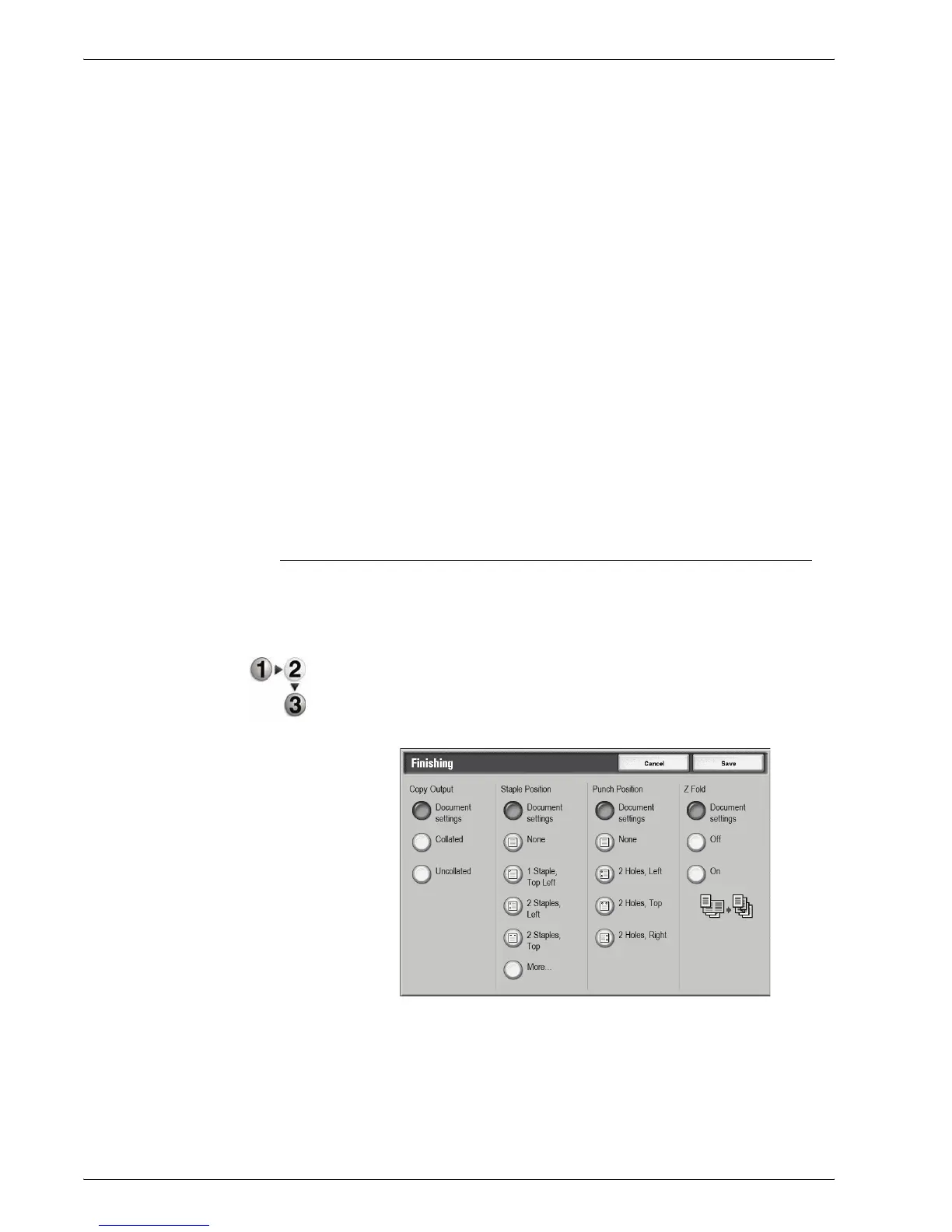Xerox 4595 Copier/Printer User Guide
4-42
4. Mailbox Management
3. Select any item.
4. Select Save to keep your choice.
Document Settings Specified
Uses the same settings as when the document was saved.Holds
settings at the time of document preservation.
Auto
A paper tray loaded with the required paper size for copying will be
selected automatically.
Tray 1 - 4, and optional 6-7
You can select paper from six different trays.
Bypass
The Tray 5 (Bypass) screen is displayed.
When Bypass is selected, the Tray 5 (Bypass) screen appears.
For more information, refer to “Tray 5 (Bypass) Screen” on
page 2-21.
Finishing
This feature allows you how to output document copies. When
stapling is specified, each set of copies can be stapled and then
output.
1. From the All Services window, select Check Mailbox and
then Copy & Print Jobs.
2. Select the mailbox you want to open and then select Change
Settings/Print. Select Finishing.
3. Select any item.
4. Select Save to keep your choice.
Document Specified
Holds settings at the time of document preservation.
