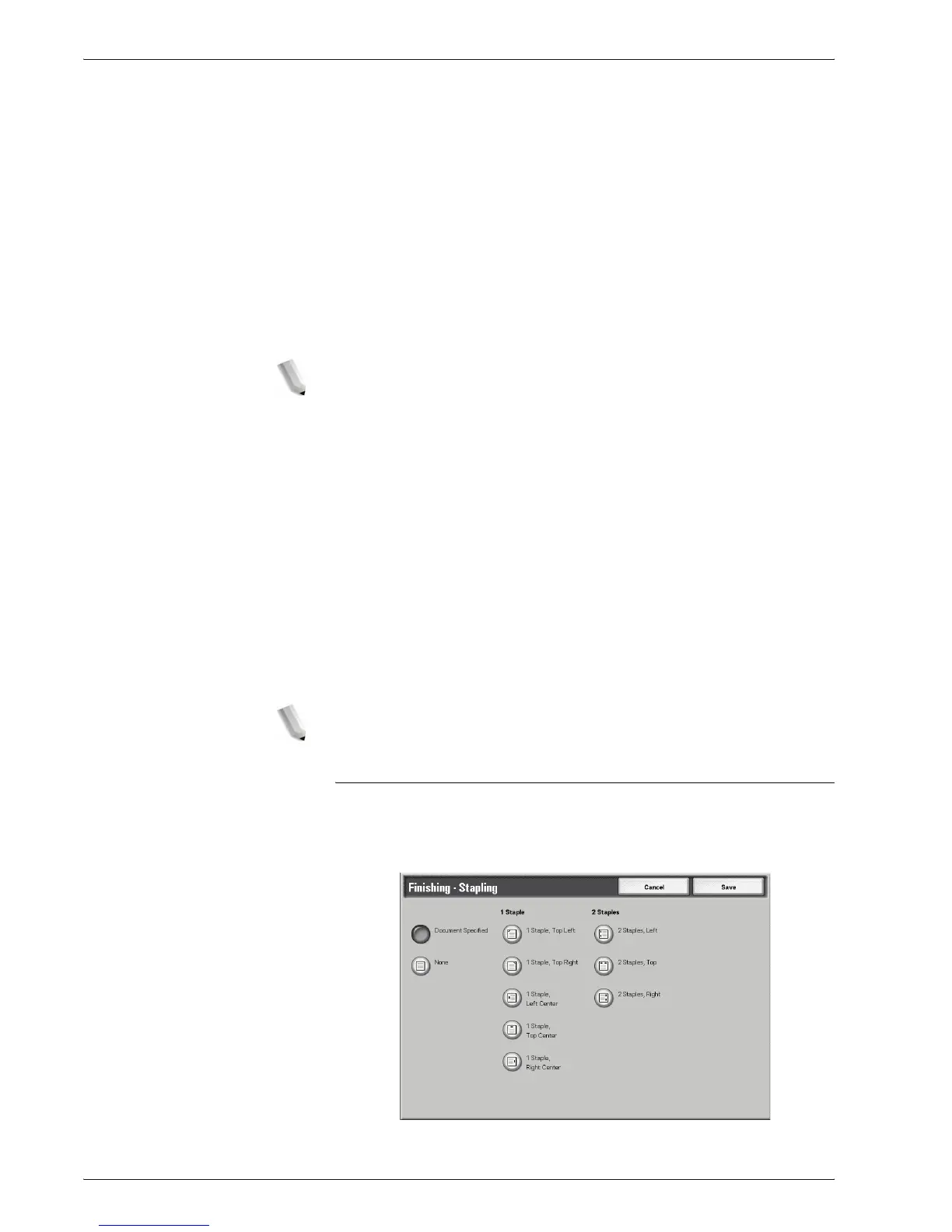Xerox 4595 Copier/Printer User Guide
4-43
4. Mailbox Management
Collated
The machine can output sheets sorted into sets that are arranged
in page order.
Uncollated
The machine can output the specified number of copies and sort
sheets by page.
Staple Position
You can set the position for stapling. To use the settings that were
saved with the document, select Document Specified. If you
select More..., the Finishing - Stapling screen appears.
NOTE: The number of pages that can be stapled is from 2 to 50
(P paper) when the staple cartridge for 50 sheets XB is installed.
The number is from 2 to 100 (P paper) when the staple cartridge
for 100 sheets XA is installed. Plain paper, recycled paper, side 2
paper, punched paper, tab paper 1, and custom paper 1 to 5 can
be stapled.
Punch Position
You can set the position for punching. To use the settings that
were saved with the document, select Document Specified. If
you select More..., the Finishing - Punching screen appears.
Z-Fold
You can output Z-folded copies. To use the settings that were
saved with the document, select Document Specified. Available
paper sizes for Z-folding are B4, A3, 11 X 17" and 8K.
NOTE: An optional package is necessary for this selection. For
more information, contact the Customer Support Center.
Finishing - Stapling Screen
You can select a stapling position that is not displayed on the
Finishing screen.
