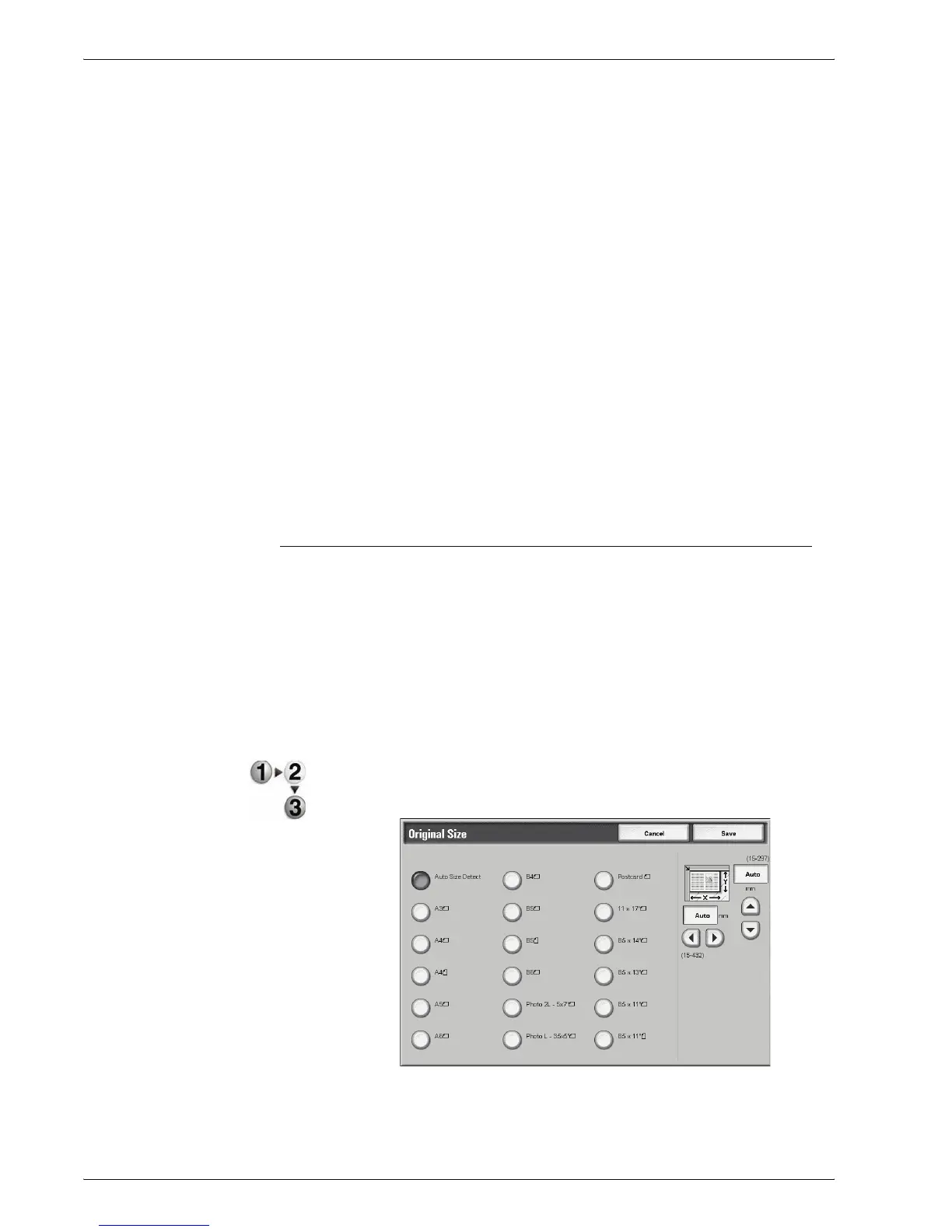Xerox 4595 Copier/Printer User Guide
2-34
2. Copy
Start Page
Select the copy start page from the following items.
• Left Page/Right Page
You can select these items when Left Page then Right or
Right Page then Left is selected.
• Top Page/Bottom Page
You can select these items when Top Page then Bottom
is selected.
End Page
Select the copy end page from the following items.
• Left Page/Right Page
You can select these items when Left Page then Right or
Right Page then Left is selected.
• Top Page/Bottom Page
You can select these items when Top Page then Bottom
is selected.
Original Size
You can set the scan size for the document.
Specify the size of the document when scanning non-standard
size documents or when making copies at a size different from
that of the currently loaded document.
When a document size is specified, it is scanned at the specified
size regardless of the size of the loaded document.This feature
allows you to copy the document with adding or deleting the
margin.
1. On the All Services screen, select Copy, then the Scan
Options tab. From the Scan Options screen that appears,
select Original Size.
2. Select the size of the document.
If you select a non-standard size, specify values for the X
and Y directions.
