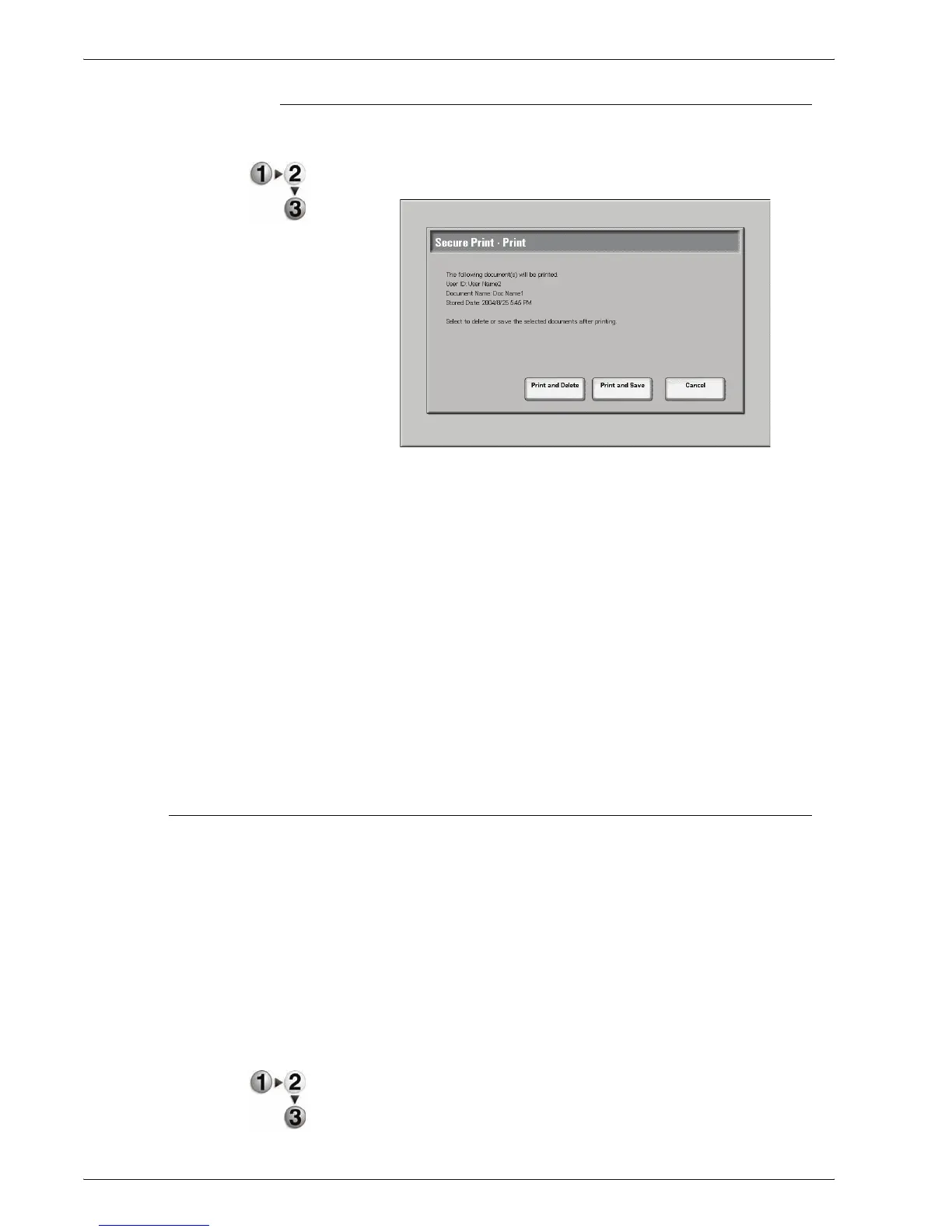Xerox 4595 Copier/Printer User Guide
8-7
8. Job Status
When You Select Print
This prints the secure print document.
1. Enter the number of copies using the numeric keypad, if
needed.
2. Select what to do with the document after printing.
Print and Delete
This starts printing the document. After printing, the document is
deleted.
Print and Save
This starts printing the document. After printing, the document is
not deleted.
Cancel
This cancels printing the document.
Sample Print
This section describes how to print and delete documents stored
by the sample print feature. When printing multiple copies from a
client, specifying a sample print means that the job terminates
after printing just one copy. After checking the print results, to print
the remaining copies, indicate the printing of the sample print from
the screen of the machine.
This section describes how to print and delete documents stored
by the sample print feature.
For information about the method of sample printing, refer to the
print driver help information.
1. From the Stored Documents tab, select Sample Print.
