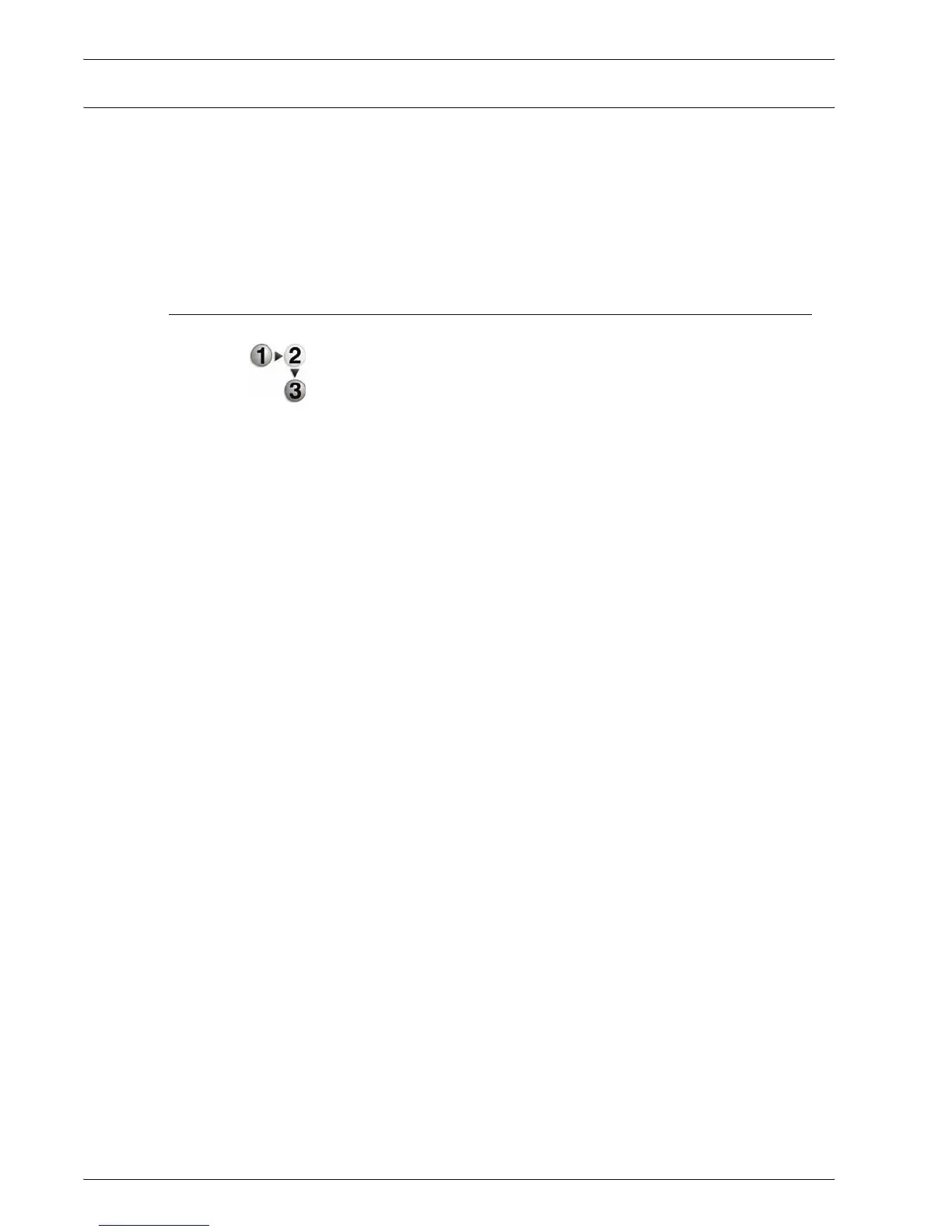Xerox 4595 Copier/Printer User Guide
7-27
7. Paper and Other Media
Copy/print on tabs
This section provides information on:
• Programming features on the Printer for a copy job with tabs,
and
• Programming features from the print driver for network print
jobs that require tabs.
Copy job with tabs
1. Load the tab stock in Tray 5 (Bypass).
2. For Tray 5 (Bypass) program the following (from the Setup
Menu):
• For Paper Size: Standard Size (8.5 x11 in./A4)
• For Paper Type: Tab Stock 1
• Select Save/Close/Exit until you return to the All
Services screen
3. Select Copy from the All Services screen.
4. Select the desired Copy feature.
5. Select Output Format.
6. For Output Orientation, select Face Down.
7. Select Save.
8. From Output Format, select Tab Margin Shift and Copy to
Tab.
9. Select Save.
10. Enter the desired output quantity.
11. Select Start.