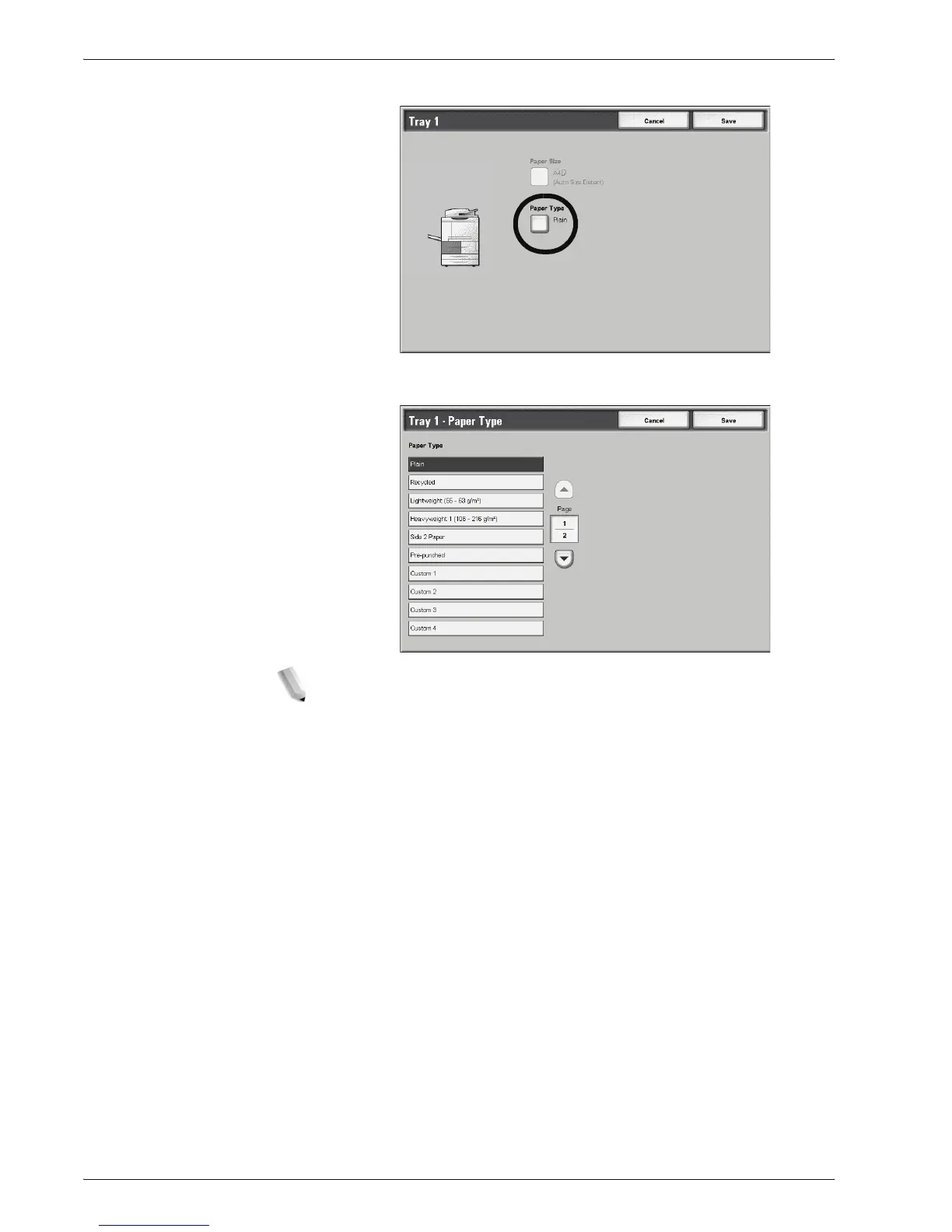Xerox 4595 Copier/Printer User Guide
7-26
7. Paper and Other Media
11. Select Paper Type.
12. Select the paper type to change, and if applicable, the Paper
Color; select Save.
NOTE: If the optional OHCF (Tray 6) is attached, an additional
Paper Type option called Coated Stock is available.
13. Review the Paper Type screen and ensure that the Current
Settings for the Items you changed reflect the newly
entered values and select Close.
14. Select Close/Exit repeatedly to exit the System
Administration mode.