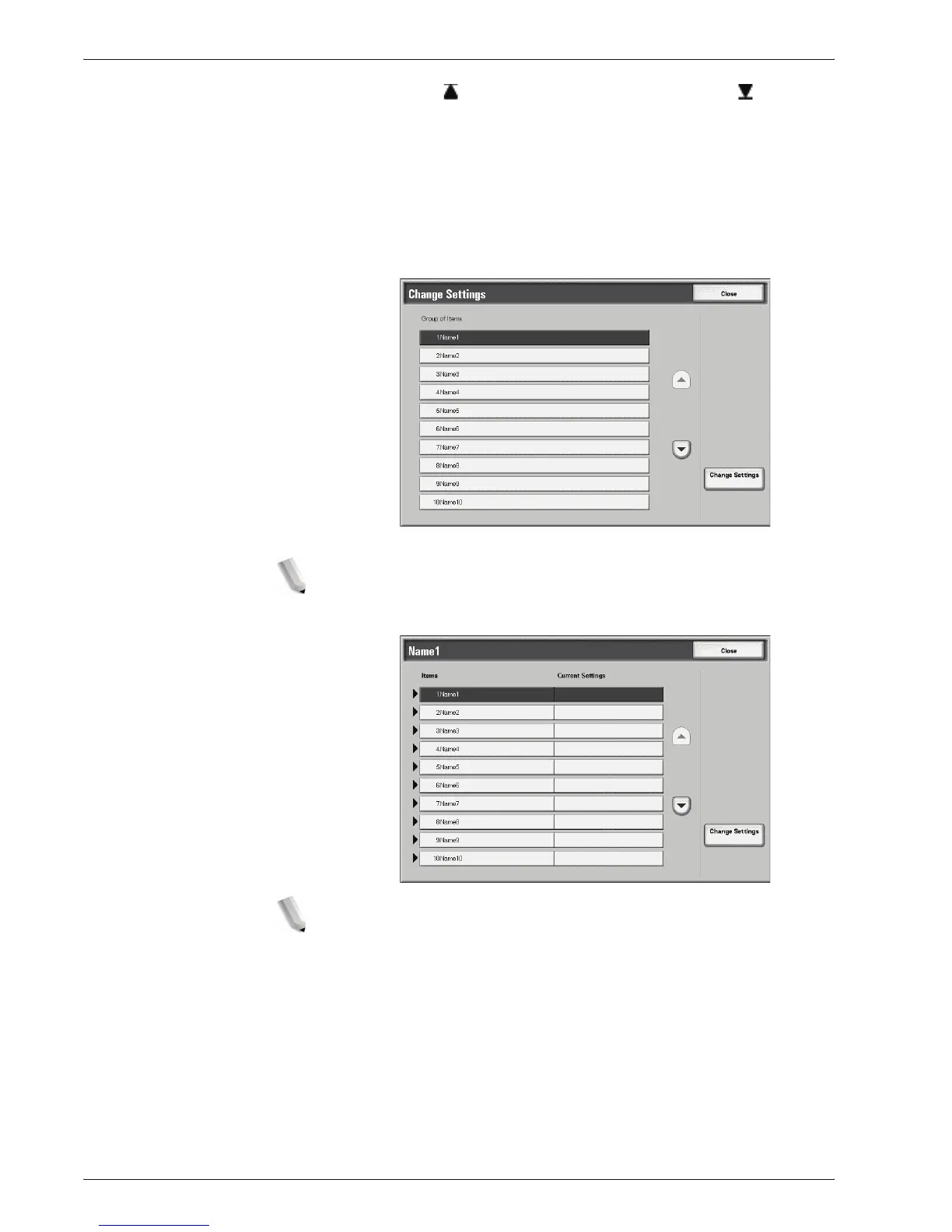Xerox 4595 Copier/Printer User Guide
5-5
5. Job Flow
Select to display the first screen and select to display
the last screen.
You can sort documents in ascending or descending order
by pressing either Name or Last Updated.
2. To confirm Job Flow contents, select Show Details. To change
contents, select Edit.
3. Select the group to change from the Group of Items, and
select Change Settings.
NOTE: Data included in the Job Flow is displayed in the
Group of Items.
4. Select the items to change and select Change Settings.
NOTE: A triangle icon appears to the left of groups that have
mandatory fields.
Data included in the Job Flow is displayed in the Items and
Current Settings.
5. Contents of the Change screen change to match the data you
wish to change. You make changes on this screen.
6. Close any open screens to keep your changes.
