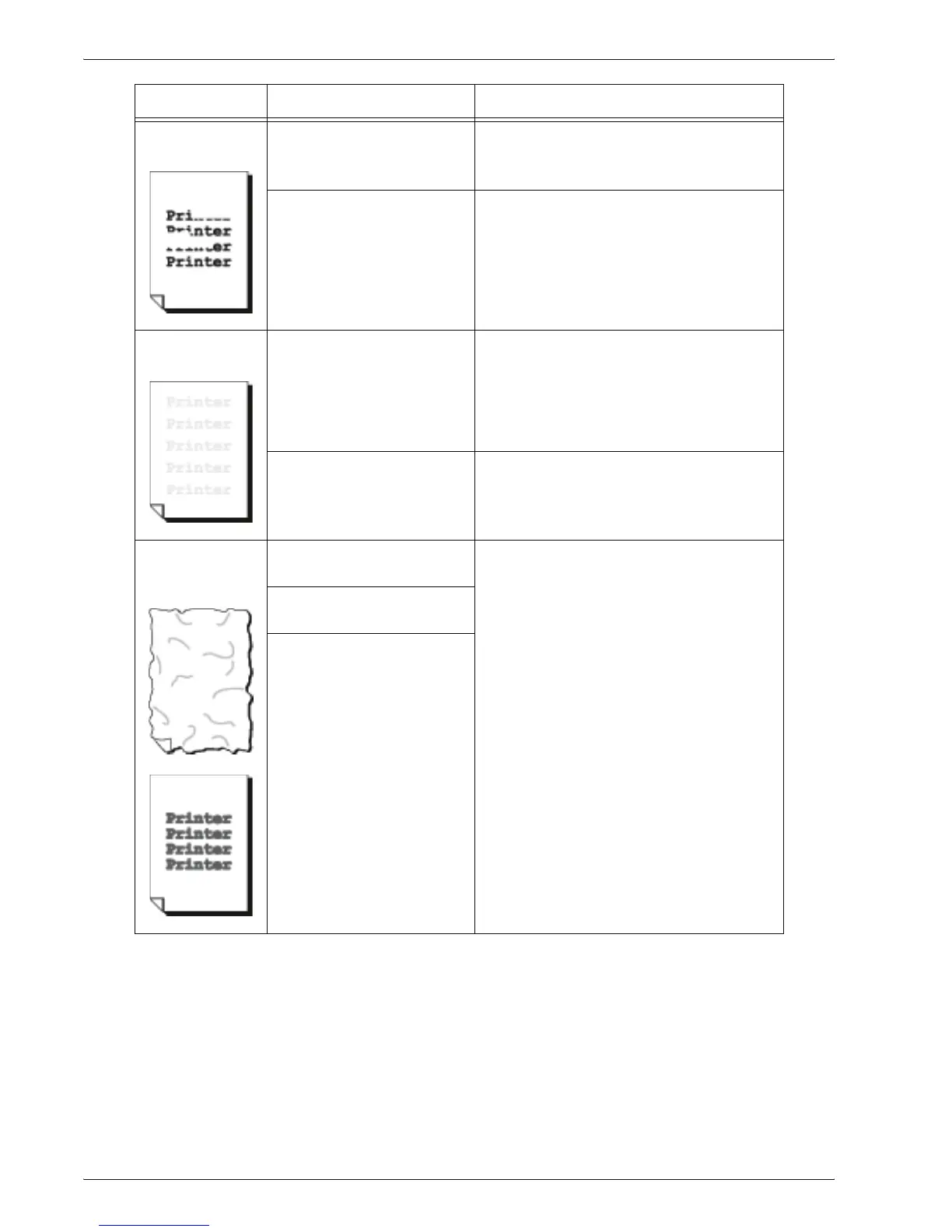Xerox 4595 Copier/Printer User Guide
11-13
11. Problem Solving
White areas or
stripes appear.
Is the paper damp? Replace with paper from a new ream.
Refer to “Load paper in the trays” on
page 7-4.
The paper in use is
unsuitable.
Load suitable paper.
Refer to “Load paper in the trays” on
page 7-4.
The entire page
is printed faint.
When the print was made
using Tray 5 (Bypass), the
size and type of the actually
loaded paper differed from
the setting on the print
driver.
Either load paper of the correct size and
type into Tray 5 (Bypass), or fan the paper
thoroughly before loading it again.
Refer to “Load paper in Tray 5 (Bypass)”
on page 7-6.
Two or more sheets may be
feeding at once.
Fan the paper well and reset.
Refer to “Load paper in the trays” on
page 7-4.
Paper becomes
wrinkled.
Text is blurred.
The paper in use is
unsuitable.
Replace with paper from a new ream.
Refer to “Load paper in the trays” on
page 7-4.
Paper is being added while
it is being fed.
Is the paper damp?
Symptoms Check Remedy
