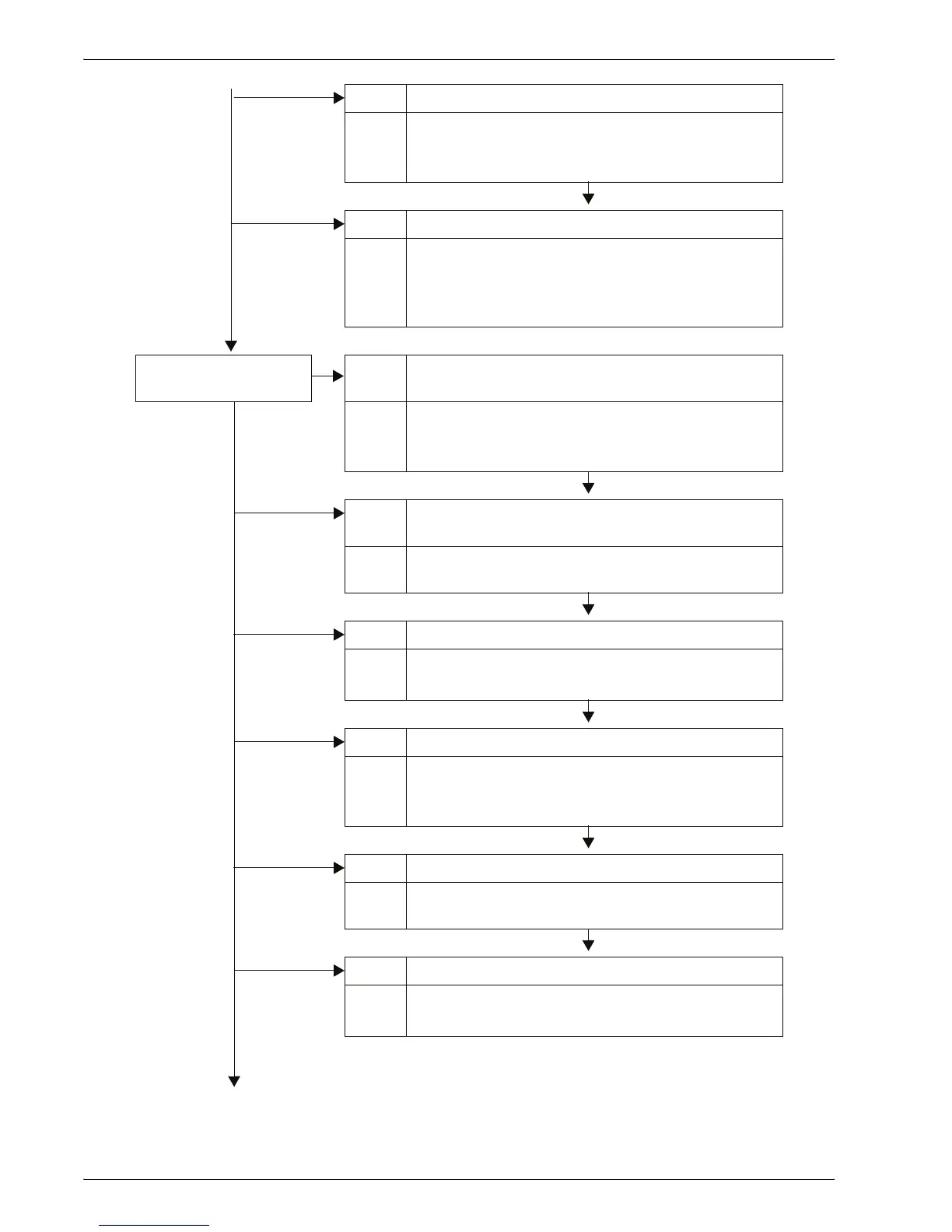Xerox 4595 Copier/Printer User Guide
11-18
11. Problem Solving
Cause The paper tray is not set properly.
Action Firmly push in the tray as far as possible to set it
properly.
Refer to “Load paper in Trays 1 and 2” on page 7-4.
Cause The paper guide for Tray 5 (Bypass) is misaligned.
Action Load the paper correctly, and align the paper guide
with the edge of the paper.
Refer to “Load paper in Tray 5 (Bypass)” on page 7-
6.
Copies are not made at
the desired size
Cause The document glass or the document cover is dirty.
No Action Clean the document glass or the document cover.
Refer to “Cleaning the Document Cover and
Document Glass” on page 10-18.
Cause The document is made of highly transparent material
like a transparency.
Action Place a white sheet of paper on the document and
make a copy.
Cause The document is misaligned.
Action Load the document correctly.
Refer to “Step 1 Load Documents” on page 2-1.
Cause The document guides are in an incorrect position.
Action Load the document correctly, and align the document
guides with the edges of the document.
Refer to “Step 1 Load Documents” on page 2-1.
Cause The document is a non-standard size.
Action Enter the document size and then copy.
Refer to “Original Size” on page 2-34.
Cause The document is folded or bent.
Action Straighten and properly reset the document.
Refer to “Step 1 Load Documents” on page 2-1.
