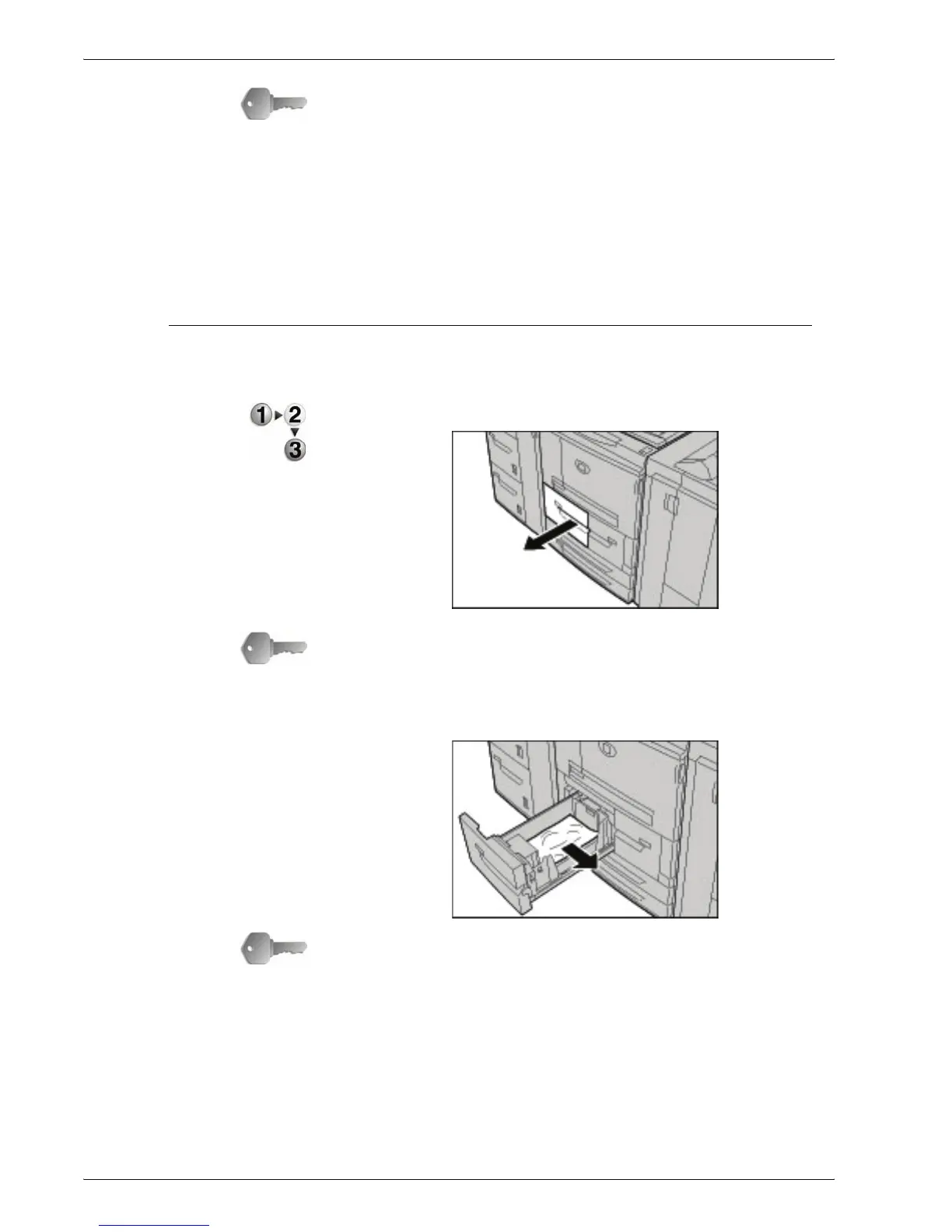Xerox 4595 Copier/Printer User Guide
11-48
11. Problem Solving
KEY POINT: If a piece of jammed paper remains inside the
machine, the paper jam message will not disappear from the
display.
Paper jams can be remedied with the machine still on.
When the power is turned off, all information stored to the
machine's memory will be erased.
Do not touch components inside the machine. This can
cause print defects.
Paper Jams in Trays 1-4
The following section describes how to remedy paper jams that
occur in trays 1-4.
1. Pull out the tray where the paper jam occurred.
KEY POINT: Paper is sometimes torn and remains inside the
machine if you draw out a tray without checking the paper jam
position. This may cause machine malfunction. Check where the
paper jam occurred before remedying the problem.
2. Remove the jammed paper.
KEY POINT: If paper is torn, check for any torn pieces of paper
inside the machine.
3. Push the tray in gently until it comes to a stop.