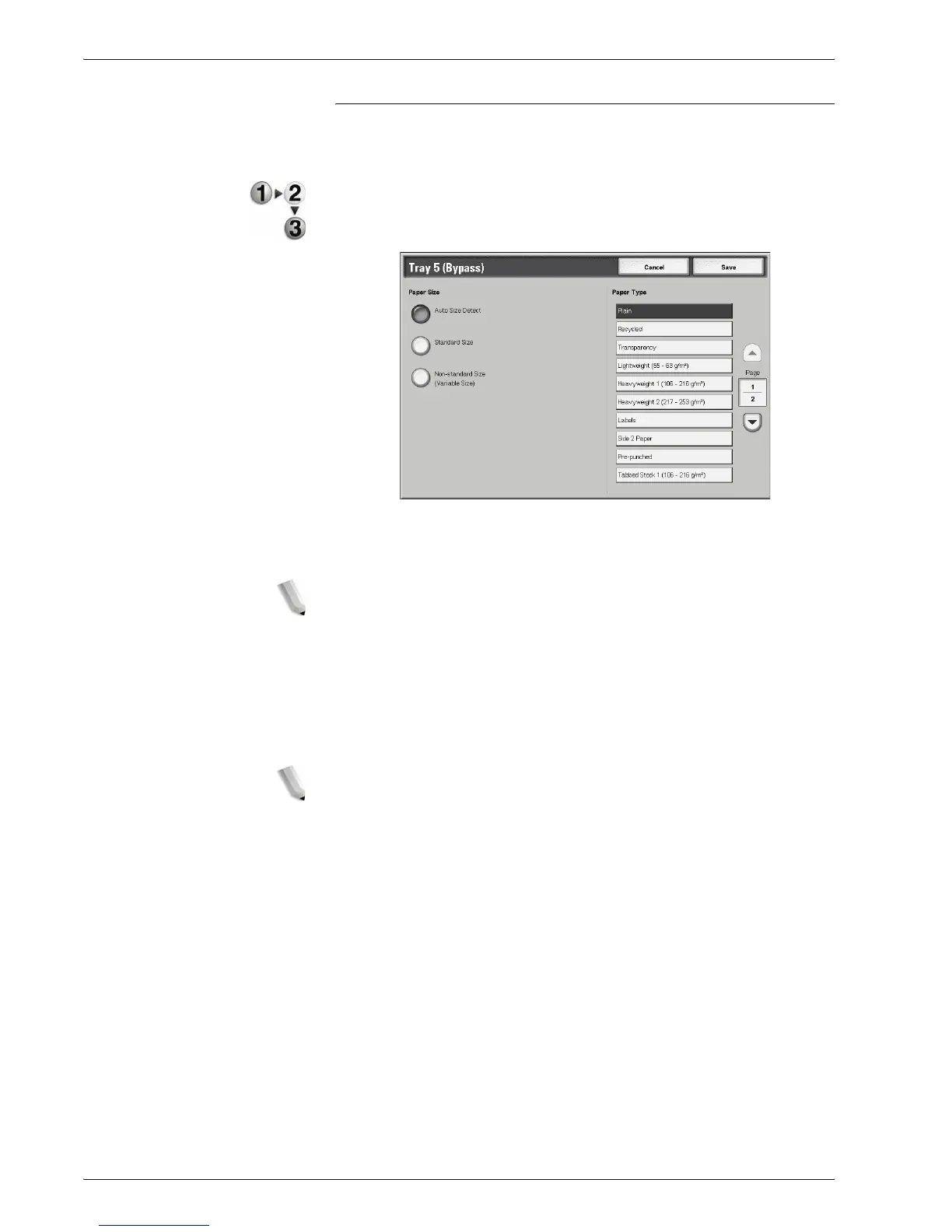Xerox 4595 Copier/Printer User Guide
2-21
2. Copy
Tray 5 (Bypass) Screen
If you want to make copies on paper that cannot be loaded in
Trays 1 to 4 and 6 to 7, use Tray 5 (Bypass).
1. From the Basic Copying screen, in the Paper Supply area,
select More....
2. Select the Bypass paper tray.
3. Select the paper size and paper type.
4. Select Save to save the changes.
NOTE: Select the up button to display the previous screen and
select the down button to display the next screen.
Paper Size
Select from Auto Size Detect, Standard Size, and
Non-Standard Size.
When Auto Size Detect is selected, the paper size is identified
automatically.
NOTE: Auto Size Detect can only detect standard sizes.
Paper Type
Select the paper type.
