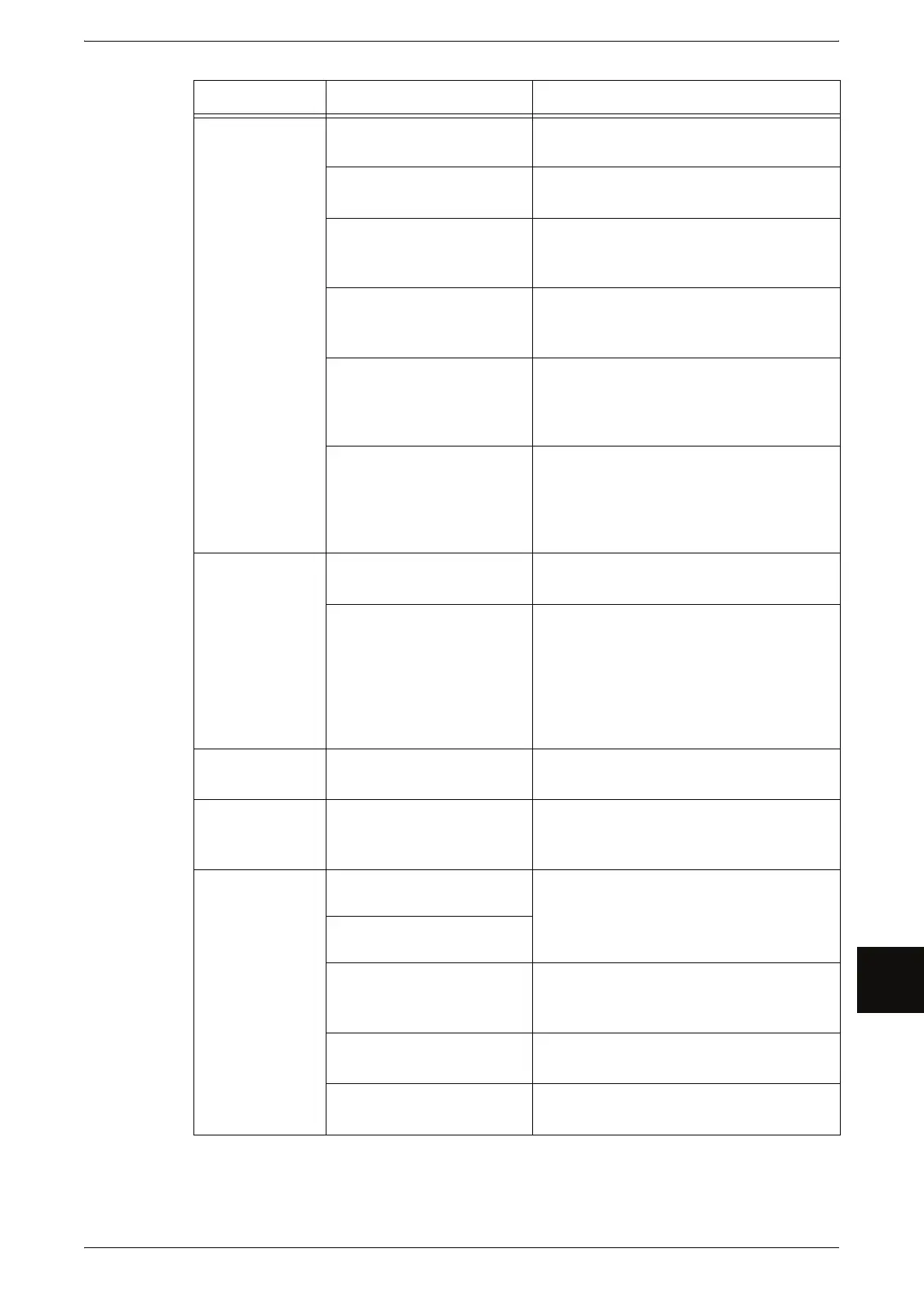Problems during Copying
165
Problem Solving
10
Paper media is
often jammed or
wrinkled.
Is the correct type of paper
media used?
Load a correct type of paper media.
Refer to "Media Type" (P.32).
Is the paper media loaded
correctly?
Correctly set the paper media.
Refer to "Loading Media" (P.34).
Is the media tray set
correctly?
Firmly push in the media tray until it stops
to set it correctly.
Refer to "Loading Media" (P.34).
Is the paper media damp? Replace with paper media from a new
ream.
Refer to "Loading Media" (P.34).
Are the media loaded and
media settings correct?
Properly set the media size series and
media type / weight to match the media
loaded.
Refer to "Media Settings" (P.39).
Are there any torn pieces of
paper still remaining inside
the machine or is there a
foreign object in the
machine?
Open the front cover or pull out the media
tries to remove the torn paper or the
foreign object.
Refer to "Paper Jams" (P.176), "Loading
Media" (P.34).
The copy is dirty. Is the scanning area of
original dirty?
Clean the platen glass.
Refer to "Cleaning the Machine" (P.158).
Is the original printed on
colored paper, rough paper
or blueprint paper?
Adjust the copy density, image quality, or
background suppression.
Refer to "Original Type (Selecting the Image
Quality Type for the Original)" (P.58), "Copy
Density (Adjusting the Copy Density)" (P.59),
"Background Suppression (Erasing the
Background Color of the Original)" (P.59).
The copy has
black lines.
Is the scanning area of
original dirty?
Clean the platen glass.
Refer to "Cleaning the Machine" (P.158).
The copy is too
dark.
Is the copy density set to
[Darken]?
Adjust the copy density.
Refer to "Copy Density (Adjusting the Copy
Density)" (P.59).
The copies are
too light.
Is the density of the original
too light?
Adjust the copy density.
Refer to "Copy Density (Adjusting the Copy
Density)" (P.59).
Is the copy density set to
[Lighten]?
Is the original type settings
correct?
Correctly select the original type again.
Refer to "Original Type (Selecting the Image
Quality Type for the Original)" (P.58).
Is the message for load
toner displayed?
Load toner.
Refer to "Loading Toner" (P.154).
Is the toner density
appropriate?
Adjust the toner density.
Refer to "Toner Density" (P.128).
Symptoms Check Remedy