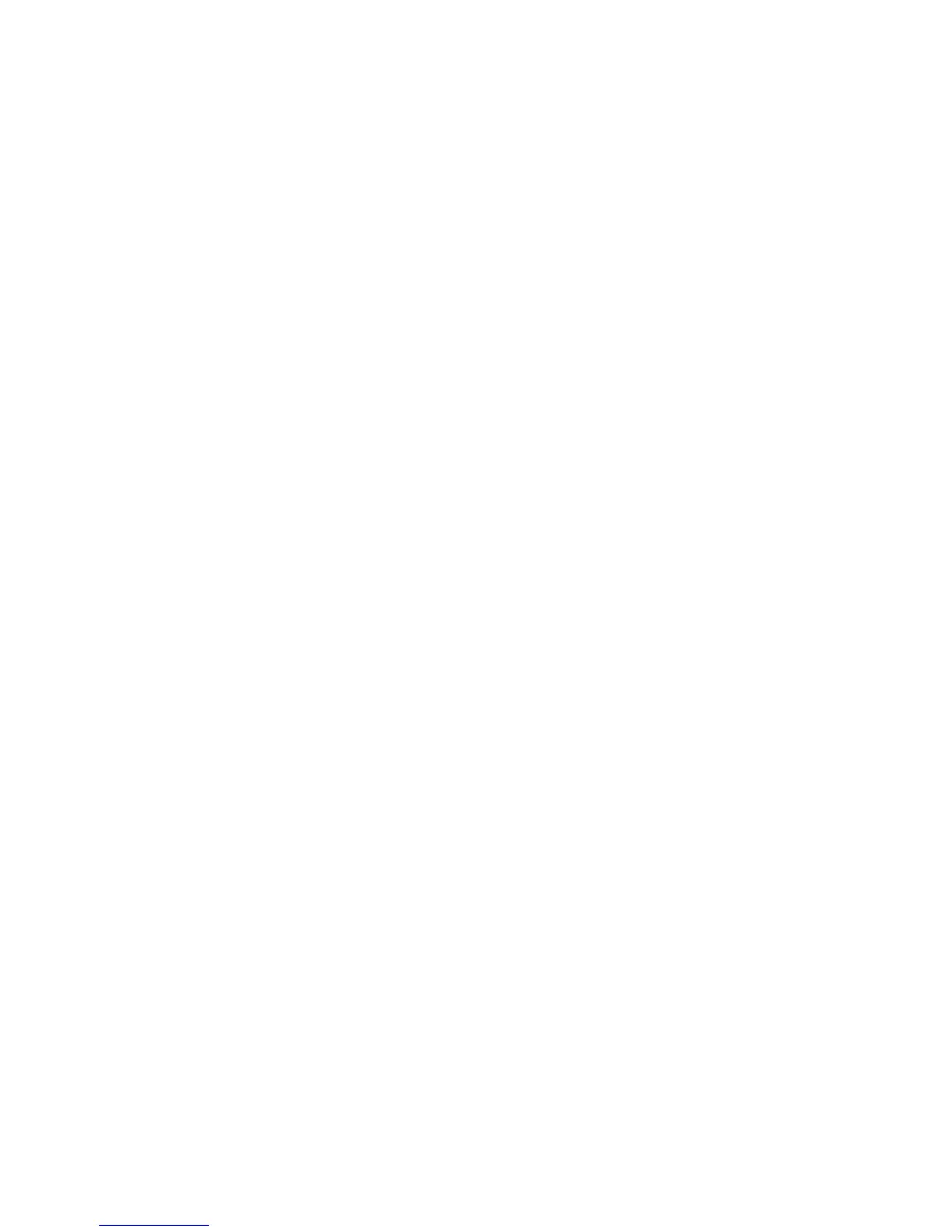Copying
WorkCentre 7120 Multifunction Printer
User Guide
100
3. Press the green Start button.
The document feeder automatically copies both sides of a 2-sided original.
Note: When using the document glass for 2-sided copying, a message appears at the top of the
touch screen when it is time to place the next original on the glass.
Other options are available under 2-Sided Copying:
• 1 –> 1 Sided: Scans only one side of the originals and produces 1-sided copies.
• 1 –> 2 Sided: Scans only one side of the originals and produces 2-sided copies.
• 2 –> 1 Sided: Scans both sides of the originals and produces 1-sided copies.
• Rotate Side 2: Rotates the side two image of 2-sided copies 180 degrees.
Collated Copies
You can automatically collate multi-page copy jobs. For example, when making three 1-sided copies of
a six-page document, the copies are printed in this order:
1, 2, 3, 4, 5, 6; 1, 2, 3, 4, 5, 6; 1, 2, 3, 4, 5, 6
To choose collated copies:
1. Touch Copy on the touch screen.
2. Under Copy Output, touch Collated.
Uncollated Copies
Uncollated copies are printed in this order:
1, 1, 1, 2, 2, 2, 3, 3, 3, 4, 4, 4, 5, 5, 5, 6, 6, 6
To choose uncollated copies:
1. Touch Copy on the touch screen.
2. Under Copy Output, touch Uncollated.
Note: If a finisher is installed, touch More, then touch Uncollated.
To choose uncollated copies with separators:
1. Under Copy Output, touch Uncollated with Separators.
2. To choose the tray loaded with separator sheets, touch Paper Supply, then touch Save.
To choose Offset Stacking options without a finisher:
1. Under Copy Output, touch More, then touch Output/Offset.
2. Touch Offset Stacking, touch the desired setting, then touch Save.
3. Touch Save.
To choose Offset Stacking options with a finisher:
1. Under Copy Output, touch More, then touch Offset Stacking
2. Touch the desired setting, then touch Save.
