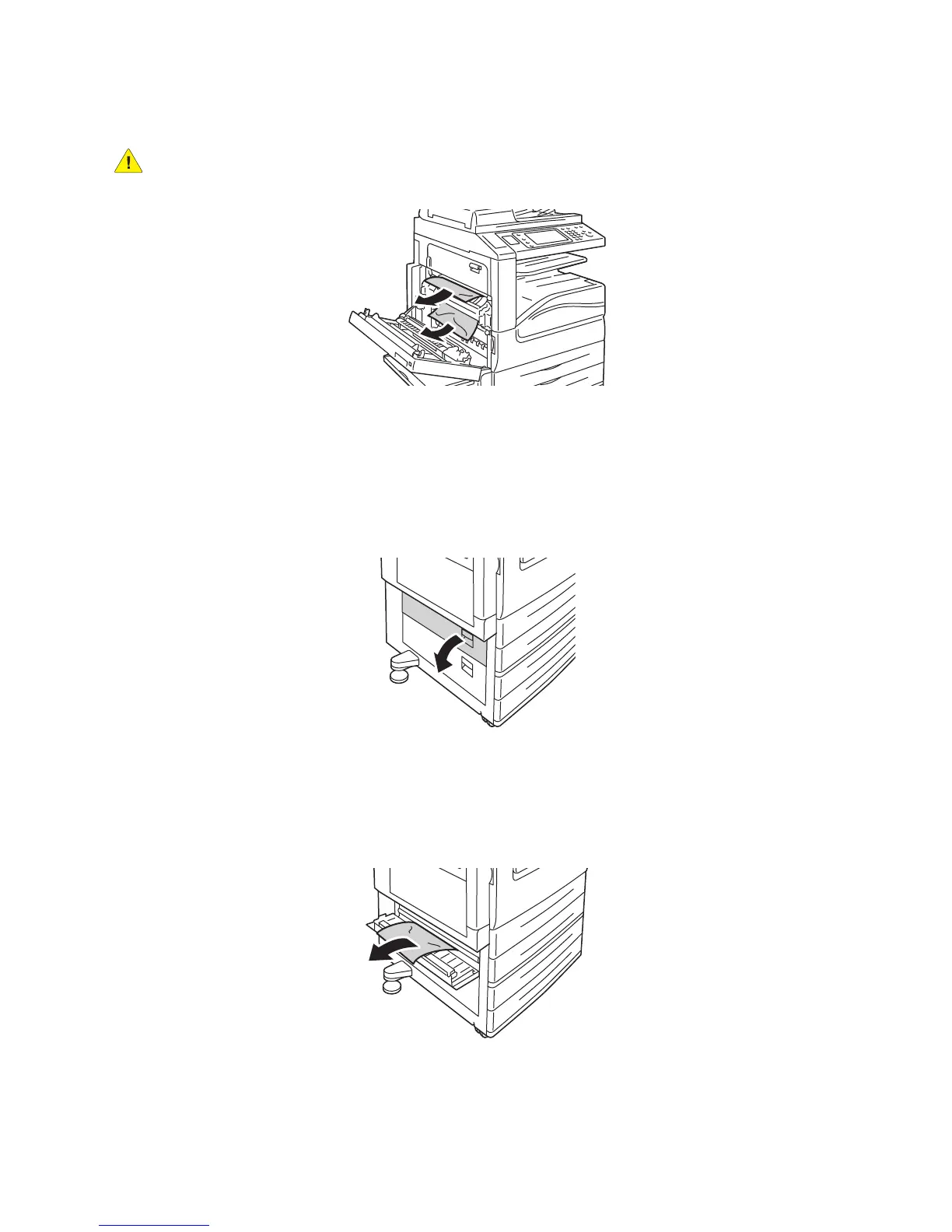Troubleshooting
WorkCentre 7120 Multifunction Printer
User Guide
185
4. If paper is jammed in the fuser unit, remove paper in the direction shown.
WARNING: The area around the fuser may be hot. Use caution to avoid injury.
5. Close cover A.
Clearing Paper Jams in Cover B
1. If necessary, close Tray 5 (Bypass Tray).
2. Lift the lever up, then open cover B.
3. Remove the jammed paper.
Notes:
• Paper may be jammed inside the printer. Inspect thoroughly and remove any jammed paper.
• If the paper is torn, remove all torn pieces from the printer.
4. Close cover B.
