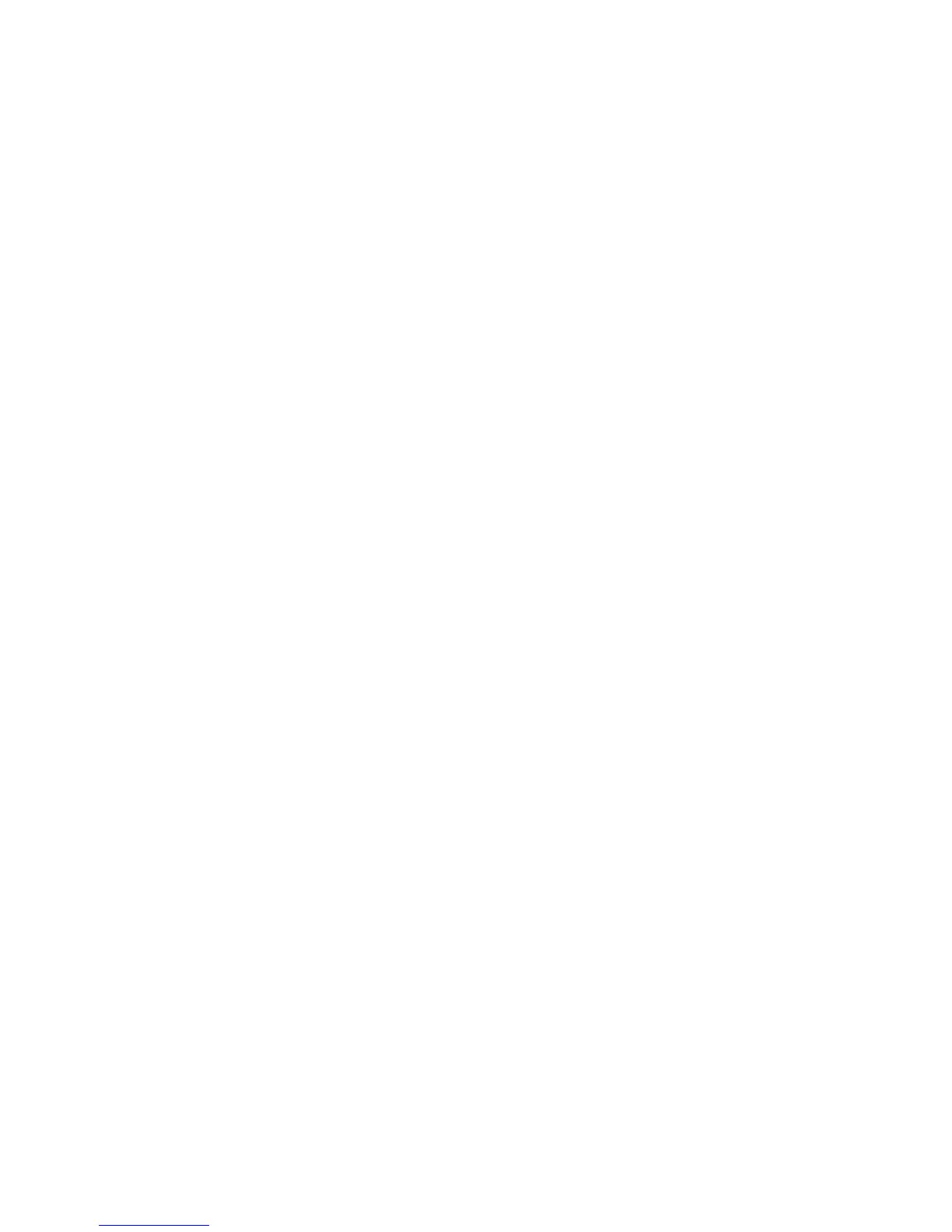Printing
WorkCentre 7120 Multifunction Printer
User Guide
50
Printing Overview
1. Select appropriate media.
2. Load media in the tray. On the printer touch screen, specify the size, color, and type.
3. Access the print settings in your software application. For most software applications, press
CTRL+P for Windows, or CMD+P for Macintosh.
4. Select your printer from the list.
5. Access the printer driver settings by selecting Properties or Preferences (Windows), or Xerox
Features for Macintosh. The title of the button may vary depending on your application.
6. Modify the printer driver settings as necessary, then click OK.
7. To send the job to the printer, click Print.
See also:
Loading Media on page 53
Selecting Printing Options on page 63
Printing on Both Sides of the Paper on page 68
Printing on Special Media on page 60
