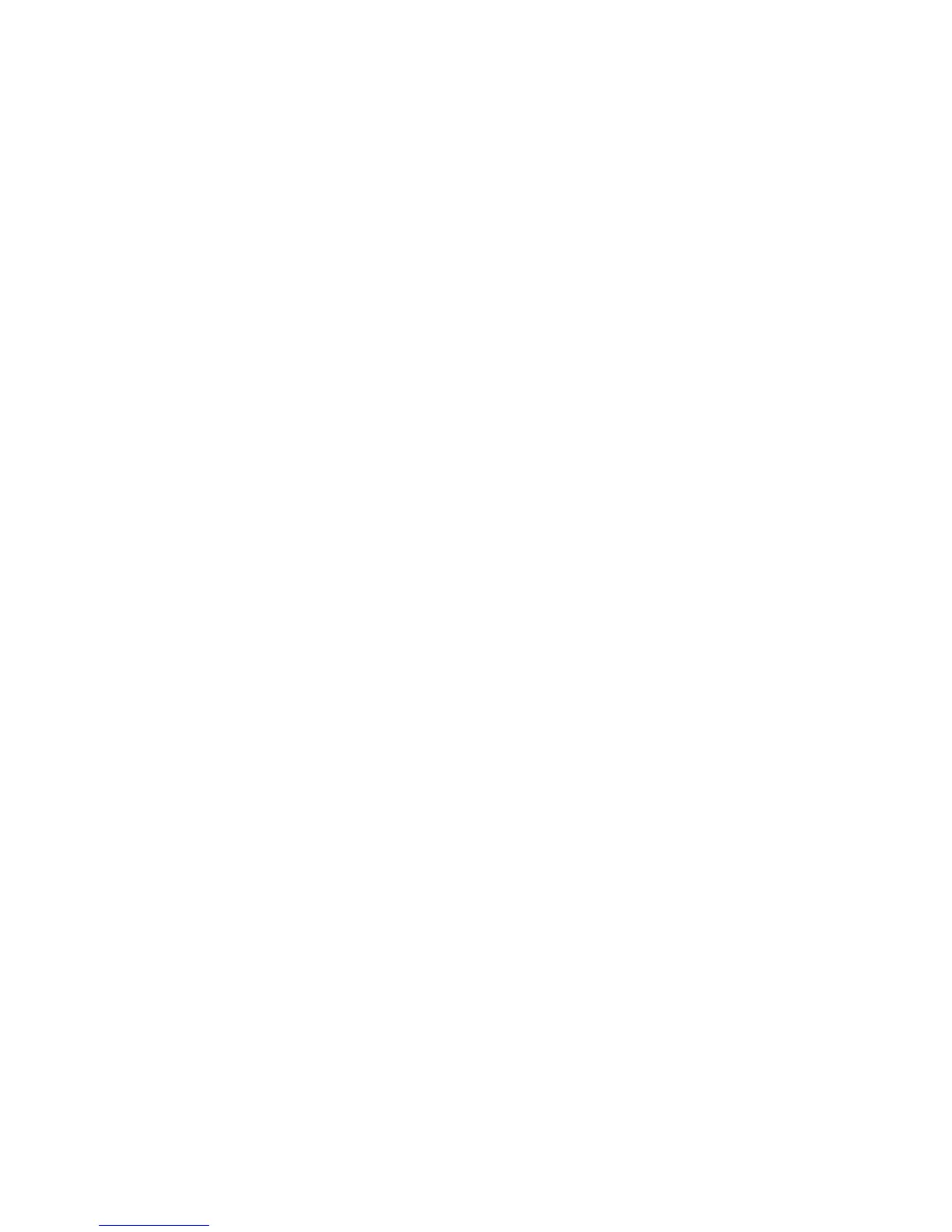Installation and Setup
WorkCentre 7120 Multifunction Printer
User Guide
43
8. Select the desired printer driver:
• PostScript
•PCL 5
•PCL 6
9. If scanning is installed, click the desired scan driver:
•TWAIN
•WIA
10. If scanning is installed, select Xerox Scan Utility.
11. Click Install.
12. When the installation completes, click Finish.
Installing the Drivers and Utilities for Macintosh
To access all features of the printer, you must:
• Install the printer and scan drivers
• If required, add the printer
Before installing drivers, verify that the printer is plugged in, turned on, connected to an active network
and has a valid IP address.
Installing Printer and Scan Drivers
Note: The printer and scan drivers both install at the same time.
To install the printer and scan driver:
1. Insert the Software and Documentation disc into your computer’s CD or DVD drive.
Note: If the Software and Documentation disc is not available, download the latest driver from
www.xerox.com/office/WC7120drivers.
2. Open the Mac folder, then open Mac OS 10.3+Universal PS folder.
3. Open WorkCentre 7120.dmg.
4. Open WorkCentre 7120 CD.
5. Click Continue three times.
6. Click Agree to accept the License Agreement.
7. Click Install.
8. Type your password, then click OK.
9. If the printer does not appear in the list of discovered printers:
a. Click Manually enter the printer’s name or address at the top of the window.
b. Type the address or name of the desired printer, then wait for the computer to find the
printer. If the IP address of the printer is not known, see Finding The Printer’s IP Address on
page 47.
c. Click Continue.
10. Click OK to accept the print queue message.
11. If desired, select the check boxes to Set Printer as Default and Print a Test Page.
