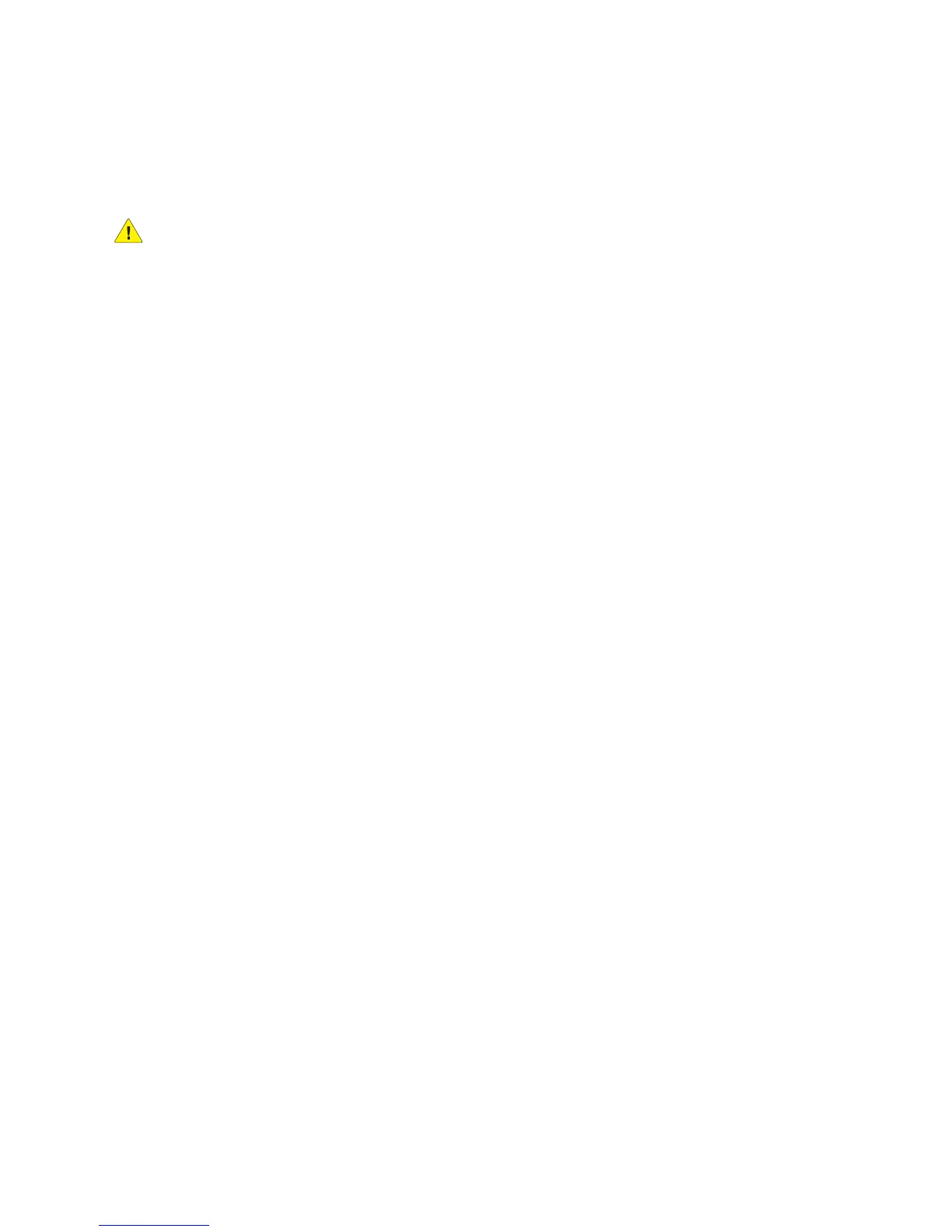Regulatory Information
WorkCentre 7120 Multifunction Printer
User Guide
222
To order the correct service from the local telephone company, you may also have to quote the
following codes:
• Facility Interface Code (FIC) = 02LS2
• Service Order Code (SOC) = 9.0Y
WARNING: Ask your local telephone company for the modular jack type installed on your line.
Connecting this machine to an unauthorized jack can damage telephone company equipment.
You, not Xerox, assume all responsibility and/or liability for any damage caused by the connection
of this machine to an unauthorized jack.
If this Xerox equipment causes harm to the telephone network, the Telephone Company will notify you
in advance that temporary discontinuance of service may be required. But if advance notice is not
practical, the Telephone Company will notify the customer as soon as possible. Also, you will be advised
of your right to file a complaint with the FCC if you believe it is necessary.
The Telephone Company may make changes in its facilities, equipment, operations or procedures that
could affect the operation of the equipment. If this happens, the Telephone Company will provide
advance notice in order for you to make necessary modifications to maintain uninterrupted service.
If trouble is experienced with this Xerox equipment, for repair or warranty information, please contact
the appropriate service center, details of which are displayed either on the machine or contained
within the User Guide. If the equipment is causing harm to the telephone network, the Telephone
Company may request that you disconnect the equipment until the problem is resolved.
Repairs to the machine should be made only by a Xerox Service Representative or an authorized Xerox
Service provider. This applies at any time during or after the service warranty period. If unauthorized
repair is performed, the remainder of the warranty period is null and void.
This equipment must not be used on party lines. Connection to party line service is subject to state
tariffs. Contact the state public utility commission, public service commission or corporation
commission for information.
If your office has specially wired alarm equipment connected to the telephone line, make sure that the
installation of this Xerox equipment does not disable your alarm equipment.
If you have questions about what will disable alarm equipment, consult your Telephone Company or a
qualified installer.
Canada
Note: The Industry Canada label identifies certified equipment. This certification means that the
equipment meets certain telecommunications network protective, operational and safety
requirements as prescribed in the appropriate Terminal Equipment Technical Requirements
document(s). The Department does not guarantee the equipment will operate to the
user’s satisfaction.
Before installing this equipment, users must make sure that it is permissible to be connected to the
facilities of the local telecommunications company. The equipment must also be installed using an
acceptable method of connection. The customer should be aware that compliance with the above
conditions may not prevent degradation of service in some situations.
