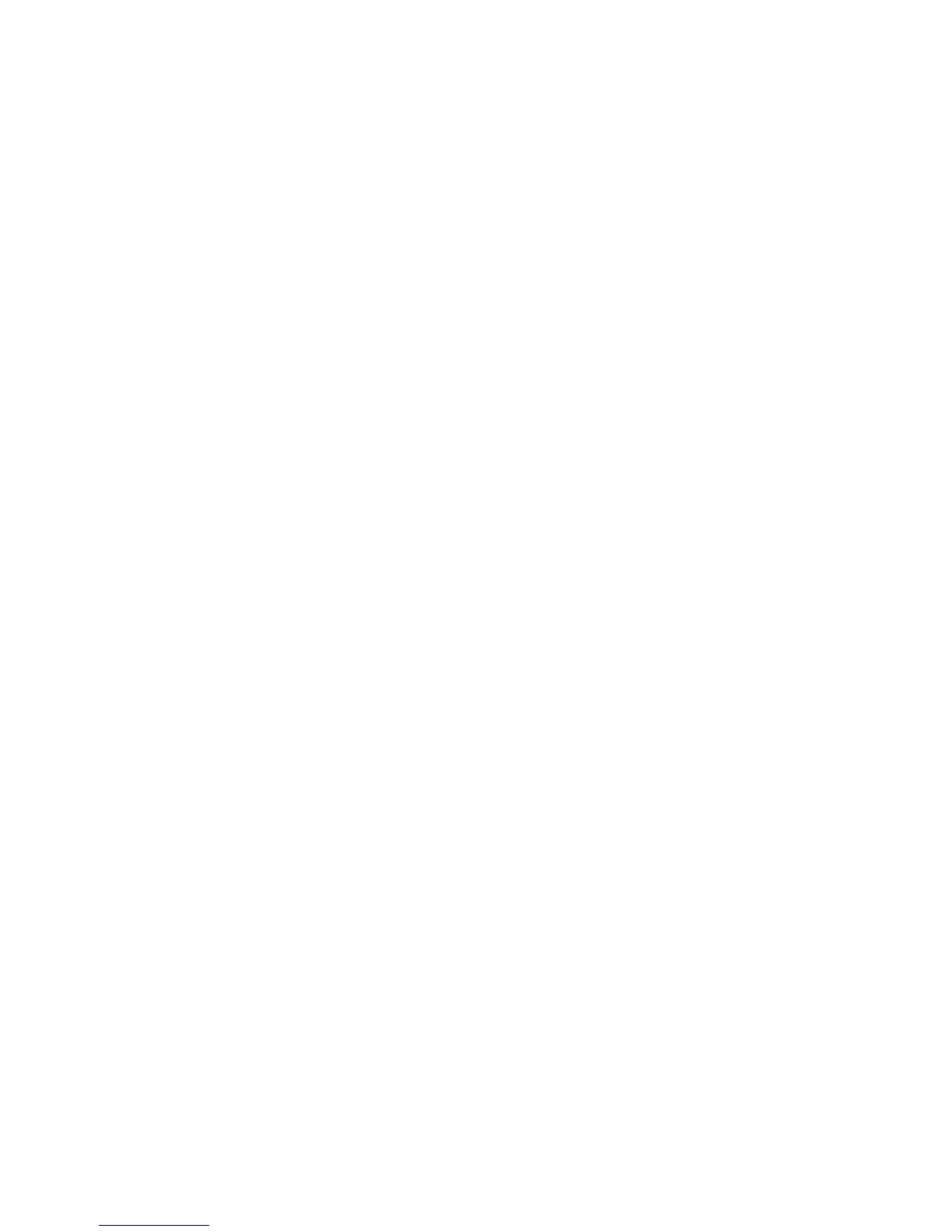Scanning
WorkCentre 7120 Multifunction Printer
User Guide
141
Using the WIA Image Manager in a Windows Application
To import scanned images into an application using the WIA Image Manager on Windows XP,
Windows Vista and Windows Server 2003:
1. Open the file in which you want to place the image.
2. To acquire the scanned image, select the application’s menu item. For example, if you are placing
an image in a Microsoft Word 2003 document:
a. Click Insert.
b. Select Picture.
c. Select From Scanner or Camera.
d. Select the scanner, then click OK.
3. Open the folder to view thumbnails of the scanned images.
4. To see details of an image file:
a. Select the image.
b. Click View picture information. The Properties dialog box displays the file size, and the date
and time that the image was scanned.
c. Click OK.
d. Select the image you want to import.
5. Click Get Pictures.
A copy of the image is transferred to the location selected in your application.
Note: If you want to delete the images you selected, click Delete.
Using the Xerox Scan Utility in a Macintosh OS X Application (TWAIN)
To import scanned images into an application:
1. Open the file in which you want to place the image.
2. Select the application’s menu item to acquire the image. For example, if you are placing an image
in a Microsoft Word for Macintosh document:
a. Click Insert.
b. Select Picture.
c. Select From Scanner or Camera.
d. Select the scanner, then click Acquire.
The Scan to Email and Copy to Folder tabs on the Xerox Scan Utility display thumbnails of the
images. Information about each image, including the template used, resolution, size of the image
file, and the profile name and settings appears to the right of the thumbnail.
3. Select the image you want to import.
4. Click Import. A copy of the image is transferred to the location selected in your application. If you
want to delete the images you selected, click Delete.
Note: For details, click Help.
