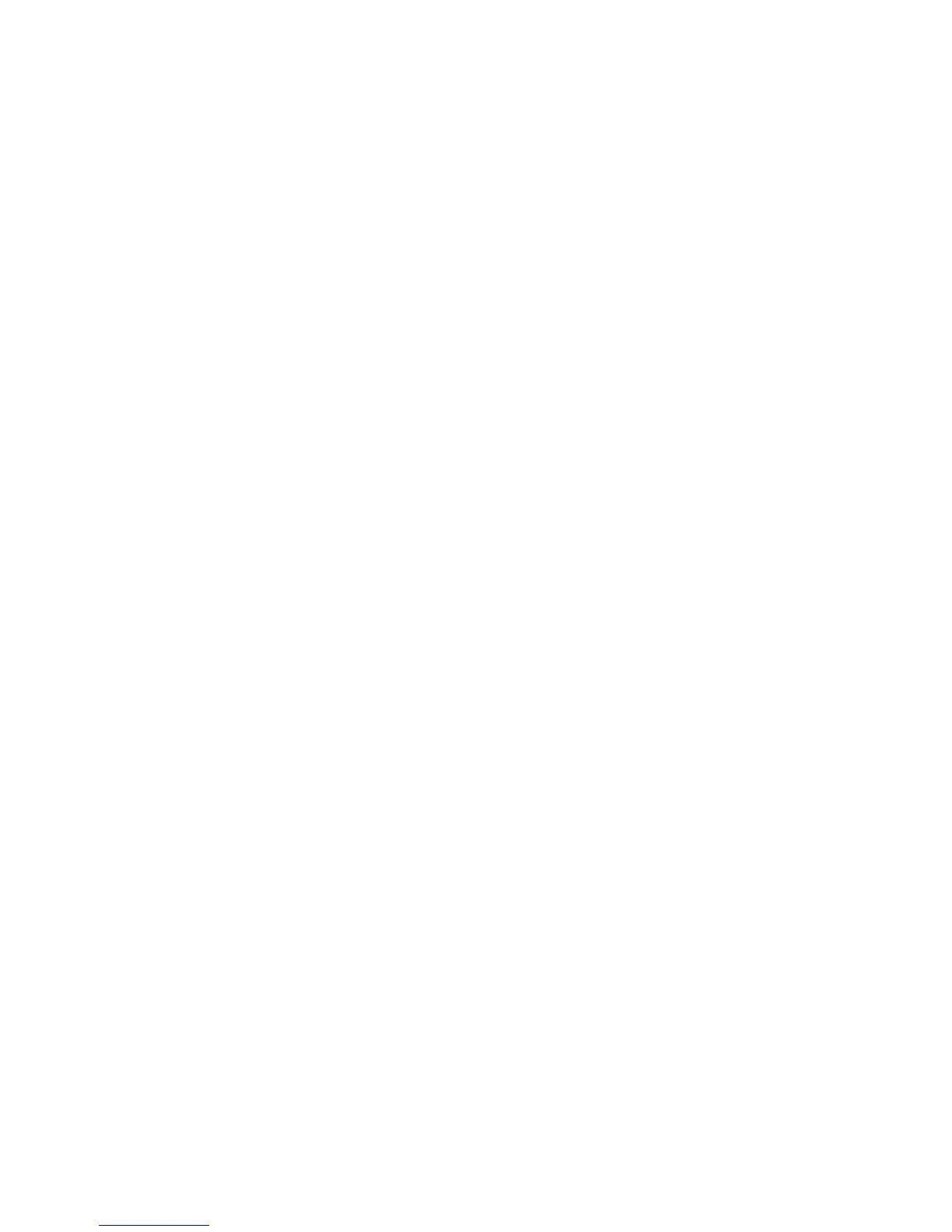Copying
WorkCentre 7120 Multifunction Printer
User Guide
116
Printing a Sample Copy
With a complicated copy job, it can be helpful to print a test copy before printing multiple copies. This
feature prints a single copy and holds the remaining copies. After inspection of the sample, the
remaining copies can be printed using the same settings, or cancelled.
Note: The sample copy is counted as part of the total quantity selected. For example, when
copying a book, if 3 is entered as the number of desired copies, one copy of the book will be
printed, and two other copies will be held until they are released for printing.
To print the sample copy:
1. Touch Copy on the touch screen, then touch the desired copy settings.
2. Touch the Job Assembly tab.
3. Touch Sample Job, then touch On.
4. Touch Save.
5. Press the green Start button on the control panel. The sample set is printed.
To print the remaining copies or delete the job:
1. To print the remaining copies of the job, touch Start, or press the green Start button on the
control panel.
2. If the sample copy is unsatisfactory, touch Delete.
Combining Original Sets
If the number of originals exceeds the capacity of the document feeder, you can combine the sets into
one job.
To select Combine Original Sets:
1. Touch Copy on the touch screen. Touch the desired copy settings, then enter the number of copies
using the alphanumeric keypad on the control panel.
2. Touch the Job Assembly tab, then touch Combine Original Sets.
3. Touch On, then touch Save.
4. Place the first set of originals in the document feeder.
5. Press the green Start button on the control panel. Copying begins.
The Copy screen appears on the touch screen.
6. Scan additional sets:
a. Place the originals for the next set in the document feeder.
b. In the Copy screen, touch Next Original.
c. Touch Start on the touch screen, or press the green Start button on the control panel.
Copying continues.
7. For each additional set, repeat Step 6.
8. When the final set has been copied, in the Combine Original Sets screen, touch Last Original.
The final copies print.
9. To cancel the job, touch Delete.
