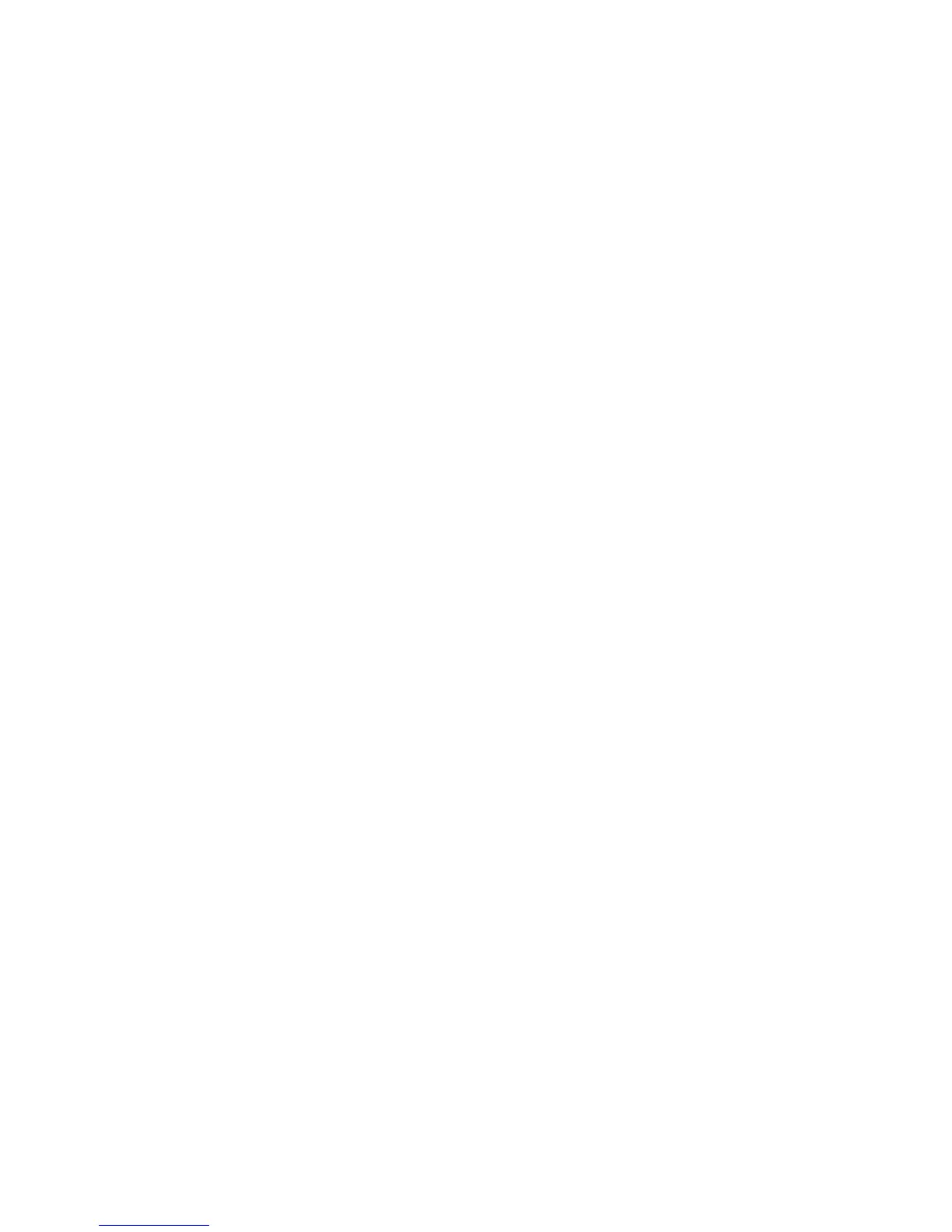Scanning
WorkCentre 7120 Multifunction Printer
User Guide
137
Using the Xerox Scan Utility
This section includes:
• Overview on page 137
• Creating a Scan Template on page 138
• Scanning to a Template on page 139
• Accessing Xerox Scan Utility on page 139
• Importing Scanned Files into an Application on page 140
The Xerox Scan Utility allows you to scan images from the printer directly to your computer. These
scanned images are not stored in the printer.
Notes:
• You must install the scan drivers to use the Xerox Scan Utility. For details, see the
System Administrator Guide at www.xerox.com/office/WC7120docs.
• You must create a scan template before using the Xerox Scan Utility.
Overview
The following steps summarize the use of the Xerox Scan Utility:
1. Create a Xerox Scan Utility scan template using your computer.
• The template contains scanning instructions, such as color settings, file format and resolution.
• Once created, the template data is sent to the printer and stored there for later use.
2. Scan an original document at the printer.
• Using the printer touch screen, select the desired template.
• Scan the original document.
• When scanning is complete, the image is sent from the printer to the computer.
3. Use the Xerox Scan Utility to manage the scanned image at your computer:
• View image thumbnails.
• Copy images into file folders on your computer.
• Include images as attachments to emails.
