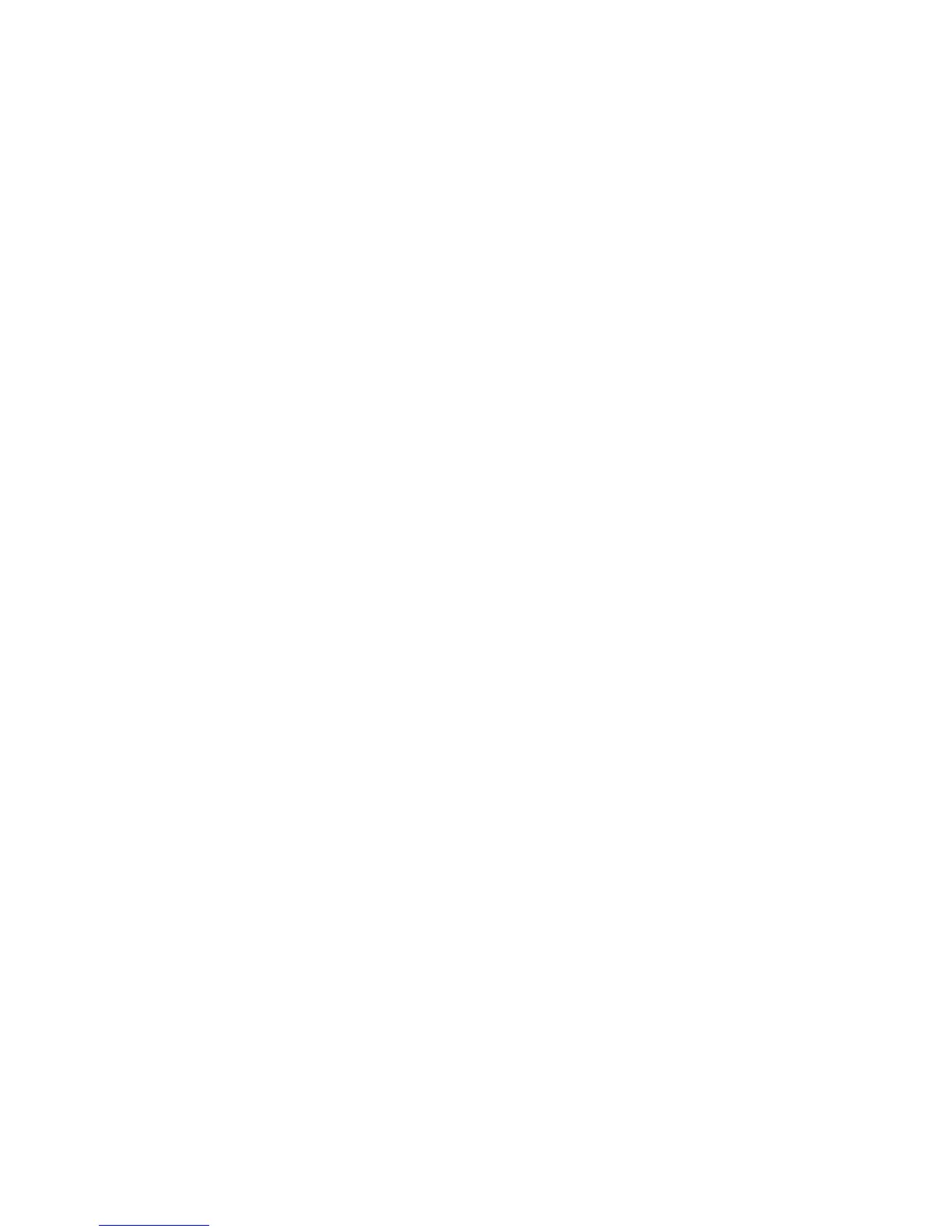Scanning
WorkCentre 7120 Multifunction Printer
User Guide
122
Storing a Scan to a Folder
This section includes:
• Scanning to a Folder on page 122
• Printing Stored Files at the Printer on page 122
• Using Job Flow Sheets on page 124
• Printing Stored Files using CentreWare IS on page 124
• Retrieving Scanned Files to Your Computer Using CentreWare Internet Services on page 124
• Creating a Folder on page 125
• Deleting a Folder on page 126
Storing a scanned file to a folder is the simplest scanning method. A document scanned at the printer
is stored as a file to a folder on the printer’s hard drive. You can then print the file, or you can copy the
stored file to your computer using a Web browser and CentreWare IS.
Folders are accessible to all users unless protected with a password. For details, see Creating a Folder on
page 125.
Note: Scanning to a folder must be enabled by the system administrator.
Scanning to a Folder
To store a scanned file to a folder:
1. Load the original on the document glass or in the document feeder.
2. Press the Services Home button.
3. On the touch screen, touch Store to Folder.
4. Touch the desired folder. If a password is required, enter the password using the alphanumeric
keypad, then touch Confirm on the touch screen.
5. To change any of the scan settings, use the four menus at the bottom of the touch screen: Color
Scanning, 2-Sided Scanning, Original Type and Scan Presets. For details, see Setting Scan
Options on page 133.
6. Press the green Start button. The Store to Folder progress screen appears on the touch screen.
When the scan is complete, the touch screen will redisplay the Store to Folder tab. The file is stored
to the folder on the printer’s hard drive. You can then print the file or retrieve it to your computer
using CentreWare IS.
Printing Stored Files at the Printer
To print a file stored to a folder at the printer:
1. Press the Services Home button.
2. On the touch screen, touch Send from Folder.
3. Touch the desired folder. If a password is required, enter the password using the alphanumeric
keypad, then touch Confirm on the touch screen.
