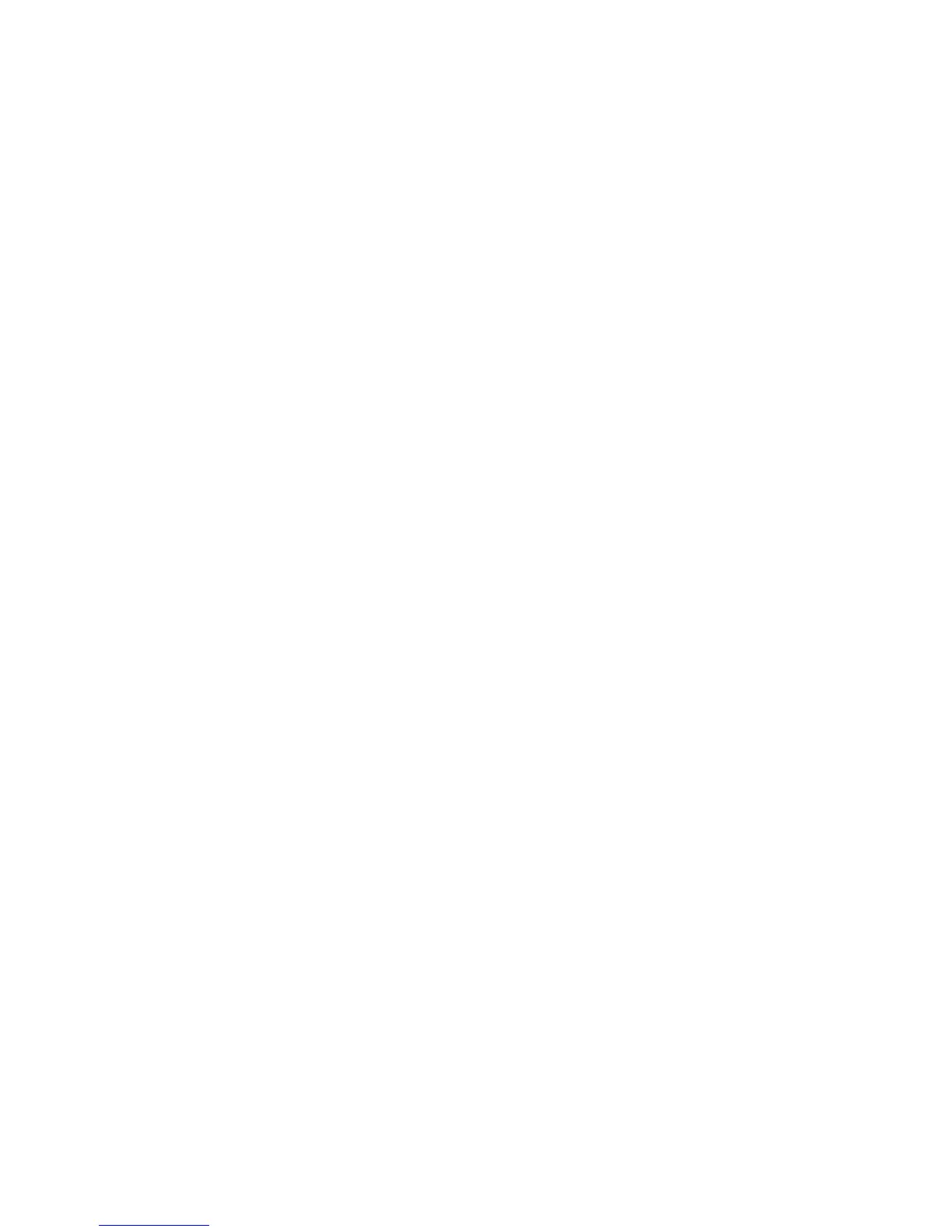Copying
WorkCentre 7120 Multifunction Printer
User Guide
103
3. In the Image Options window:
a. To lighten or darken the image, touch the Lighten/Darken pointer, then move it toward
Lighten or Darken.
b. To sharpen or soften the image, touch the Sharpness pointer, then move it toward Sharpen
or Soften.
c. To make the image colors more or less vivid, touch the Saturation pointer, then move it
toward Vivid or Pastel.
d. Touch Save.
Automatically Suppressing Background Variations
When you are using originals printed on thin paper, text or images printed on one side of the paper can
sometimes be seen on the other side of the paper. Use Auto Suppression to minimize the visibility of
background colors in your copies.
To change this setting:
1. Touch Copy on the touch screen, then touch the Image Quality tab.
2. Touch Image Enhancement.
3. Under Background Suppression, touch Auto Suppression.
4. Touch Save.
Adjusting the Contrast
Contrast is the difference between light and dark areas in an image. To reduce or increase the contrast
of the copies:
1. Touch Copy on the touch screen, then touch the Image Quality tab.
2. Touch Image Enhancement.
3. Do one of the following:
• To automatically adjust the contrast, touch Auto Contrast.
•Touch Manual Contrast, touch the Contrast pointer, then move it toward More or Less.
4. Touch Save.
Selecting Color Effects
If you have a color original, you can adjust the color using presets called Color Effects. For example,
the copy colors can be adjusted to be warmer or cooler.
To select a color preset:
1. On the touch screen, touch Copy, then touch the Image Quality tab.
2. Touch the Color Effects button.
3. Touch the desired color preset. The sample images show how the colors are adjusted.
4. Touch Save.
