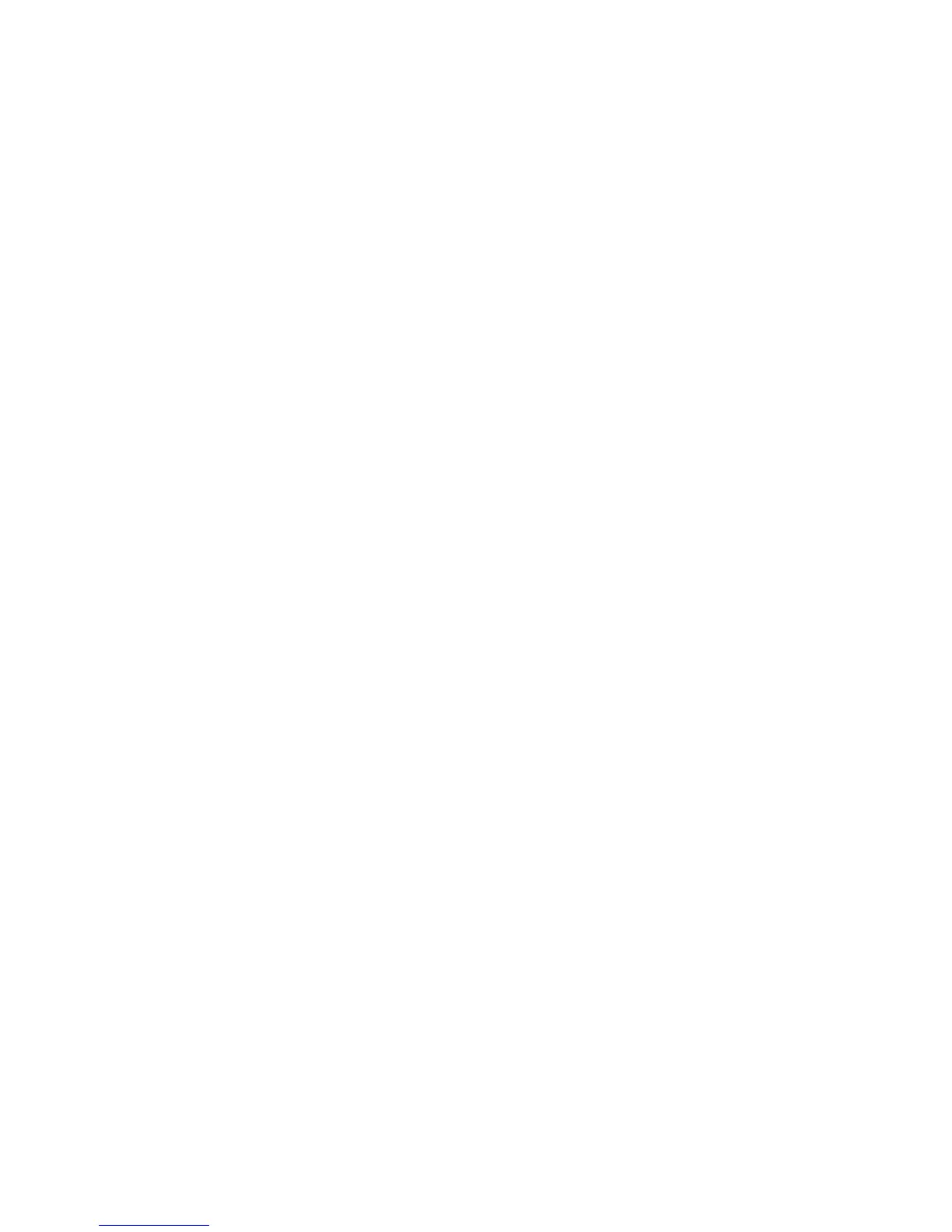Scanning
WorkCentre 7120 Multifunction Printer
User Guide
139
Scanning to a Template
At the printer, place your original document in the document feeder or on the document glass.
1. On the control panel, press Services Home.
2. Touch Network Scanning.
3. Touch the desired template. To create a template, see Creating a Scan Template on page 138.
Note: Settings chosen using CentreWare Internet Services can be overridden using the printer
touch screen.
4. To change any of the scan settings, touch the four menus at the bottom of the touch screen: Color
Scanning, 2-Sided Scanning, Original Type and Scan Presets. For details, see Setting Scan
Options on page 133.
5. Press the green Start button. The progress screen appears on the printer touch screen. When the
scan is complete, the touch screen will redisplay the Network Scanning tab. Your file is stored in
the selected folder on your computer.
Note: A password may be required when scanning to a template. Contact your system
administrator for the password. For details, see the System Administrator Guide at
www.xerox.com/office/WC7120docs.
Accessing Xerox Scan Utility
To access the Xerox Scan Utility on your computer:
• Windows: In the taskbar, right-click the Xerox Scan Utility icon. Select Open Xerox Scan Utility. If
the icon is not visible in the taskbar, click Start, select All Programs, or Programs if you are using
Windows Classic View, select Xerox Office Printing > Scanning > Xerox Scan Utility.
• Macintosh: Navigate to Applications > Xerox > Xerox Scan Utility, then double-click the
Xerox Scan Utility.
