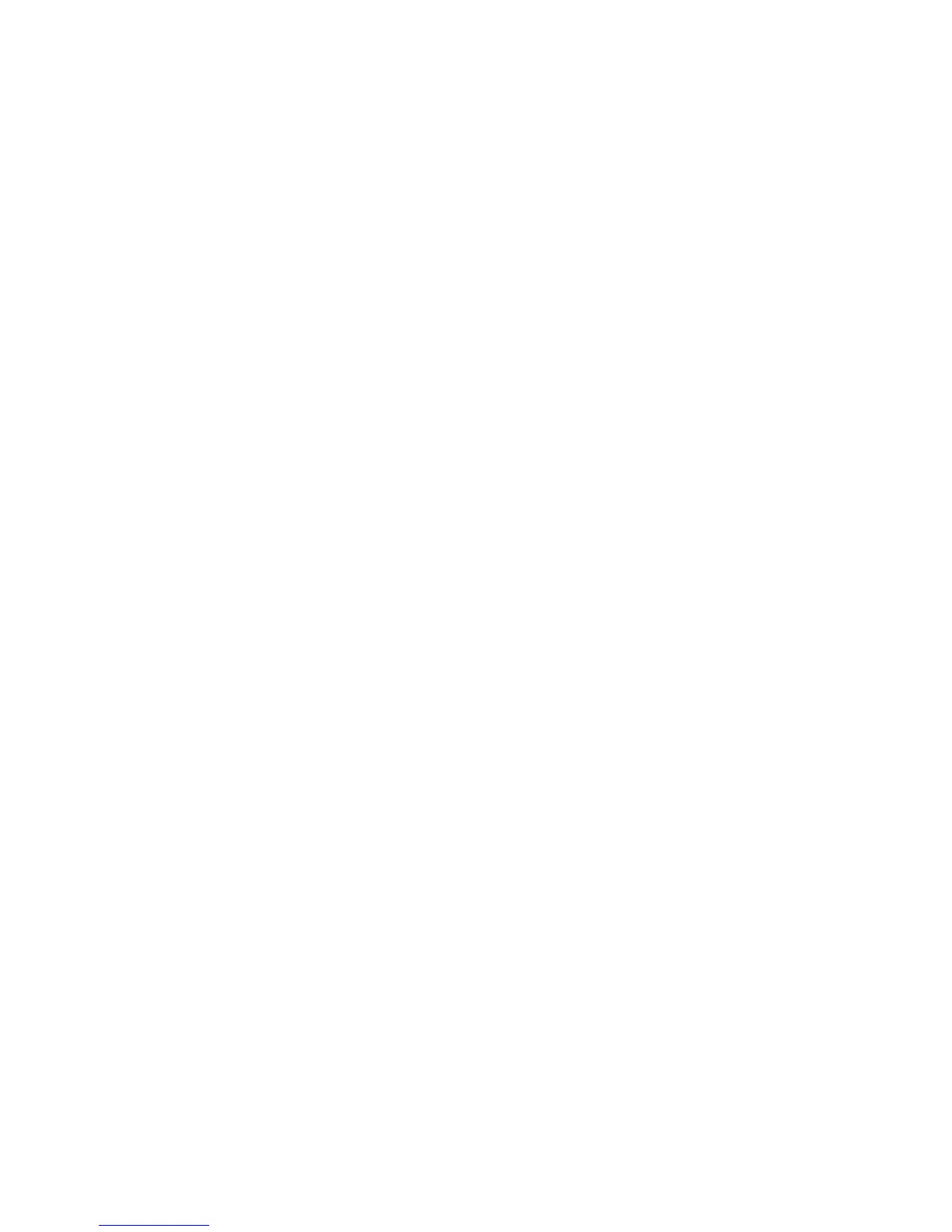Copying
WorkCentre 7120 Multifunction Printer
User Guide
114
Advanced Copying
Use the Job Assembly tab to change the following settings:
• Building a Job on page 114
• Printing a Sample Copy on page 116
• Combining Original Sets on page 116
• Delete Outside/Delete Inside on page 117
• Saving Copy Settings on page 117
• Retrieving Saved Copy Settings on page 118
Building a Job
Complex copy jobs that include a variety of originals requiring different copy settings can be produced using
this feature. Each “segment” can have different copy settings. After all segments are programmed and
scanned, the page images are stored temporarily in the printer. The complete copy job is then printed.
To build a copy job with multiple segments:
1. Touch Copy on the touch screen.
2. Program and scan the first segment:
a. Place the originals in the document feeder or on the document glass for the first segment.
b. Touch the desired copy settings for the first segment.
c. Touch the Job Assembly tab.
d. Touch the Build Job button, touch On, then touch Save.
e. To scan the first set of originals, press the green Start button on the control panel.
The Copy screen appears on the touch screen.
3. Program and scan additional segments:
a. Place the originals in the document feeder or on the document glass for the next segment,
then touch Next Original.
b. When printing 2-sided jobs, the start page of the next segment is set using Chapter Start. To set
the start page of the next 2-sided segment, touch Chapter Start, then choose from the following:
• Off: the first page of the next segment prints on the next available side.
• On: the first page of the next segment prints on Side 1 of a new sheet of paper.
• Pages per Side-New Page: if the first segment has an odd number of pages the second
segment will start on side 1. If the first segment has an even number of pages the
second segment will start on side 2.
c. Touch Change Settings. Touch the settings for the segment.
d. To scan the next set of originals, press the green Start button on the control panel.
