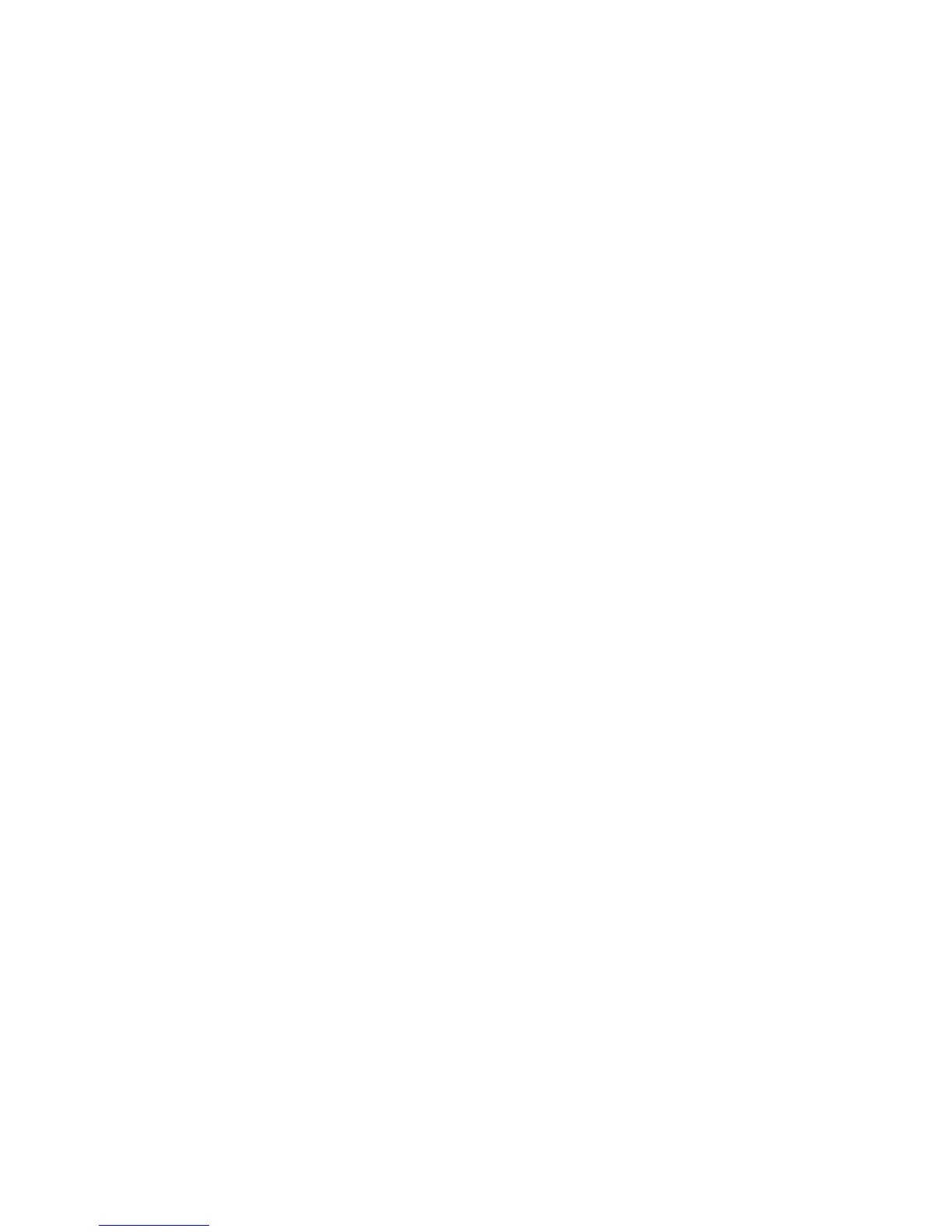Scanning
WorkCentre 7120 Multifunction Printer
User Guide
124
Using Job Flow Sheets
Job Flow Sheets allow you to execute a series of registered actions, such as Send as Fax or Print, for a
file stored in a folder. Job Flow Sheets are created by the system administrator and are stored in the
printer where they can linked by the user to a stored file.
For details, see the System Administrator Guide at www.xerox.com/office/WC7120docs.
Printing Stored Files using CentreWare IS
1. At your computer, launch your Web browser.
2. Type the printer’s IP address into the Web browser’s address bar, then press Enter to open
CentreWare Internet Services.
Note: If you don’t know the printer’s IP address, see Finding The Printer’s IP Address on page 47.
3. Click the Scan tab.
4. In the Scan navigation pane at the left of the page, click Folder.
5. In the Folder list, click the desired folder. If required, enter the folder password, then click Apply.
The Folder: List of Files page appears.
6. Select the desired file.
7. Scroll the page to see the Print File section.
8. If desired, make selections from the following printing options: Paper Supply, Output
Destination, Quantity, 2-Sided Printing, or Batch Print.
9. Click Print File.
Retrieving Scanned Files to Your Computer Using
CentreWare Internet Services
Stored files are retrieved by copying them from the printer folder to your computer’s hard drive.
1. At your computer, launch your Web browser.
2. Type the printer’s IP address into the Web browser’s address bar, then press Enter to open
CentreWare IS.
Note: If you don’t know the printer’s IP address, see Finding The Printer’s IP Address on page 47.
3. Click the Scan tab.
4. In the Scan navigation pane at the left of the page, click Folder.
5. In the Folder list, click the desired folder. If required, enter the folder password, then click Apply.
The Folder: List of Files page appears.
Note: If necessary, scroll down to see all files.
6. Select the desired file.
7. Scroll down to reveal Retrieving Format. From the Retrieving Format drop-down list, click the
desired file format. If desired, select options for the file format using the check boxes and
drop-down lists. Options vary by file format.
8. Click Retrieve.
