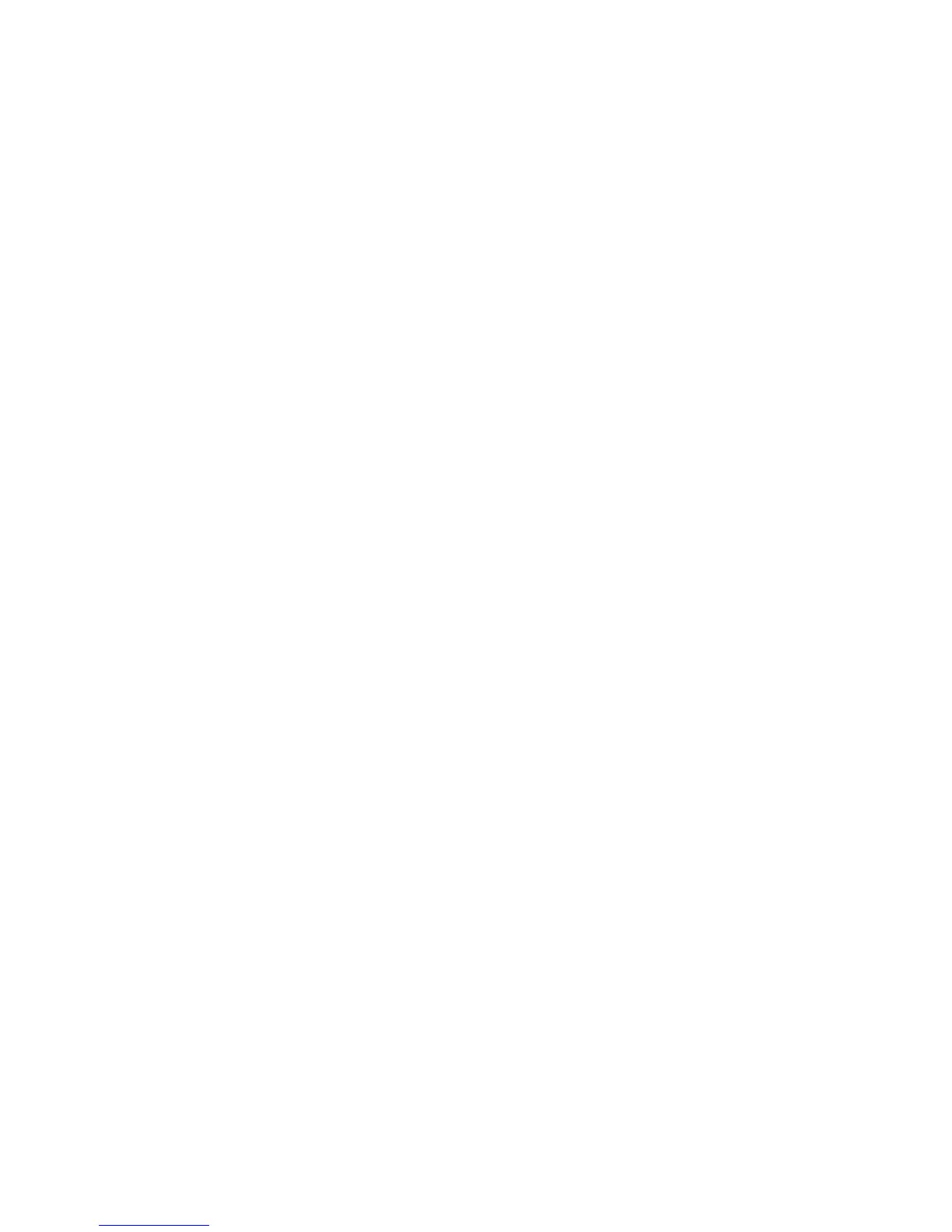Printing
WorkCentre 7120 Multifunction Printer
User Guide
86
Creating and Saving Custom Sizes
You can print custom-size paper from Trays 1, 2, 3, 4, and 5 (Bypass Tray). Custom size paper settings
are saved in the printer driver, and are available for you to select in all your applications.
Note: For details, see Loading Media on page 53.
Windows
1. Click the Paper/Output tab.
2. Click the arrow to the right of the Paper field, then click Other Size.
3. In the Paper Size window, click the arrow to the right of Output Paper Size, then click New.
4. In the New Custom Size window, type a name in the Name field, then type dimensions in the
Height and Width fields.
5. Click OK twice.
Macintosh
1. In the application, click File, then click Page Setup.
2. In the Paper Size drop-down list, click Manage Custom Sizes.
3. Click the + button to add a new custom page size.
4. Double-click the name Untitled, then type a name for the custom size.
5. Type dimensions in the Height and Width fields.
6. Click Printer Margins, then do one of the following:
• Select User Defined, then type custom margin values.
• To use default margins, select your printer from the list.
7. Click OK.
