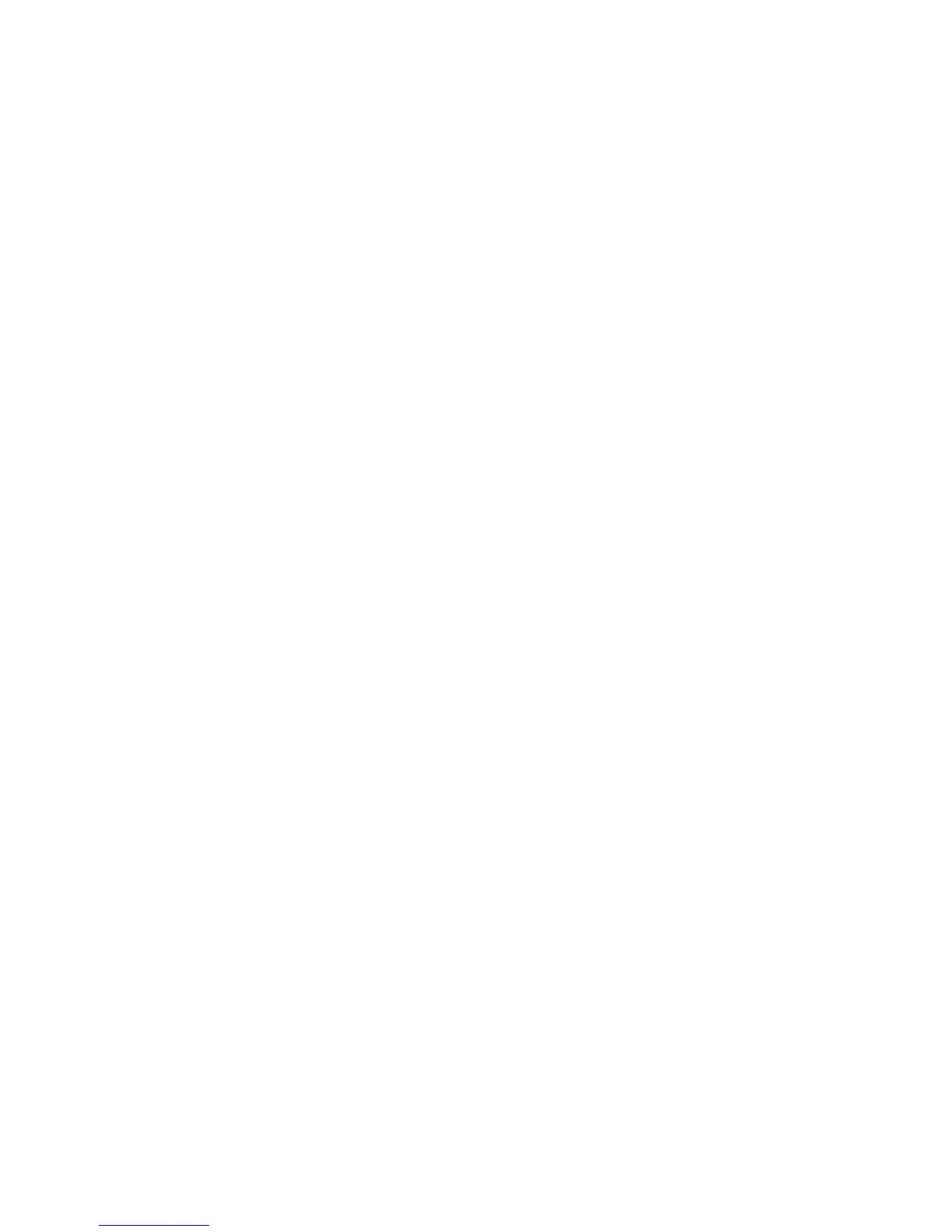Copying
WorkCentre 7120 Multifunction Printer
User Guide
101
Stapling Copies
If the printer has the optional Integrated Office Finisher, copies can be automatically stapled with one
staple. The Office Finisher LX can automatically staple with two staples.
To select stapling:
1. Touch Copy on the touch screen.
2. Under Copy Output, touch Collated 1 Staple.
3. For additional stapling options, touch More.
Note: Stapling options are dependent upon paper feed orientation (short edge or long edge). If
the desired stapling option is unavailable, touch Paper Supply, then choose the appropriate tray.
a. Under Staple, touch 1 Staple, 2 Staples or 2 Staples Top. The screen shows the location of
the staple on the page.
b. If necessary, touch Paper Supply to select the tray loaded with the required paper.
c. Touch Save.
Creasing Copies
If the printer has the Office Finisher LX with Booklet Maker option, copies can be automatically
creased. You can then fold the copies to make a booklet.
Note: Creasing options are dependent upon paper size and feed orientation. The paper must be
fed from a tray with the paper loaded for short edge feed. If the creasing button or the desired
creasing option is unavailable, touch Paper Supply, then choose the appropriate tray.
1. Touch Copy on the touch screen.
2. Under Copy Output, touch Creasing, then touch Single Crease.
3. To crease and stack each page separately, under Pages to Crease, touch Crease a page at a time,
or touch Crease as a Set. If desired, when Crease as a Set is selected, touch Staple to staple the
pages at the crease.
4. Touch Save.
Hole Punching Copies
If the printer has the Office Finisher LX with the Hole Punch option, copies can be automatically
hole punched.
Note: Hole punch options are dependent on paper size and feed orientation. The paper can be fed
from a tray with the paper loaded for short edge feed.or long edge feed. If the desired hole punch
option is unavailable, touch Paper Supply, then choose the tray containing the paper in the
correct orientation.
1. Touch Copy on the touch screen.
2. Under Copy Output, touch More.
3. Under Hole Punch, touch 2 Hole Punch, 3 Hole Punch, or 4 Hole Punch. Select Top if desired.
Note: Hole punch settings vary based on printer configuration.
4. Touch Save.
