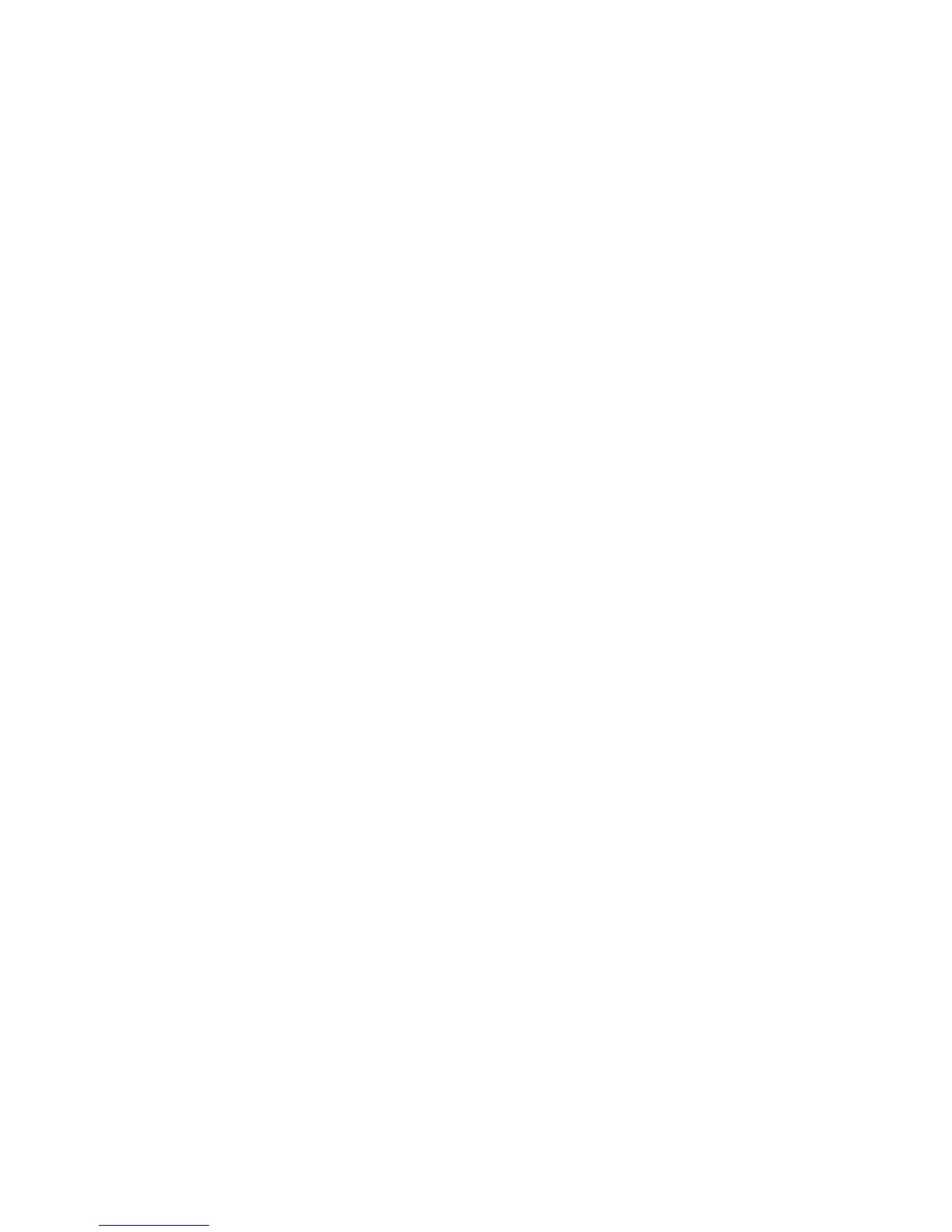Copying
WorkCentre 7120 Multifunction Printer
User Guide
111
Adding Annotations
Annotations, such as page numbers and the date, can be automatically added to copies.
To add annotations:
1. Touch Copy on the touch screen, then touch the Output Format tab.
2. Touch Annotations.
3. To insert a comment:
a. Touch Comment, then touch On.
b. On the next screen, touch the desired comment in the list of stored comments.
c. To create a comment, touch an <Available> comment, then touch Edit. Using the touch
screen keyboard, enter the new comment, then touch Save.
d. Touch Apply To, then touch First Page Only, All Pages or All Pages Except First, then
touch Save.
e. To select the location of the comment on the page, touch Position, then touch the
desired location.
f. Touch Save twice.
4. To insert the current date:
a. Touch Date, then touch On.
b. Touch the format to use for the date.
c. To select which pages the date appears on, touch Apply To, then touch First Page Only, All
Pages or All Pages Except First, then touch Save.
d. To select the position of the date stamp on the page, touch Position, then select the
desired position.
e. Touch Save twice.
5. To insert page numbers:
a. Touch Page Numbers, then touch On.
b. To enter the starting page number, touch the plus or minus (+/–) buttons.
c. To select which pages the page number appears on, touch Apply To, then touch All Pages or
All Pages Except First, then touch Save.
d. To select the position of the date stamp on the page, touch Position, then select the
desired position.
e. Touch Save twice.
6. To insert a Bates Stamp:
a. Touch Bates Stamp, then touch On.
b. Touch an existing stored prefix to use for the Bates Stamp. To create a new prefix, touch an
<Available> prefix, then touch Edit. Using the touch screen keyboard, enter the new prefix,
then touch Save.
c. To enter the starting page number, touch the plus or minus (+/–) buttons.
d. To select which pages the Bates Stamp appears on, touch Apply To, then touch All Pages or
All Pages Except First, then touch Save.
e. To select the position of the Bates Stamp on the page, touch Position, then touch the desired
position, then touch Save.
