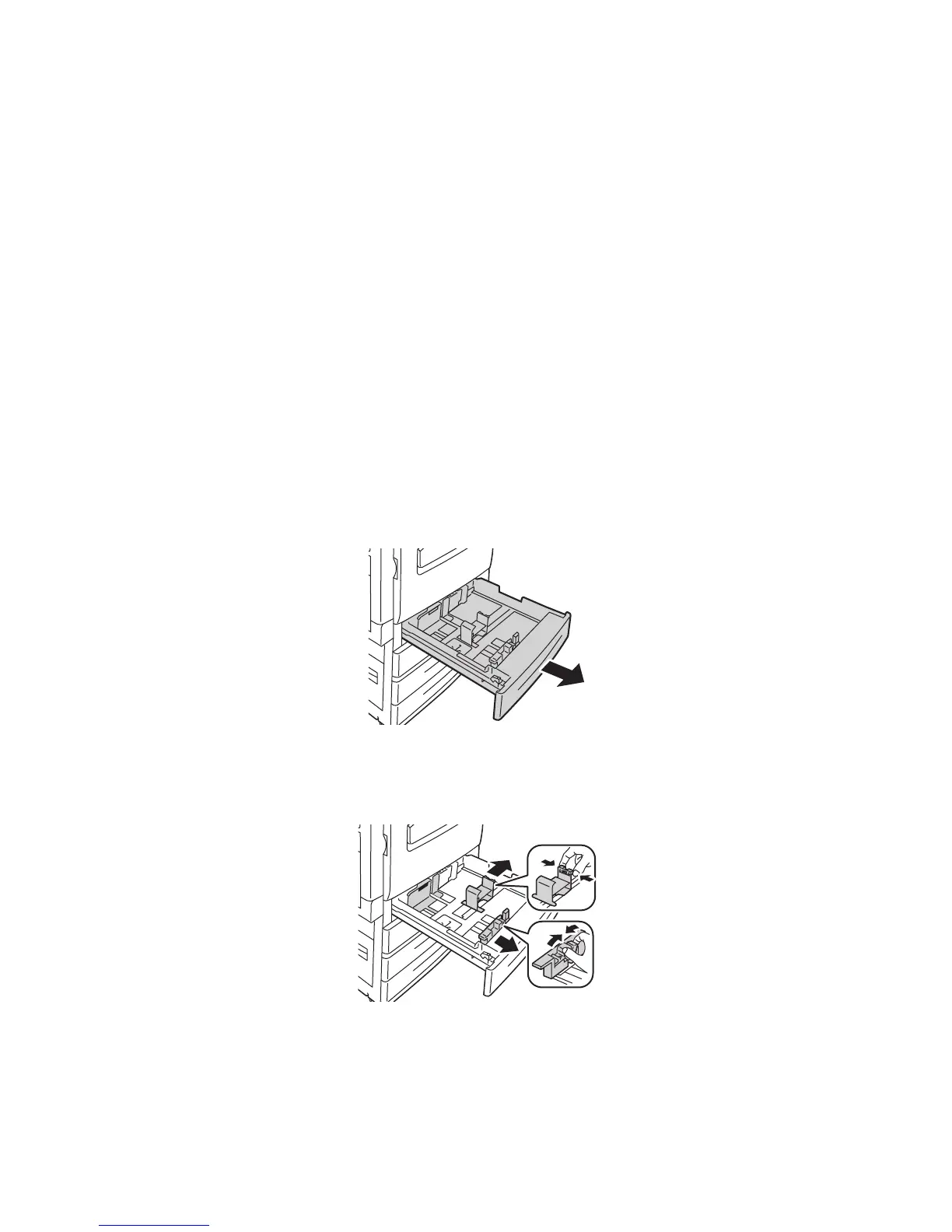Printing
WorkCentre 7120 Multifunction Printer
User Guide
58
11. Touch Coupled as Envelope Feeder, touch Save, then touch Close.
12. Under Features, scroll up, then touch Paper Tray Settings.
13. Touch Paper Tray Attributes, then touch Tray 1.
14. Touch the check box for Envelope Feeder, then touch Change Settings.
15. Ensure that Paper Type is set to Envelope.
16. Under Paper Size, touch the desired envelope size.
17. Touch Save, touch Confirm, then touch Close twice.
The envelope tray is now ready for use.
Loading Envelopes in the Envelope Tray
The envelope tray accepts Monarch, Commercial #10, ISO C-5, DL envelopes, and custom-size
envelopes from 148 x 241 mm (5.8 x 9.5 in.) to 98 x 162 mm (3.9 x 6.4 in.). Envelope size must be set
using the touch screen.
The optional envelope tray accepts envelope paper weights from 75 g/m² to 90 g/m².
To load envelopes in the envelope tray:
1. Pull the envelope tray out toward you.
2. If required, move the paper tray guides further out to load the new envelopes. To adjust the side
and front guides, pinch the guide lever on each guide and slide the guides to their new position. To
secure the guides in position, release the levers.
